Instructions on how to upgrade from Windows XP to Windows 8
Microsoft has announced a roadmap to upgrade to Windows 8 for previous Windows versions.If you own a PC running XP Pro Service Pack 3, here are the steps to take to upgrade to Windows 8.
Note: When upgrading from Windows XP to Windows 8, only data files will be saved, some programs and drivers will have to be reinstalled or upgraded.
Prepare to upgrade Windows XP to Windows 8
Before upgrading the operating system, make sure the hardware is upgraded accordingly. According to information from Microsoft, the minimum hardware requirements are as follows:
- Processor: 1GHz or faster.
- RAM: 1GB (32bit) or 2GB (64bit). This is Microsoft's recommendation, I myself find 1GB RAM can not "support" Windows 8, you need at least 2GB RAM for 32bit version and 4GB RAM for 64bit version, if not used will be very slow and or slow.
- Graphics card: Microsoft DirectX 9 with WDDM driver.
- To access the Windows Store, users need a screen resolution of at least 1024x768.
- To use the Snap feature for Metro applications, we will need a screen resolution of 1366x768 or higher.

Save important data. In case of an error during the installation process, you can still restore the data. Only files will be saved and some programs will need to be reinstalled.
Visit the download page of Windows 8 Upgrade Assistant.
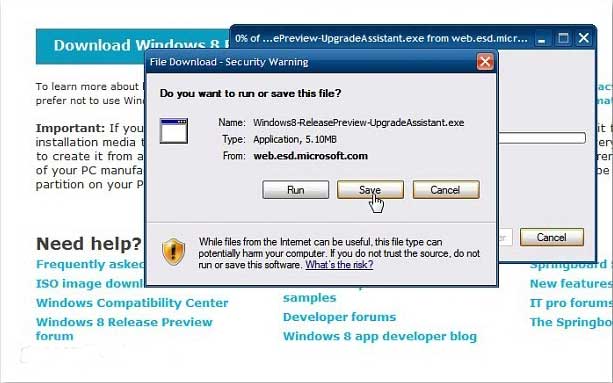
Start the Windows 8 Upgrade Assistant
After downloading, double-click the file to launch the executable file.
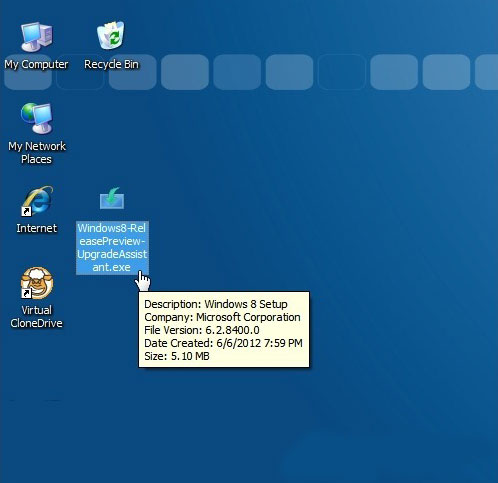
When upgrading to Windows 8, the Windows 8 Upgrade Assistant starts checking the system to see the compatibility with Windows 8 on the machine.
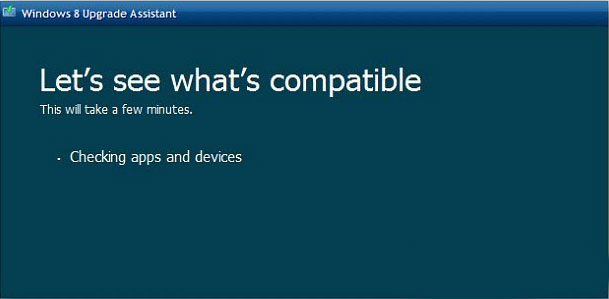
Then, a list of compatible and incompatible applications or devices will appear. Click See compatibility details for details.
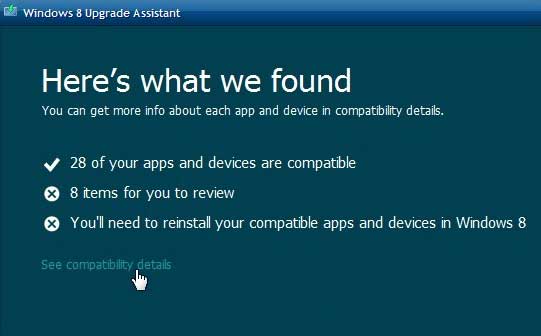
Take a look at the list of programs compatible with Windows 8. The first part of the list will display incompatible programs. This is an important list to look at and print or save when users will be asked to install applications and drivers for compatibility.
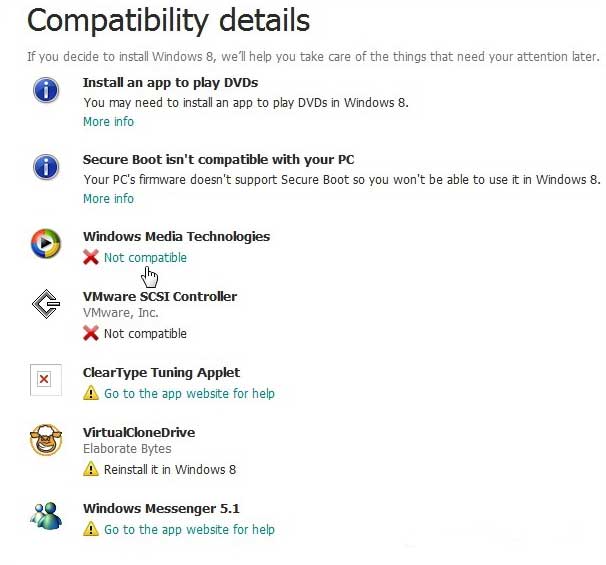
Scroll down to see programs compatible with Windows 8.
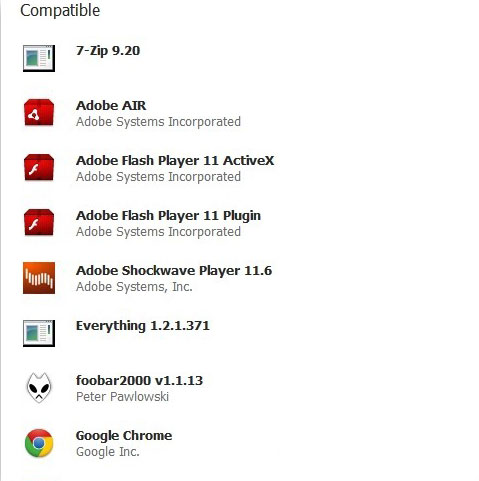
Continue the Windows 8 Upgrade Assistant installation program. We will receive an automatic product key for the Release Preview version.

Next, Windows 8 will be downloaded to the computer. You can continue to use the device if needed while the download process takes place.
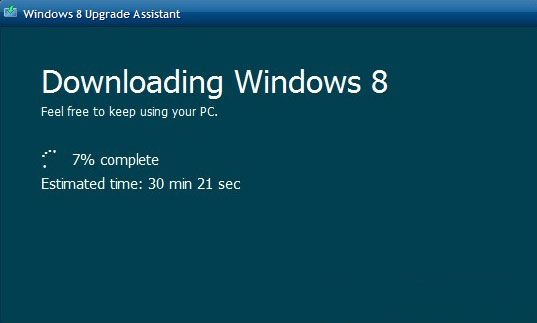
Notifications about the upgrade process appear.
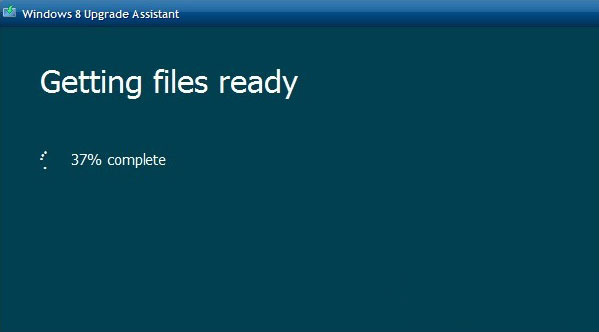
Install Windows 8 on Windows XP
After completing the steps above, select Install Now and click Next .
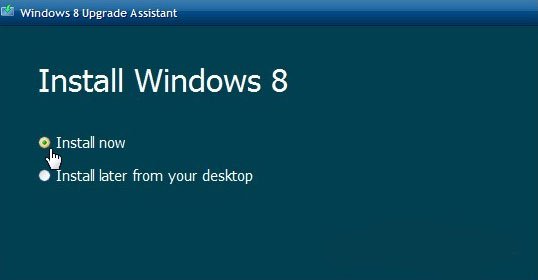
Next, check I Accept the License Terms and click Accept .
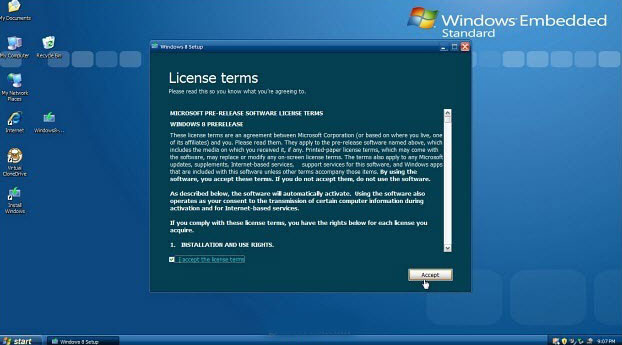
You will receive the option to save individual files or save. Unlike upgrading to Vista or Windows 7, you can only save created personal files such as documents, photos, music, etc. If you need to keep these files, choose Keep personal files only, if you don't select Nothing.
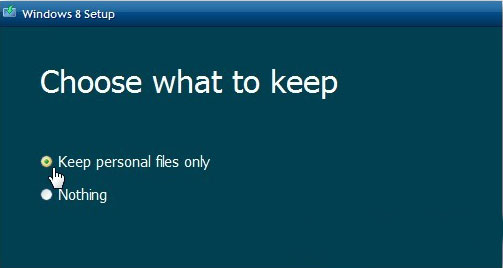
Now Windows is ready to be installed. If you need to change any settings, click Change Selection . Once done, click Next .
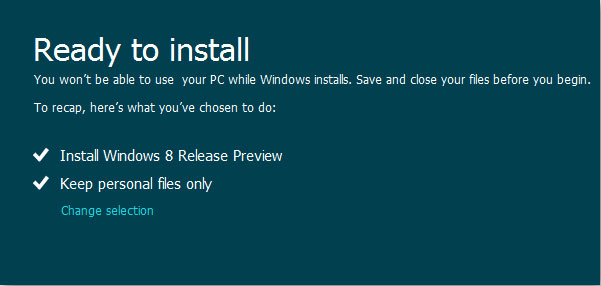
Wait while Windows 8 is installed on the device. The computer will restart.
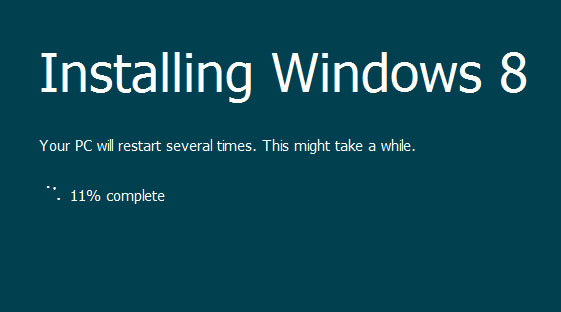
After successfully installing Windows 8, go to setup setup program and set personal settings, Windows email ID and password. After that, you can start using Windows 8.
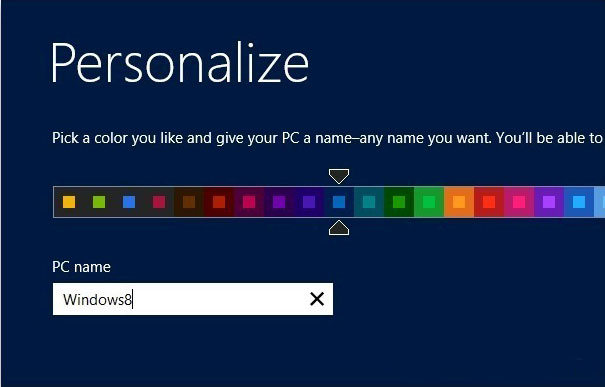
The steps are basically the same as upgrading to Vista or Windows 7 via the web. The biggest difference is that users can only keep personal files. Depending on the type of computer, users may also need to update the device driver.
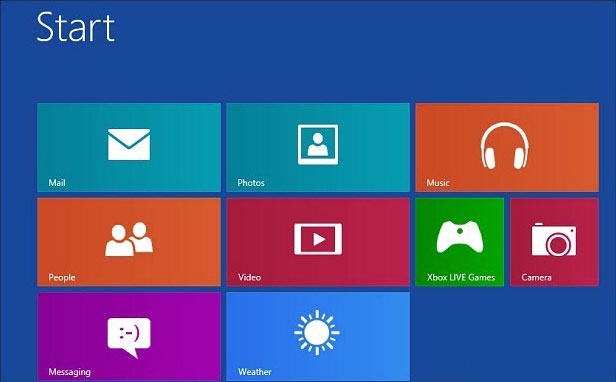
Microsoft has announced the cost of upgrading to Windows 8 for previous versions of $ 39.99 or $ 14.99 for new PCs.
See more:
- Tutorial 4 simple steps to upgrade Windows XP to Windows 7
- Instructions for upgrading Windows 7 to Windows 8 and Windows 8.1
You should read it
- How to Upgrade Windows 7 to Windows 8
- Even if you're tired of Windows 10, don't downgrade to Windows 8.1
- How does Windows 7, 8 not automatically upgrade to Windows 10?
- Instructions to upgrade to Windows 10 from Windows 7/8 / 8.1
- 2018 already, using Windows 7 should I upgrade to Windows 10?
- Microsoft details the upgrade process from Windows 7/8/10 to Windows 11
 How to turn on, turn off Location Sensing on Windows 7 and Windows 8
How to turn on, turn off Location Sensing on Windows 7 and Windows 8 The way to fix Windows 8 error does not catch WiFi
The way to fix Windows 8 error does not catch WiFi How to set a password for a Windows 8 / 8.1 computer
How to set a password for a Windows 8 / 8.1 computer How to turn off Windows 7, Windows 8 / 8.1 updates
How to turn off Windows 7, Windows 8 / 8.1 updates Summary of several ways to open virtual keyboard on Windows XP / 7/8 / 8.1 / 10
Summary of several ways to open virtual keyboard on Windows XP / 7/8 / 8.1 / 10 Trick to turn off the computer from the right-click menu on Windows 8
Trick to turn off the computer from the right-click menu on Windows 8