Why do I like using Magic Trackpad instead of using a traditional mouse?
For users of the Apple ecosystem, Magic Trackpad and Magic Mouse are two very familiar names for computers like Mac Pro, Mac Studio, iMac or even MacBook at home. With almost similar functions, I also had to hesitate a lot when choosing between these two accessories to be able to meet my work needs, which are mostly writing as well as editing images with high frequency of movement. transfer with activity intensity is quite high.
However, after having the opportunity to experience both products, I decided to choose the Magic Trackpad instead of using the Magic Mouse, even though the price of this device caused me to spend more than 1 million VND to own it.
Unable to use and charge at the same time, the 'eternal' story of Magic Mouse
This is probably the reason that any Magic Mouse user keeps talking about it when Apple is still determined to keep this device's charging port at the bottom even after 3 generations. That's right, because this is the way to help this mouse have flawless beauty from every angle. Although Apple asserts that the Magic Mouse 3 can be used comfortably for a whole month on a full charge, what I fear is that when I 'accidentally' work in a rush, this mouse wants to 'lie back'. Charging will cause an extremely uncomfortable feeling.

Meanwhile, if I use Magic Trackpad, I don't have to worry about this situation at all. If the battery runs out, just plug it in and continue to use it comfortably, without having to waste extra time waiting like Magic Mouse. In the worst case scenario, what if one day the Magic Trackpad has a 'battery drain'? No problem, you can still plug the cable into your computer and use it normally, while in return the Magic Mouse will become a truly beautiful paperweight.
Not only that, the arrangement of the charging port on the back of the Magic Trackpad is also completely reasonable, making it easier to plug in the cord and not affecting the beauty of this device.
Gesture control on Magic Trackpad: "Better" in both quality and quantity
As someone who has used Windows laptops and PCs for many years, I have not had to buy any additional mice since switching to the Apple ecosystem on my first Macbook. Saying this, because the gesture control system on the Macbook's Trackpad has done a very good job of making a user familiar with left/right clicks comfortable with 2, 3, 4 finger swipe operations. hand to control the computer easily.
With the Magic Trackpad, this feeling becomes even more seamless, allowing me to work in the morning with my MacBook and continue that when I get home with my Mac Studio without having to change my control habits. With a total of 19 gestures that can be comfortably set up for individuals, plus a large usable area and the same sensitivity in any position, I can completely 'dance' my hands to control everything. on the machine. For example, when post-production, just drag with your finger to quickly erase dust and stains, or increase or decrease custom parameters. To me, the Magic Trackpad feels very easy to use.
As for Magic Mouse, you will have about 6 gesture options, combined with the ability to drag the mouse and press buttons to control the computer. It can be said that the small number of gestures makes the use somewhat 'insufficient' for those who are used to using trackpads. In addition, the touch area on the surface of the Magic Mouse is too small compared to the Magic Trackpad, so of course gesture control from there cannot be as comfortable and easy.
Force Touch, the 'dream' of Magic Mouse users
In my opinion, Magic Trackpad can be considered a removable, portable version of the Trackpad on MacBook. Because it naturally possesses the Force Touch feature, one of the dreams of Magic Mouse users. Some opinions say that this is essentially a feature that is less useful and purely serves advertising, but to me, something is better than nothing, right?
Meanwhile, Force Touch is also quite useful, allowing you to access some additional features such as automatically translating text, looking up or quickly viewing web pages, and fast forwarding on QuickTime with a light touch and then a strong press. Of course, the Magic Mouse already has a normal mouse click operation, so integrating this technology is completely impossible. So, this is still an advantage of Magic Trackpad compared to this mouse.
Haptic feedback - the key to making a difference
A very cool mechanism on the Magic Trackpad that makes it completely different from the Magic Mouse is the haptic feedback ability. Essentially, this mechanism allows the Magic Trackpad to sense pressure on the surface when you press, thereby relying on haptic feedback to create the feeling of a real "physical" press, while you just pressing on a static surface.
There are three main reasons why this mechanism makes a significant difference between the two devices. First of all, the Magic Trackpad's surface always stays static even when you press on it, making it less at risk of wear and tear or physical damage. Even moving mechanisms are completely enclosed inside the device, minimizing dust and dirt that can cause blockages.
Second, you can comfortably press anywhere on the entire surface and receive the same feedback, making the experience now more comfortable and easier when your fingers can swipe and touch anything. wherever you want. Meanwhile, with Magic Mouse, the touch area is relatively small and you can only press the tip area of the mouse.
Third, you can completely freely change the level of feedback so that the control feeling is exactly as desired. As I am a person who uses the Magic Trackpad exclusively by touching and dragging my fingers, I always leave it in Silent Clicking mode, making this trackpad completely silent even when in operation.
Magic Trackpad provides a more diverse and comfortable experience than Magic Mouse or other traditional mice
This really depends largely on each person's habits and purposes of use. Some people use Magic Mouse or traditional mice because it is easier for entertainment, specifically gaming, especially games that need to move the cursor like shooting or role-playing.
Correct! I agree with this, but the amount of time I spend playing games on the Mac is very small compared to work, probably 1% of the time for the whole year. Of course, if I play games, I will still prioritize connecting to a bluetooth mouse and DualSense controller for convenient experience.
As mentioned above, with my main job being writing and image post-production, Magic Trackpad completely meets all my requirements in terms of work. In addition, I don't need to buy an additional mouse pad, but still confidently take the Trackpad out to the living room, turn on the TV, turn on AirPlay to share the MacBook's screen to the TV and then put the Trackpad on my lap to edit photos, so convenient.
If I use a mouse, I will have to find a flat surface to place the mouse and pad on, whereas with the Magic Trackpad, I just need to place it on my lap, sofa or whatever is within reach. I know there will be people who say, what's the point in taking a laptop to the living room? But no, if you want a larger display space, then sit from the sofa and watch the works you take and edit directly in the large space, then isn't this the right thing to do?
In addition, the Magic Mouse's design is beautiful, but it doesn't really meet ergonomic requirements. The smooth surface, plus its small body and elongated shape make it easy to fit in the user's hand. That also leads to you having to put your hands under the table a lot when moving, causing your wrists to get tired. Meanwhile, the Magic Trackpad is no different than you are using the familiar Trackpad on your MacBook, there is nothing to change or hesitate about.
summary
Overall, both Magic Trackpad and Magic Mouse products are good products and have their own customer base, serving their needs and purposes. For me, the ease of control, the ability to move flexibly along with new experiences make me willing to spend an additional 1 million VND to own this unique moving pad.
You should read it
- How to change page scroll speed with mouse or trackpad on Mac
- Instructions on how to disable Trackpad's swipe feature on Mac
- 4 useful Magic Mouse mouse gestures to navigate the Mac
- How to fix Trackpad error on MacBook does not work, slow operation
- How to Connect a Mouse to a Mac
- Does the new Magic Keyboard with Apple's trackpad support the old iPad?
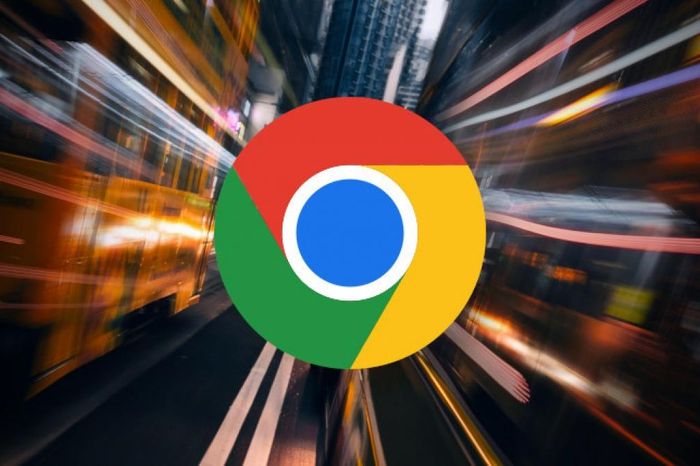 Google releases emergency update to patch Chrome vulnerability
Google releases emergency update to patch Chrome vulnerability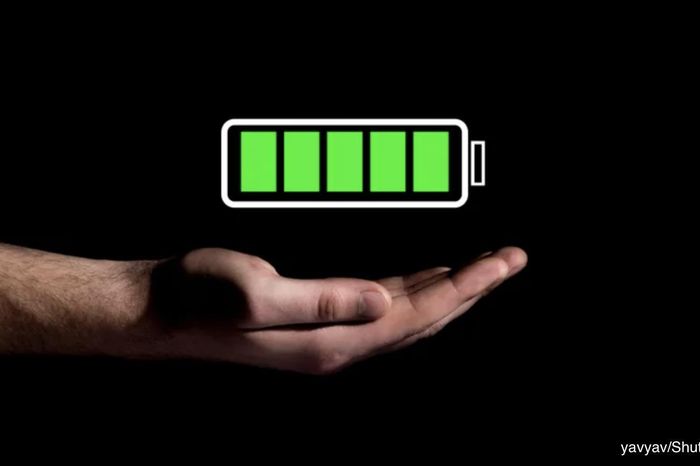 10 tips to optimize battery life on electronic devices
10 tips to optimize battery life on electronic devices How to fix black screen error when starting Windows
How to fix black screen error when starting Windows How to use AirPlay on Windows
How to use AirPlay on Windows What to do when your computer doesn't have Graphics Properties?
What to do when your computer doesn't have Graphics Properties? Recording the computer screen with sound is simple
Recording the computer screen with sound is simple