5 reasons why Magic Trackpad is better than Magic Mouse
Apple knows how to create a compelling product. There has never been a product as beautiful as the Magic Trackpad 2, whether you choose silver or space gray. But for an additional $ 50 (VND 1,150,000), is it worth buying the Magic Mouse instead?
If you're looking for an iMac or a new workstation accessory, you've probably compared the two. Both are second generation, with rechargeable batteries and multitouch surfaces, but they offer a completely different user experience.
This is why Magic Trackpad is better than Magic Mouse.
Why choose Magic Trackpad over Magic Mouse?
- 1. You cannot use the Magic Mouse while charging
- 2. More gestures and easier to use
- 3. Magic Trackpad 2 supports Force Touch
- 4. Haptic feedback allows for control of clicks
- 5. Magic Trackpad more comfortable than Magic Mouse
1. You cannot use the Magic Mouse while charging
This is the biggest problem with the Magic Mouse 2. When Apple added the rechargeable battery, it placed a charging port on the bottom of the mouse. It maintains the beautiful design of the Magic Mouse, but for now, you cannot use it while charging.

In contrast, Magic Trackpad 2 has a logically located port on the back. Plug in easily without interrupting your workflow, and you'll never be forced to take a 15-minute break just to recharge your device. Most importantly, this does not affect the aesthetics.

The most worrying thing about the charging port location is that it shortens the life of the Magic Mouse. Finally, the integrated battery for both devices will age and stop charging. At the time, the Magic Mouse was completely useless, but you can still use the Magic Trackpad if you plug it into a computer.
2. More gestures and easier to use
Magic Trackpad has a 6 x 4 inch multi-touch surface with ample space for all kinds of finger movements. Apple takes advantage of this by including a total of 11 gestures in macOS, available for you to enable and customize from System Preferences .

These intuitive gestures are easy to learn and comfortable to use. In no time at all, you can swipe between pages, open the Notification Center , enlarge documents and go to Mission Control with a snap of your finger. There are also additional gestures that you can create using BetterTouchTool.
Although the Magic Mouse also has a multi-touch surface, it is small in size and much harder to use. Apple clearly acknowledges this because it only includes 4 Magic Mouse gestures in macOS, including scrolling!
3. Magic Trackpad 2 supports Force Touch
Introduced with the original Apple Watch, Force Touch is able to recognize the difference between a light tap and a firm push. You can use it to access a range of additional functions on native Apple applications and some third party applications.
Many people think this is just a gimmick, but there are really a lot of useful things you can do with Force Touch to find out if you're not sure.
You can use Force Touch to look up definitions, quickly view web pages, and preview documents in Finder. But you can even use it to create pressure-sensitive drawings or to fast-forward videos in QuickTime.
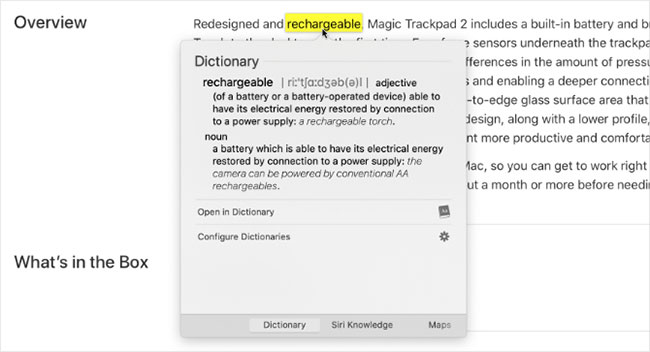
This is not possible with the Magic Mouse, as the product only allows normal mouse gestures. So even if you rarely use Force Touch, that option is only available with the Magic Trackpad.
4. Haptic feedback allows for control of clicks
Unlike Magic Mouse, you don't actually click when using the Magic Trackpad. It senses the pressure when you press down and uses haptic feedback to give you a click feeling. That's how it maintains a click when you use Force Touch and is also why you can't click when it's off.
There are 3 reasons why this is a great feature: Fewer moving parts, fully clickable surface and custom click operation.
Because the Magic Trackpad does not move when you click it, it is less likely that it will wear over time or suffer physical damage. The product is also not likely to be 'clogged' with dirt because all moving parts are located inside.

With Magic Mouse, you can only click on one end. But with Magic Trackpad 2, you can click anywhere on its large area multi-touch surface. This is especially useful when your fingers move around with a lot of gestures at will.
And finally, you can customize haptic feedback to meet harder click actions. Not only does this allow you to tweak the trackpad to your liking, you can even enable Silent Clicking to make the Magic Trackpad completely "silent".
5. Magic Trackpad more comfortable than Magic Mouse
The level of comfort is not the same for one person, but it's easy to see that Apple didn't design the Magic Mouse in an ergonomic way. It has hard edges, narrow touch surfaces and relatively flat configuration. It all contrasts with the best ergonomic mouse products currently available.
Some people find the Magic Mouse uncomfortable to use, but many others do not. However, it is clear that a taller mouse will fit more easily in the palm of the hand, while absolutely no need to change the Magic Trackpad.
It has a comfortable slope with a large surface and you can click anywhere. It takes up less space than a mouse pad. And if you enable Tap to click in System Preferences , you don't even need to press down.
There are many personal opinions on this topic. You will see no shortage of supporters for Magic Mouse and Magic Trackpad online. Finally, decide what is best for you.
If you want to play video games, Magic Mouse may be the best option. If not, you should consider Magic Trackpad. $ 50 isn't a high price for all the extra features you get: Twice the number of gestures, more functionality with Force Touch and Silent Clicking thanks to haptic feedback.
Anyway, if comfort is your main concern, learn how to make your entire workstation more convenient and take advantage of Apple's 14-day return policy to try out both. two options.
Wish you find yourself a product like that!
You should read it
- How to Connect a Mouse to a Mac
- Instructions for changing the name of the Magic Mouse mouse on the Mac
- Basic tutorial using multi-point trackpad on OS X
- Revealing 4 immortal magic tricks that 99% of people still wonder
- Deciphering the magic screen 'matchstick knows dancing' is surprisingly simple
- Flipping the magic trick suspended above does not have magic
 Compare MacBook, MacBook Pro and MacBook Air
Compare MacBook, MacBook Pro and MacBook Air How to increase MacBook memory capacity
How to increase MacBook memory capacity 6 signs that a new Mac should be replaced
6 signs that a new Mac should be replaced How to fix the Mac keyboard is not working
How to fix the Mac keyboard is not working 7 Docking Station for the best MacBook Pro
7 Docking Station for the best MacBook Pro How to upgrade RAM on a Mac
How to upgrade RAM on a Mac