How to change page scroll speed with mouse or trackpad on Mac
People may not agree that the Magic Mouse, or even the Magic Trackpad, are the best input devices, but they are certainly superbly optimized for Macs. In fact, they're the only two devices that offer super-smooth page scrolling on the Mac, coupled with gestures that make collaboration much smarter and easier.
This article will guide you through customizing page scroll speed with a mouse or trackpad on a Mac, thereby getting the most optimal experience in each given usage scenario. Find out below.
Change page scroll speed on Mac
Step 1. With a Magic Mouse or Trackpad connected to your Mac, you first access System Preferences from the Dock, Spotlight, or by clicking the Apple icon in the menu bar in the top-left corner of the screen.
Step 2. On the System Preferences window that appears, click the Accessibility item.
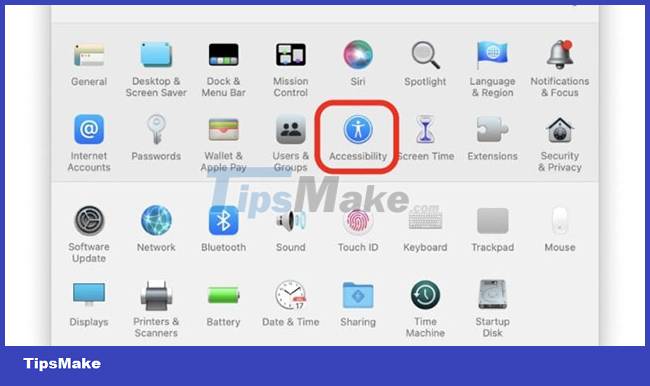
Step 3. Click the Pointer Control item in the left pane.
Step 4. Regardless of whether you have connected a Magic Trackpad or a Magic Mouse, click 'Trackpad options' or 'Mouse options'.

Step 5. Adjust the page scroll speed you want from here and then close the window. You can also make some adjustments and test changes on the fly, all allowing you to set the scroll speed that works best for you.

Basically, setting a slow scrolling speed will help you avoid the situation where you accidentally 'jump' a few pages when you make a mistake. On the contrary, if you want to scroll the page with the right mouse very quickly, increase the scroll speed. It all depends on your needs and usage habits.
 Microsoft is about to allow IT admins to send messages to the screen or taskbar for employees in the company
Microsoft is about to allow IT admins to send messages to the screen or taskbar for employees in the company Microsoft warns many versions of .NET Framework will expire in April
Microsoft warns many versions of .NET Framework will expire in April Security features coming to Windows 11
Security features coming to Windows 11 Apple Announces New iOS, iPadOS, WatchOS, and macOS Launch Dates
Apple Announces New iOS, iPadOS, WatchOS, and macOS Launch Dates AMD's Windows 11 graphics driver can mess up the Ryzen CPU settings in the BIOS
AMD's Windows 11 graphics driver can mess up the Ryzen CPU settings in the BIOS Warning of dangerous Spring4Shell vulnerability, there are signs of scanning and exploiting
Warning of dangerous Spring4Shell vulnerability, there are signs of scanning and exploiting