Where is the iPhone backup file located on Windows 10?
Have you ever been curious about how the iPhone backup file on Windows 10 is located? Let's find out where the iPhone backup file will be located on Windows 10 in the article below!
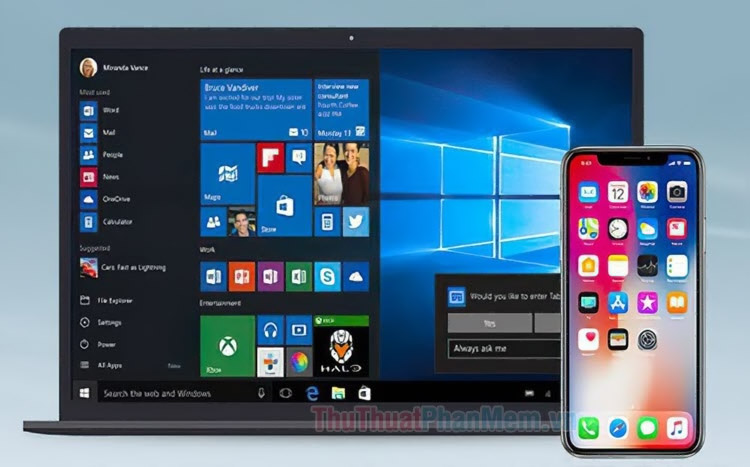
First, you need to backup your iPhone by opening iTunes and connecting your iPhone to the computer. Then choose This Computer (1) => Back Up Now (2) => Done (3) .
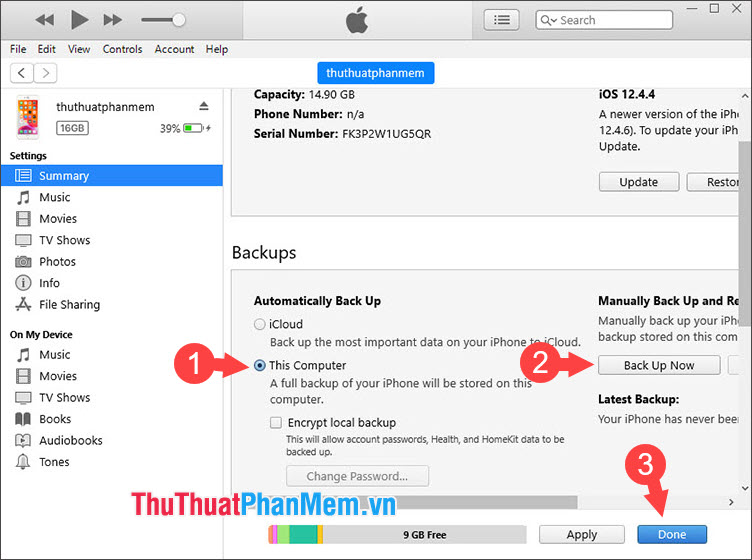
Then click on Apply to apply the backup to your computer.
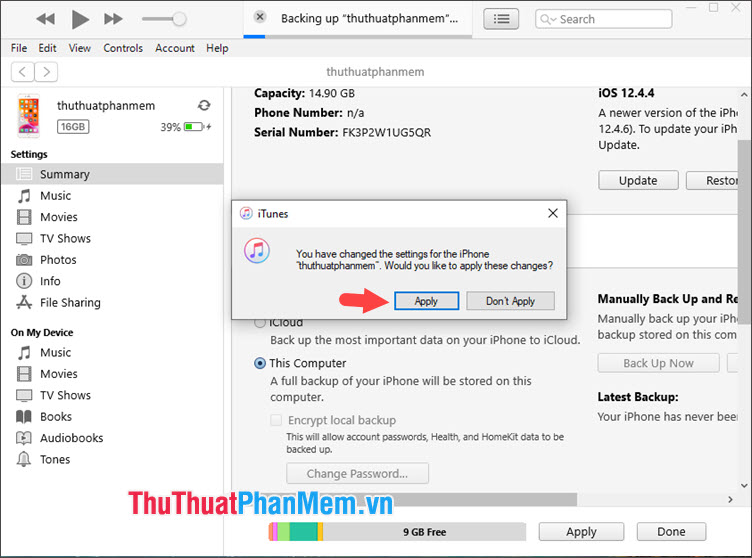
Method 1: Access the backup folder manually
Step 1: Once you have the backup, let's find out where that backup goes. You press Windows + R to open the Run dialog box and enter the following command.
% appdata%
Next, click OK to finish.
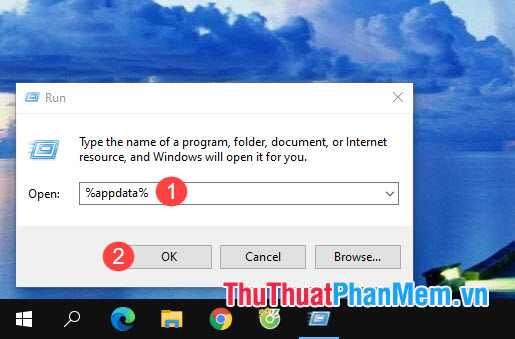
Step 2: You access the Apple Computer folder .
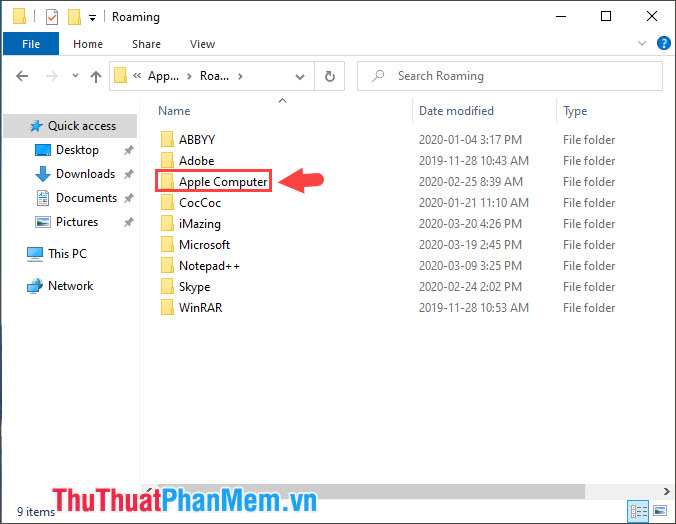
Then open the MobileSync folder .

Step 2: Here we have the Backup folder which is the folder containing the Backup files on our iPhone. If you do not have a regular backup routine on Windows, you can delete this folder to save memory.

Method 2: Access the Backup folder automatically and quickly
First, open This PC (1) and enter the address (2) after C: Users [computer name] AppDataRoamingApple ComputerMobileSyncBackup
With [computer name] is the User name on your computer.
After accessing the above path, you will open the Backup folder of iTunes and can access the backup files on it.

With the guide in the article, you certainly know where the iPhone backup file on Windows 10 is, right? Have a nice day!
 How to delete photos permanently on iCloud fastest
How to delete photos permanently on iCloud fastest How to delete call history on iPhone, Android phones
How to delete call history on iPhone, Android phones How to install animated wallpapers on iPhone
How to install animated wallpapers on iPhone The unique lock screen pattern, hegemony
The unique lock screen pattern, hegemony How to change the download folder iPhone and iPad
How to change the download folder iPhone and iPad How to copy multiple paragraphs simultaneously on Android
How to copy multiple paragraphs simultaneously on Android