How to delete iPhone backups in iTunes on Windows 10
Every time we connect the iPhone to the computer via the iTunes software, the system will automatically Backup the data file on the phone in case it is needed. However, the iTunes backup system is not smart enough that they can backup new data files over the old files that they backup into many different versions. Because of that, the computer system is very expensive to store many different Backups, the solution is to delete the old backups and keep the latest backup. In this article, Software Tips will guide you how to delete iPhone backups in iTunes on Windows 10.

1. Delete iPhone backup directly on iTunes
Step 1: You proceed to open the iTunes application and select Edit -> Prefenrences . (Ctrl +,) .

Step 2: After that, select the Devices tab , you will see the backups (backups) are available on your computer.

Step 3: You select the backups to delete and select Delete Backup to delete them. The system will ask if you want to delete the Backup Backup or not? You choose Delete to delete or select No to cancel.
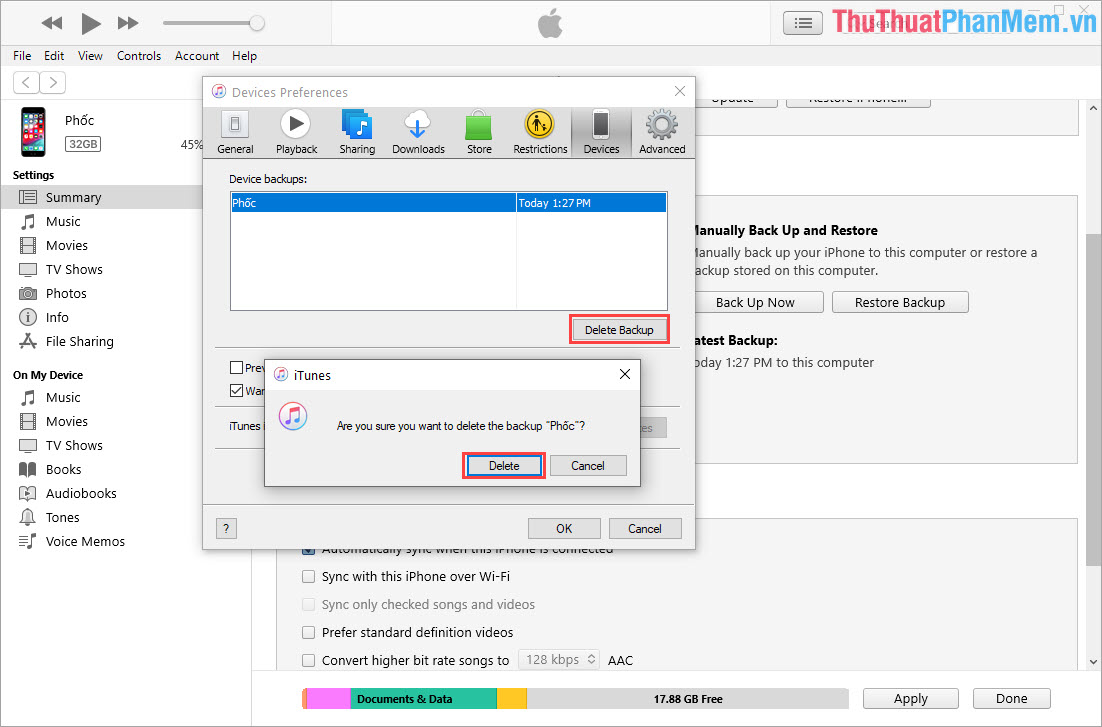
2. Delete the iPhone backup indirectly on the storage folder
Deleting iPhone backups indirectly in the storage folder is very confusing if you do not identify the right backups to delete because they do not display the specific names of the backups. Because of that, the indirect delete on the archive folder is only used in case it is necessary to delete all backups or only a single backup.
Step 1: First, you need to open This PC and access the folders in the following order:
C: UsersAppDataRoamingApple ComputerMobileSyncBackupWhere: is the username of the computer account you are using.
In the Backup folder, you will see the iPhone backup on iTunes.

Your job now is to right-click on the backup and select Delete to delete them.
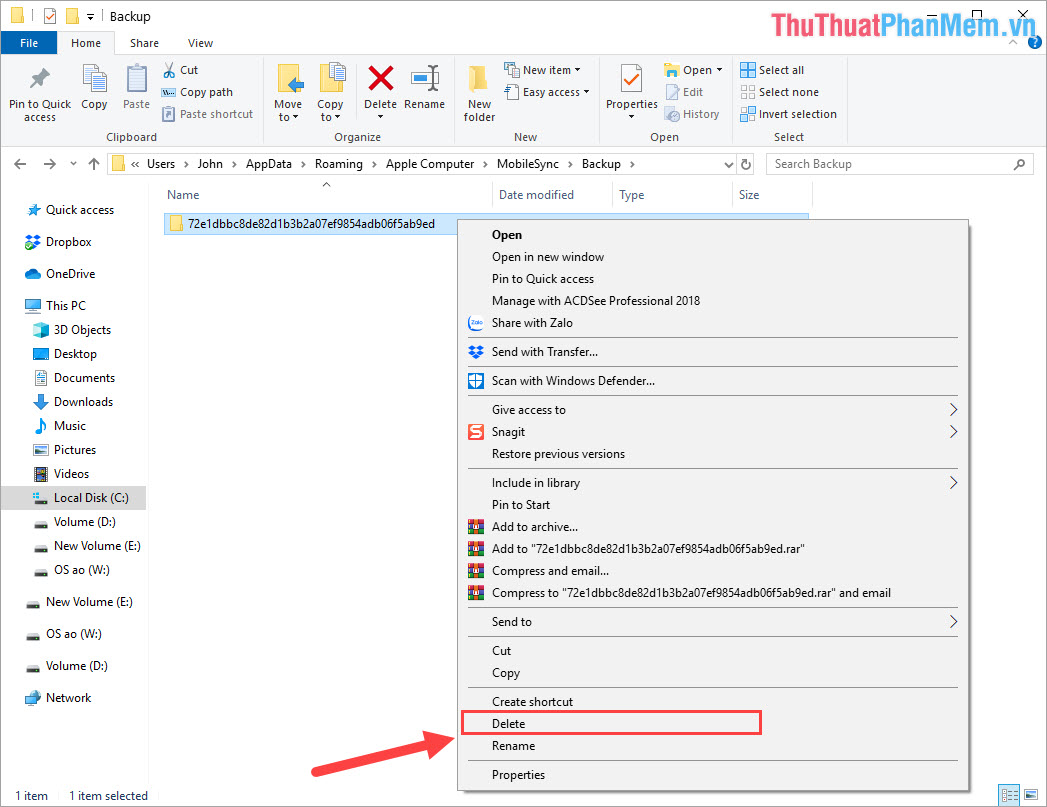
In this article, Software Tips guide you how to delete iPhone backups on iTunes software quickly and effectively. Good luck!
 How to change the wallpaper automatically over time on Android phones
How to change the wallpaper automatically over time on Android phones Where is the iPhone backup file located on Windows 10?
Where is the iPhone backup file located on Windows 10? How to delete photos permanently on iCloud fastest
How to delete photos permanently on iCloud fastest How to delete call history on iPhone, Android phones
How to delete call history on iPhone, Android phones How to install animated wallpapers on iPhone
How to install animated wallpapers on iPhone The unique lock screen pattern, hegemony
The unique lock screen pattern, hegemony