How to Backup iPhone data to computer
No matter who you are, what kind of person you are, using the iPhone or iPad tablet . for a long time, there is still the possibility of errors as usual.
The cause may not be you, but due to a faulty operating system update / upgrade process. And at this moment, the risk of losing your data is very high, how many beautiful photos, commemorative videos or other important documents on your iPhone, iPad . are evaporated in a split second, now you have It's too late to regret it.
You regretted why I did not create a Backup (backup before), of course you can take it out to the store to use specialized software to save your important data. However, 100% success is not certain, and it will take a lot of your time and convenience.
So why don't you take the initiative to guard against this situation first. I advise you if your iOS devices such as iPhone, iPad . you do not have any backup, quickly create a copy, so that in case your device fails or is caught, reset it. It's like new and you can get it back quickly.
1. Instructions to Backup iPhone, iPad . by iTunes on computer
+ Step 1: If your computer does not have iTunes software installed, please click here to download the latest version.
+ Step 2: After successfully installing the iTunes software, plug the cable to connect the iOS device to your computer.
At the phone will now pop up a message that says Trust This Computer? Please choose Trust to continue.
+ Step 3: Return to the iTunes interface on the PC, after your iOS device is connected successfully, click on the phone icon as shown.

+ Step 4: Here you can check the device's parameters. As you can see in the picture below, I'm using an iPhone 5s iOS version 12.
Next, you look below, the Auto Backup note, select this computer => then click the Backup button now to start the Backup process.
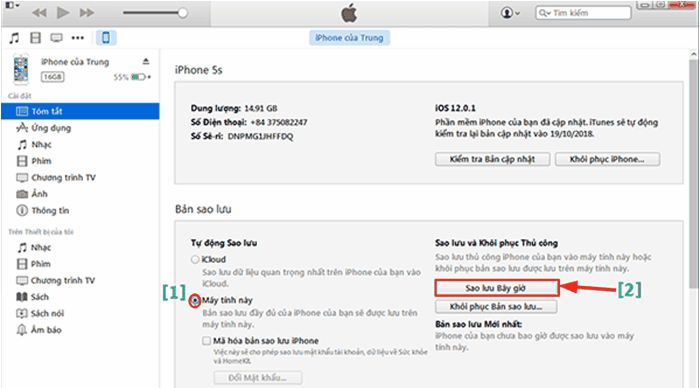
+ Step 5: After a successful Backup, click on the corner of the screen and click Options . or press Ctrl +,
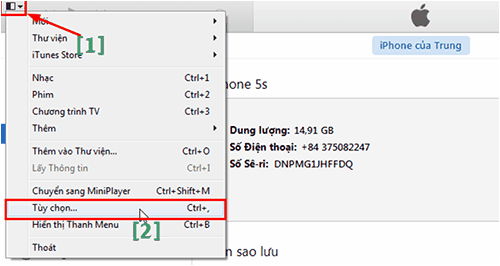
+ Step 6: In the dialog box Device Options => you click on the tab Device, and the Device Backup box is to see the Backup you just made.

2. Instructions to Copy Backup out of drive C for more safety
By default, the backup file will be saved in drive C (the drive containing the operating system). Of course, you should not save any important data on the C drive, because if unfortunately the computer fails and has to reinstall Windows, you will lose all data when reinstalling Win.
+ Step 1: Press the Windows + R key combination to open the dialog box Run => and then enter the command% appdata% before pressing Enter.
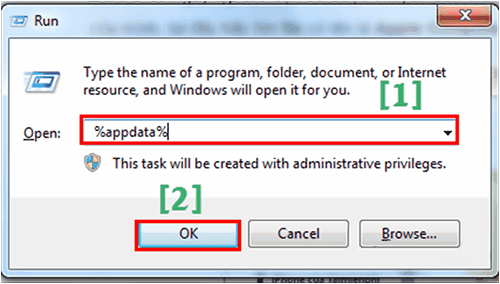
+ Step 2: Then you go to the following path: Roaming Apple Computer MobileSync.
Now, copy the Backup folder in this to drive D or E to save in case the Windows operating system fails to make your Backup file meaningless.
In this way, the Backup information on iOS devices will remain on your PC for you to restore when needed.
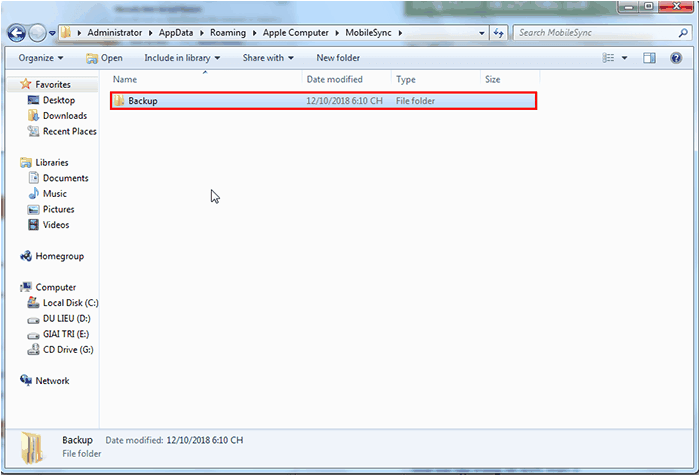
3. How to restore Backup files?
Very simple, in Step 4 in the instructions above you tick the option of Restore Backup . then select the path to Backup file is done.
Epilogue
Yes, so I have just instructed you in great detail how to backup iPhone, iPad data . to your computer using iTunes software.
In addition to Apple's official iTunes software, I also recommend to you to use 3uTools software, an extremely professional iPhone management software and all operations are extremely simple.
And here, the tutorial Data Backup on iPhone on your computer will also be paused. Hope this tip helps you.
Good luck !
CTV: Luong Trung - Blogchiasekienthuc.com
You should read it
- Instructions to restore data after restoring iPhone
- Instructions for transferring data from old iPhone phones to iPhone 7 / iPhone 7 Plus
- How to Backup and Restore data on iPhone, iPad
- What do you need to do before upgrading to iOS 10?
- Tips for recovering selected data for iPhone
- Instructions for backing up and restoring iPhone data with iTools
 Summary of errors on the iPhone 12 series
Summary of errors on the iPhone 12 series review Vivo Y51 (2020) : Put on a flashy shirt
review Vivo Y51 (2020) : Put on a flashy shirt How to fix Apple CarPlay not working error
How to fix Apple CarPlay not working error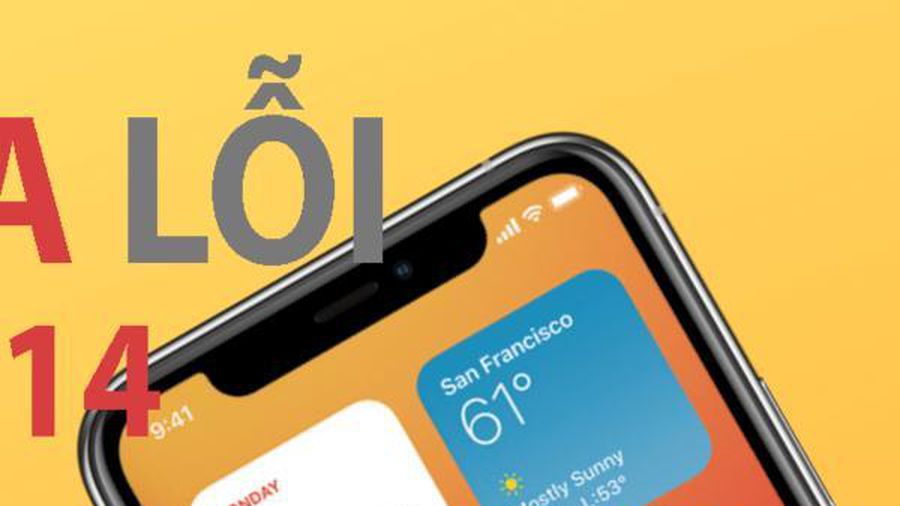 Fix iPhone battery drain error, notification, wifi after upgrading iOS 14
Fix iPhone battery drain error, notification, wifi after upgrading iOS 14 4 ways to fix iPhone not showing the on-screen keyboard
4 ways to fix iPhone not showing the on-screen keyboard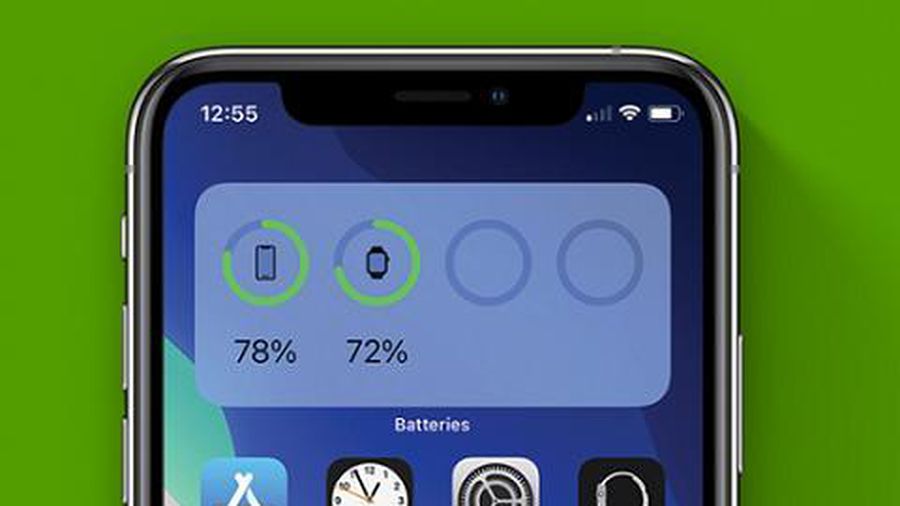 Instructions to change the detailed battery capacity widget on iOS 14
Instructions to change the detailed battery capacity widget on iOS 14