What to do when the computer does not show Advanced Options?
It can be said that Advanced Options is an extremely important option on the computer. In case the computer does not display Advanced Options, you can refer to some information here.
Although not commonly used, Advanced Options is one of the extremely necessary options for computer users. With Advanced Options, we can easily access available Startup settings as well as options for system recovery. When the computer encounters an error, the Advanced Options option may be the key to solving the problem. If the computer does not display Advanced Options , here are some solutions for you.

Why doesn't my computer show Advanced Options?
If you don't know, the Advanced Options option will be available in the operating system on your computer. In case the computer does not display Advanced Options Win 10 or the computer does not display Advanced Options Win 11, it is likely due to one of the following reasons.
1: Because you don't know how to access Advanced Options
Theoretically, there are many ways for us to access the Advanced Options option on the computer. However, not all computer users are familiar with these methods. Therefore, when the operation is not correct, we will not be able to find the Advanced Options option.
2: Due to operating system error
Up to now, new operating system versions such as Win 10, Win 11 have been operating quite stably and rarely have errors. However, if we do not update the operating system for too long or perform settings that affect the software on the computer. At this time, the operating system may have errors and cause the computer to not display Advanced Options even though it has been opened correctly.
3: Due to Windows error
In the Vietnamese market, the use of 'pirated' versions of Win is quite common. However, these versions of Win may not be optimized or have been tampered with, causing errors during use. This is also said to be the cause of the Advanced Options Win 10, 11 error.

What should I do if my computer does not show Advanced Options?
As mentioned at the beginning of the article, although rarely used, the Advanced Options option is extremely important. If you want to use this option but your computer does not display it, try some of the following solutions.
1: Correct opening operation
There are many ways to open Advanced Options on the computer. Among them, accessing the computer's settings is considered the simplest and easiest to do.
- Step 1 : Press Windows + I to open settings and select Update & security .
- Step 2 : In the left column, select recovery . Then click the Restart now button in the Advanced startup section on the right.
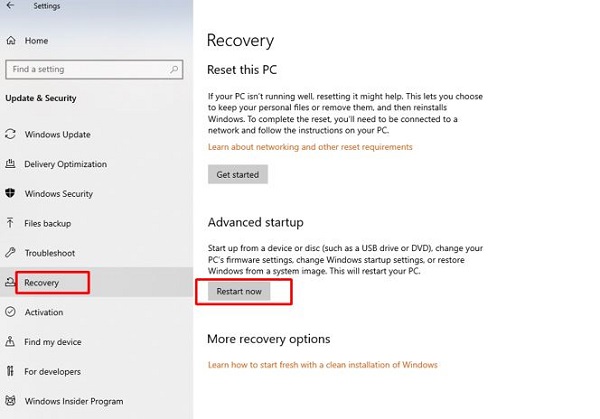
- Step 3 : Wait for the computer to restart and you will see the Choose an option window . Now, select Troubleshoot .
- Step 4 : Finally, when the Troubleshoot window appears, you just need to select Advanced Options and you're done.
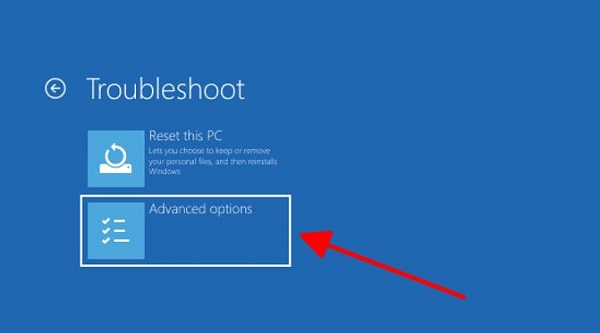
2: Update your computer's operating system
In my experience, some minor errors on the computer can be fixed after we update the operating system. In case the computer does not display Advanced Options, you can also apply this method.
- Step 1 : To check and update the operating system for your computer, press Windows + S to open the search bar, then type check for updates and press enter .
- Step 2 : When the new window appears, click check for updates to check and update if there is a new version.
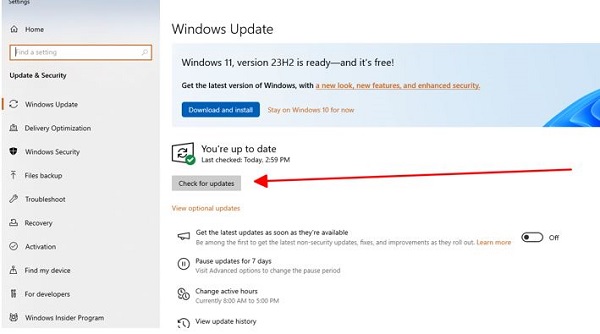
3: Reinstall Windows
Finally, if all methods are ineffective, reinstalling Windows will be the last method for you. Note, to keep your computer stable and avoid errors, you should install and use the 'genuine' (copyrighted) version of Windows.
You should read it
- 4 how to open Advanced Startup Options on Windows 10
- How to Use Windows Advanced Boot Options to Troubleshoot Faster
- 8 ways to open Advanced Startup Options on Windows 10
- How to use the advanced options of Raspberry Pi Imager
- How to change advanced settings hidden in the browser
- 10 advanced techniques using MS Word
 How to Fix File Explorer Missing Left Sidebar Effectively
How to Fix File Explorer Missing Left Sidebar Effectively Computer Suddenly Shuts Down - Causes and Solutions
Computer Suddenly Shuts Down - Causes and Solutions Share how to effectively handle errors showing Desktop.ini file
Share how to effectively handle errors showing Desktop.ini file Fix Extend Volume of hidden C drive extremely effectively
Fix Extend Volume of hidden C drive extremely effectively What is net err_cert_common_name_invalid error and how to fix it
What is net err_cert_common_name_invalid error and how to fix it What is ERR_HTTP2_PROTOCOL_ERROR and how to fix it?
What is ERR_HTTP2_PROTOCOL_ERROR and how to fix it?