How to change advanced settings hidden in the browser
The browser has many settings, the option is hidden. Each browser has a place where you can change many advanced settings, not in your standard options window.
Note that changing some settings may negatively affect the browser performance, stability, and security. Many of these settings are hidden for some reason.
Google Chrome:
All stable settings of Google Chrome are available on its Settings page. However, Chrome has a page where you can change experimental settings, enable many experimental features. These options may change or disappear at any time, and should not be considered stable. They can cause serious problems, so use them carefully.
If you want to see, adjust these settings, type chrome: // flags or about: flags in Chrome's address bar> press Enter .
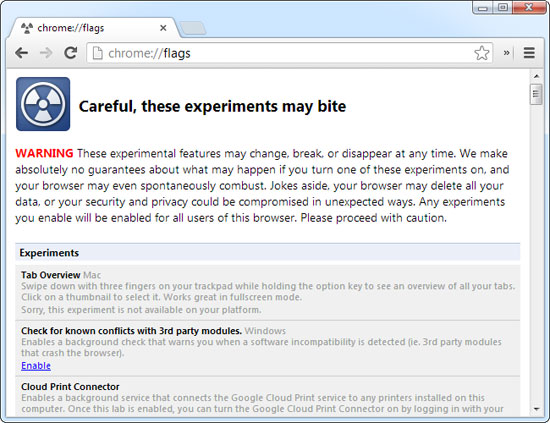
For example, here are some existing settings.

After changing a setting, you need to restart Chrome for the change to take effect.

Mozilla Firefox:
To access the advanced settings of Firefox, type about: config in the address bar> press Enter . You will see a warning page that should continue only if you know for sure what you are doing.
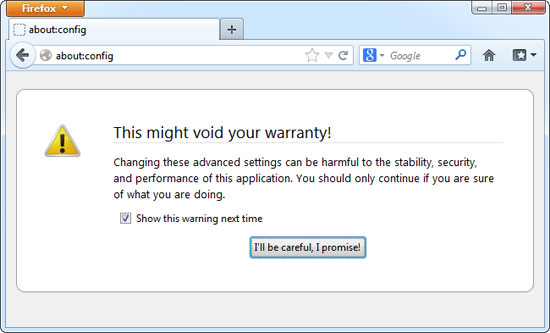
About: config page stores all Firefox installations, including settings that can be configured in the graphical interface and settings for your installed extensions. The settings that are not in bold are the default settings, but bolded as the settings have changed.
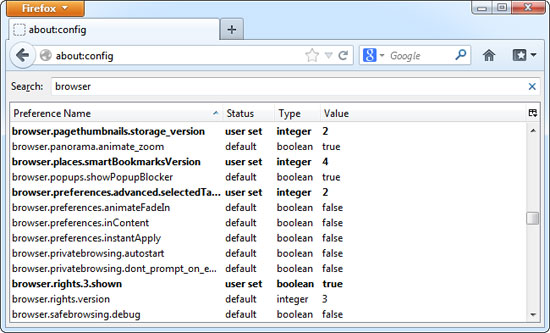
However, you will also find many interesting ' hidden ' hidden settings here, such as installing browser.ctrlTab.previews.
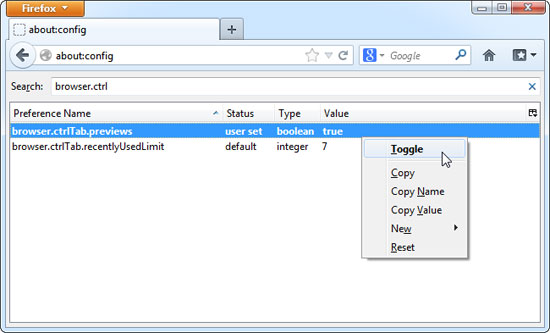
With this setting enabled, you will see a list of thumbnails ( thumbnails) of open tabs when using the Ctrl + Tab hotkey combination to switch between tabs. This preview list only appears when you have enough open tabs (by default, at least 7 but you can change that by changing the setting of browser.ctrlTab.recentlyUsedLimit ).
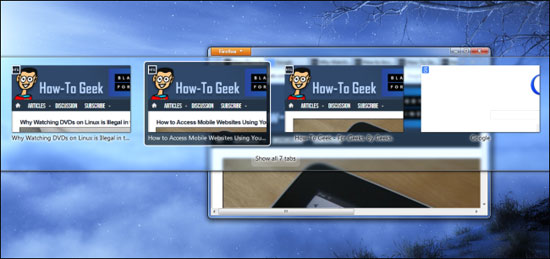
Internet Explorer:
This browser has many settings that cannot be changed from the user interface, not easily accessible. You can tweak these settings from the registry or through Group Policy Editor . Most of these options are for system administrators to lock, customize the deployment of IE on the network.
Note that Group Policy Editor is not available on the Home version of Windows. You can use Group Policy Editor to view and modify advanced IE settings. To open it, press the Windows key> type gpedit.msc into the Start menu (or go to the Start screen, if you're using Windows 8) > press Enter. ( If Group Policy Editor does not appear, you may be using the Home version of Windows ).
You will find IE settings under Administrative Templates > Windows Components > Internet Explorer link .
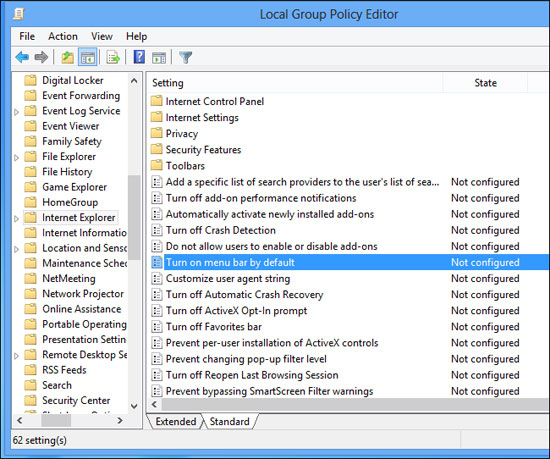
For example, if you don't turn on the old style menu ( File / Edit / View / . ), you can enable it by default by setting Turn on menu bar by default to Enabled.
Opera:
To access the Preferences Editor , type opera: config in Opera 's address bar> press Enter .
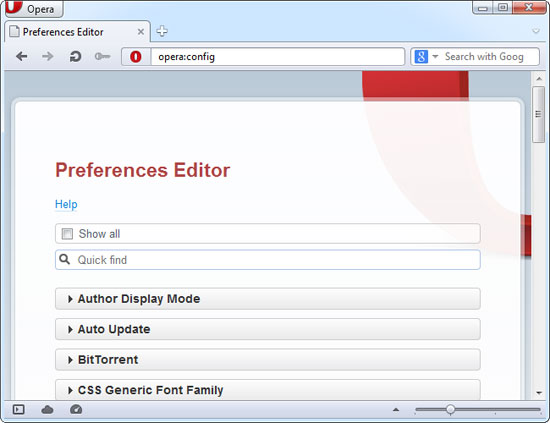
As with other browsers, you'll find a range of settings in Opera's Preferences Editor, including settings available in the standard interface and hidden settings that can only be changed from this page.
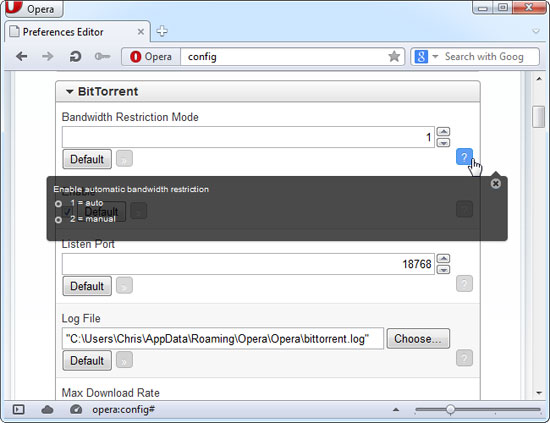
You should read it
- 4 how to open Advanced Startup Options on Windows 10
- 20 small tricks with Edge browser you should know (Part 2)
- Microsoft 'turns the wheel' to bring the old Network Connections settings back to Windows 11
- How to Block Popups on Android Browser
- 7 hidden Plex settings you should use
- Instructions to restore default settings for Firefox
 Opera Mini and the journey to Windows Phone
Opera Mini and the journey to Windows Phone Coc Coc launches spell checking tool right on the browser
Coc Coc launches spell checking tool right on the browser Chrome Flag Browser + exceeded 11 million downloads
Chrome Flag Browser + exceeded 11 million downloads Security for Microsoft Internet Explorer
Security for Microsoft Internet Explorer Type Vietnamese in Internet Explorer when using Windows Vista
Type Vietnamese in Internet Explorer when using Windows Vista Shortcuts in Vista
Shortcuts in Vista