What is Windows Defender? What are the advantages? How to enable and disable Windows Defender
Windows Defender is no stranger to those of you who are using Windows 10 laptop . If you already know what Windows Defender is, what are the advantages and how to enable and disable Windows Defender or not. This article will help you understand in more detail.
1. What is Windows Defender?
Windows Defender is anti- virus software released by Microsoft. Although not comparable with other antivirus software, Windows Defender is still not inferior to other Microsoft software because of its outstanding features.
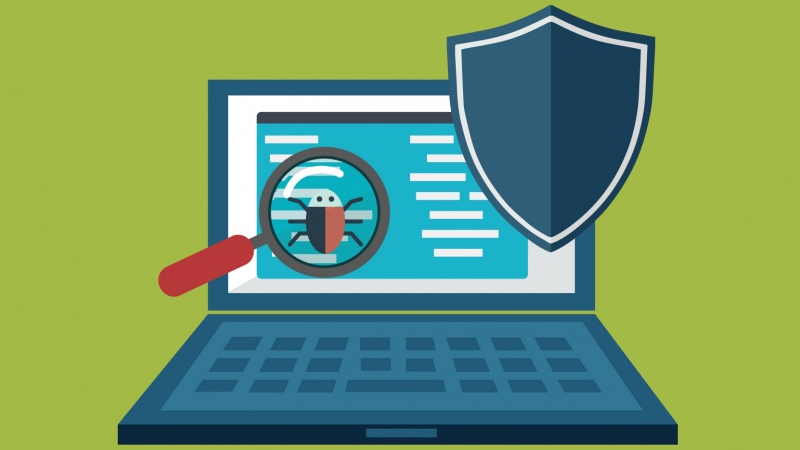
2. Advantages of Windows Defender
Similar to other antivirus software, Windows Defender runs in the background and scans files when they are downloaded. When it detects malware , Windows Defender will notify you and clean and quarantine files automatically.
Especially, when Windows Defender is active it will notify details about the latest scan by opening Action Center on Windows 10.
For other software you need to update yourself, however, Windows Defender will update itself through Windows Update.

3. Virus scanning modes on Windows Defender
Windows Defender supports 3 types of scanning:
- Full scan : Checks all running files and programs. Full scan will take quite a while. Therefore, you should take some time to Full scan.

- Custom scan (scan option) : This scan mode will save you more time. Because scanning only one file or drive option.
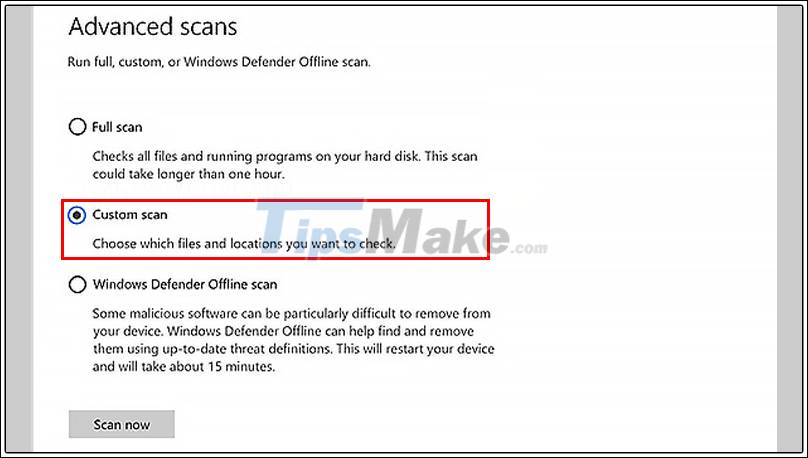
- Windows Defender Offline scan (offline scan) : Is the mode when you want the software to continue scanning even when the operating system is turned off. This is the mode that saves you the most time.
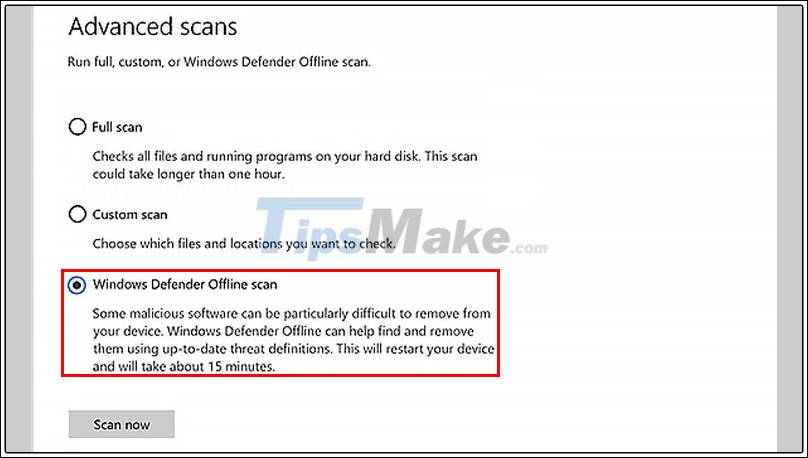
4. Some features of Windows Defender
- Device performance & health : This is a feature that helps you know the status of your battery, engine, and ability to use the device.
- Firewall & network protection : Help your computer to avoid being intruded by malicious software from web browser.
- App & browser control : This feature will help you to set up SmartScreen for software and folders. In addition, when there is malware on your computer, you will be warned.
- Protection of real time : This feature allows you to monitor and protect your files and programs when the system boots.
- Integration with Internet Explorer : The feature integrates with Internet Explorer to scan files after downloading malicious files as a precaution.
- Software Explorer : To help avoid the potential risk to the Software Explorer.
- The specified function of Windows Vista : Windows Defender will automatically block all background applications that need administrative rights.

5. How to enable and disable Windows Defender on Windows 10
You can enable / disable Windows Defender on Windows 10 depending on your needs.
You should turn on Windows Defender when you want to protect your computer from malware. However, with a laptop with a weak configuration, you do not want to have applications running in the background or you already have other antivirus software, you can completely turn off Windows Defender.
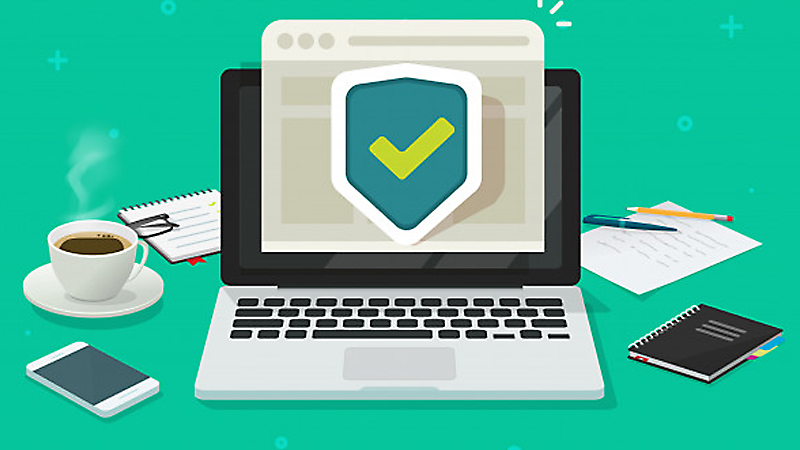
Hope this article helped you know what Windows Defender is, what its advantages are, and how to enable and disable Windows Defender. Thank you for reading, see you in the following articles.
You should read it
- How to fix errors cannot open Windows Defender on Windows 7/8/10
- Instructions to turn off Windows Defender completely on Windows 10
- How to add exceptions in Windows Defender on Windows 10
- How to Turn Off Windows Defender in Windows 10
- How to kill viruses with Windows Defender Offline on Windows 10 Creators
- Use Windows Defender with Command Prompt on Windows 10
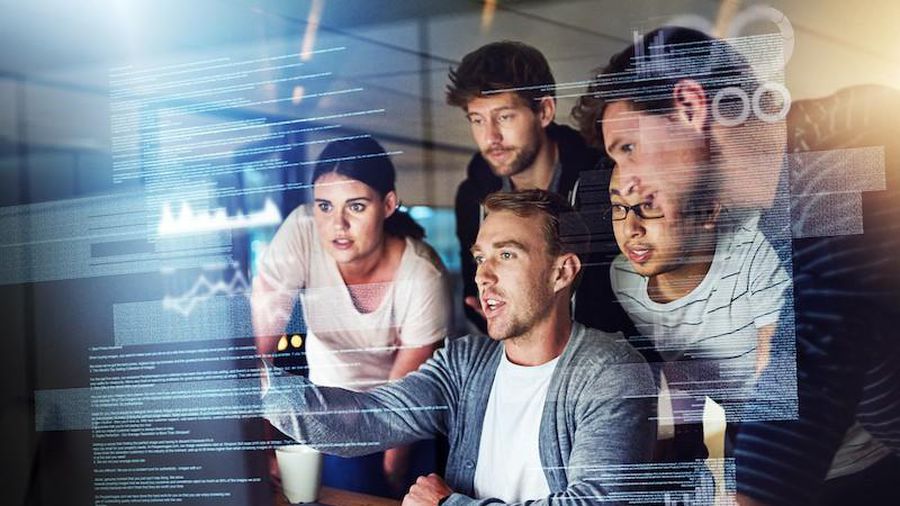 3 types of dangerous cyber attacks in 2021
3 types of dangerous cyber attacks in 2021 NoxPlayer emulator was hacked and malicious code inserted
NoxPlayer emulator was hacked and malicious code inserted 13 notes you MUST KNOW to be SAFE ON THE INTERNET
13 notes you MUST KNOW to be SAFE ON THE INTERNET Detect Windows 10 blue screen error when opening a certain path
Detect Windows 10 blue screen error when opening a certain path Warning: Rogue - malicious software that steals sensitive data
Warning: Rogue - malicious software that steals sensitive data Signs that the smartphone has been infected with malware
Signs that the smartphone has been infected with malware