How to kill viruses with Windows Defender Offline on Windows 10 Creators
Windows Defender is a tool available on Microsoft built-in Windows machines, which prevents software containing viruses, spyware, trojans . And from the Anniversary version, the Windows Defender Offline tool has been added. The upgrade function is to protect the system, scan for malware in Safe Mode. This means that when the tool performs a scan, Windows will not run and conduct offline scanning.
In the Windows 10 Creators operating system version, Windows Defender has been upgraded to Windows Defender Security Center. And users can activate the Windows Defender Offline tool on this interface. In particular, we can use this tool to protect the computer against WannaCry's attack. In the following article, we will show you how to activate Windows Defender Offline on Windows 10 Creators.
- Use Windows Defender with Command Prompt on Windows 10
- How to schedule automatic scans for Windows Defender on Windows 8
- How to enable Dynamic Lock in Windows 10 Creators Update
Step 1:
First of all, we will launch the Windows Defender Security Center tool from the Start menu.

Step 2:
In the Windows Defender Security Center window, users continue to click Virus & threat protection in the options list below.

Then click on Advanced scan in this new interface.
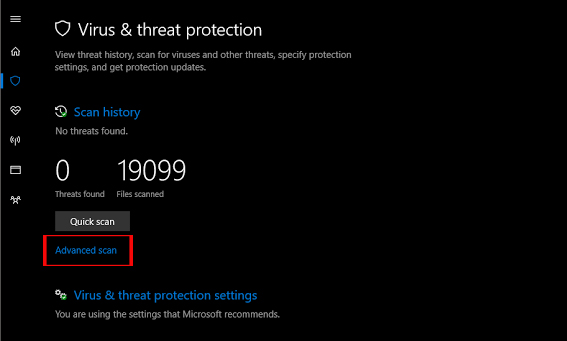
Step 3:
In the Advanced scan interface, users select Windows Defender Offline scan and click Scan Now button below.
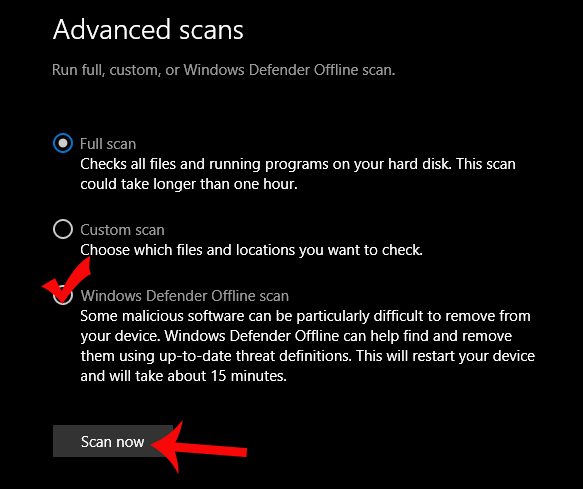
Step 4:
Immediately after that, the system will appear a notification interface prompting users to store all data before conducting a scan. When you are sure, click the Scan button to scan the system.
The scan will take about 15 minutes and if it detects a threat to the computer, Windows Defender will proceed to remove them automatically.
At the end of the scan, the computer will automatically start and access the Windows interface as usual.
Step 5:
To review the scanned history on Windows 10 Creators, we also access Windows Defender Security Center and then click Scan history> See full history in the Quarantined threats section.
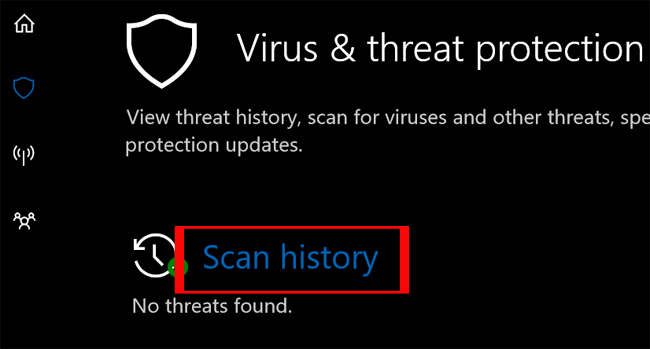
Basically, Windows Defender Offline also has the same features as Windows Defender. But when the user activates and uses this tool, the computer will reboot and access always into Windows Defender Offline mode. In addition, the speed of Windows Defender has greatly improved, the ability to detect viruses has also increased. Therefore, if you need to protect your computer at normal level, you can use this Windows Defender tool.
I wish you all success!
You should read it
- Instructions for using Windows Defender
- How to add exceptions in Windows Defender on Windows 10
- Instructions to turn off Windows Defender completely on Windows 10
- How to Turn Off Windows Defender in Windows 10
- How to fix errors cannot open Windows Defender on Windows 7/8/10
- Use Windows Defender with Command Prompt on Windows 10
 Create and customize application shortcuts on win 10
Create and customize application shortcuts on win 10 How to speed up old software and games on Windows 10 Creators Update
How to speed up old software and games on Windows 10 Creators Update How to create a folder and hide the Start menu application list Windows 10 Creators
How to create a folder and hide the Start menu application list Windows 10 Creators Microsoft has just released the Control Center feature for Windows 10
Microsoft has just released the Control Center feature for Windows 10 How to download Windows 10 Fall Creators Update via Insider Preview
How to download Windows 10 Fall Creators Update via Insider Preview How to use Snipping Tool on Windows 10 full set
How to use Snipping Tool on Windows 10 full set