What can Google Photos Assistant do for you?
Are you using Google Photos on your phone? Did you know all of its useful features? One of the best features it offers is Google Photos Assistant, an integrated virtual assistant, that helps with all application features and keeps track of your memory. This is all that Google Photos Assistant can do for you.
- 18 tips to help you master Google Photos
Google Photos Assistant can create photo albums, animated GIFs, great movies and group photos together. All you need to do is open the application, then touch the menu and go to Settings> Assistant Cards . Click New creations to activate it. You will now receive the card and notice when the assistant has created something new for you.
All of this can be done manually. Note that you need to connect to the Internet to implement these projects.
Make your album with Google Photos Assistant
When your phone is full of photos, you will find it difficult to find photos. Therefore, reasonable selection is to group them into albums with the help of Assistant.

Use the date and location of photos taken (based on EXIF metadata), albums created automatically by assistants. This is a great way to group photos and videos from a trip to the zoo or even a vacation.

If you want to control the assistant, simply touch the Assistant button in the lower left corner of the application, then tap Album (you can also use the top right menu). In the Create album screen , touch the image you want to include in the album, then click Create . Wait for the album to be created, named and saved. Here, you can even add text, add photos, rearrange image order (press and hold or use the sort button) and set the location. Touch the traces when you're done.
- How to create and manage shared albums on Google Photos
Algae GIF
Also, the assistant will create animated GIFs based on your image.
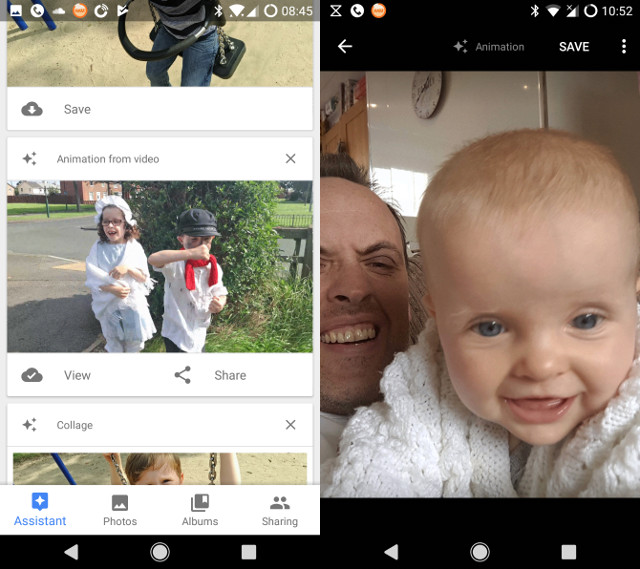
To create a GIF yourself, go to Assitant and move to Animation . Here, choose from 3 to 50 photos. After selecting, click Create and wait for the application to create an animation for you.
Create great quality p
Google Photos Assistant will create great movies using your recent photos and videos. Often, photos are grouped by date so the film has a theme throughout. However, you can still edit these videos. You can even change the style of the movie and the soundtrack.
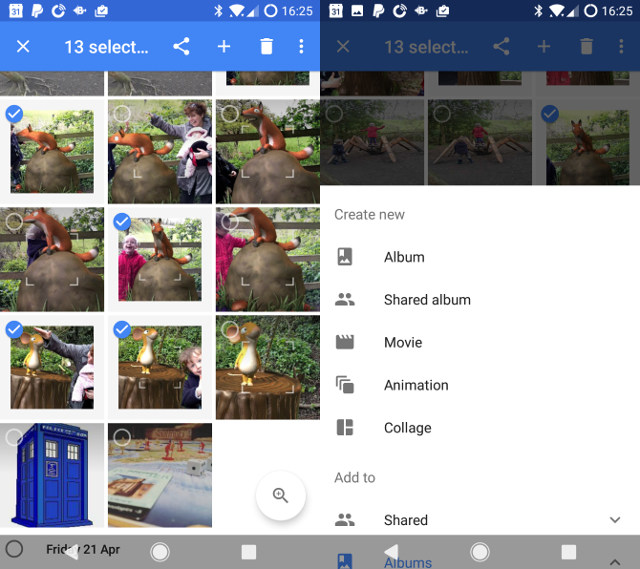
Cut photo collage too easily
The final function of Google Photos Assistant is the ability to crop photos. Like other projects, they will always be based on photos taken on the same day and in the same location.
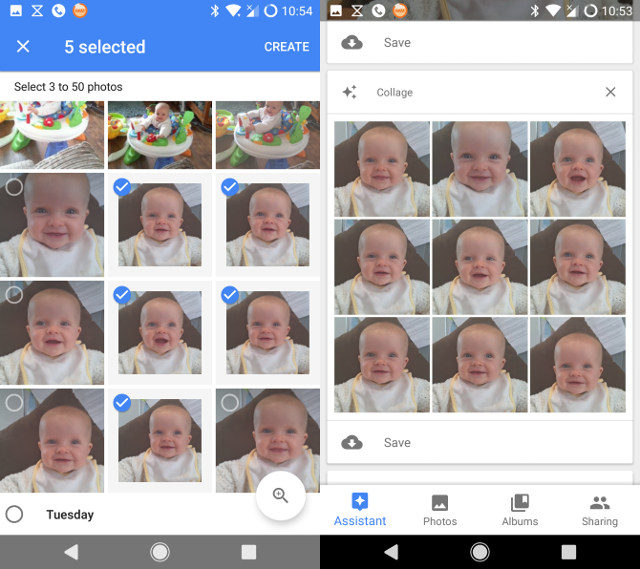
To create your own collage, use the Assistant> Collage option to select the photo you want to include. You can pair two to nine images, after selecting, click Create to create the collage. You can also edit collages just like normal photos like adding filters, cropping or rotating images. After completing, remember to select the Save button to save.
Memory management with Google Photos Assistant
Every time you take a photo or video, you use some of the phone's memory storage space. Google Photos will help you free up phone memory thanks to an assistant. Whenever your device seems to have too many pictures and videos, the assistant will pay attention to it for you.
All you need to do is click the Free up space button to delete the images from the device. Don't worry about losing them: notifications will only appear if they are backed up to your Google Drive.
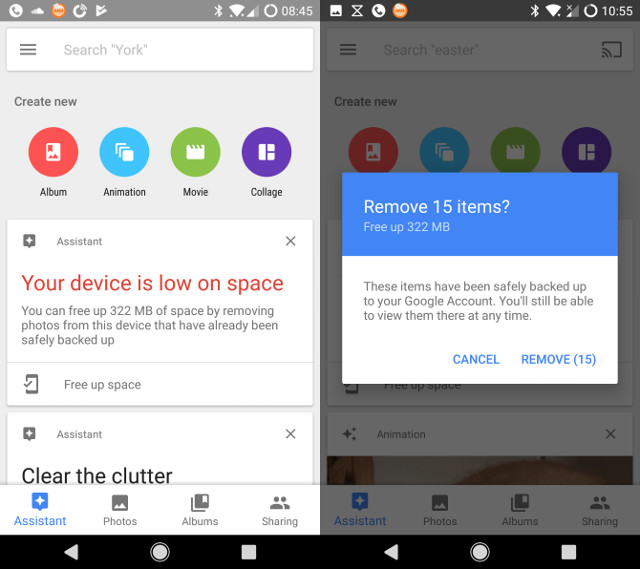
Other storage management options are also available. Through the menu, you can use the Free up space option to perform the process yourself.
There is also a tool to store images and a tool to rotate images backwards. Stored images are usually document images. These options cannot be accessed manually. Instead, you'll need to make sure that the Suggested Archive and Suggested Rotation tags are turned on in Settings .
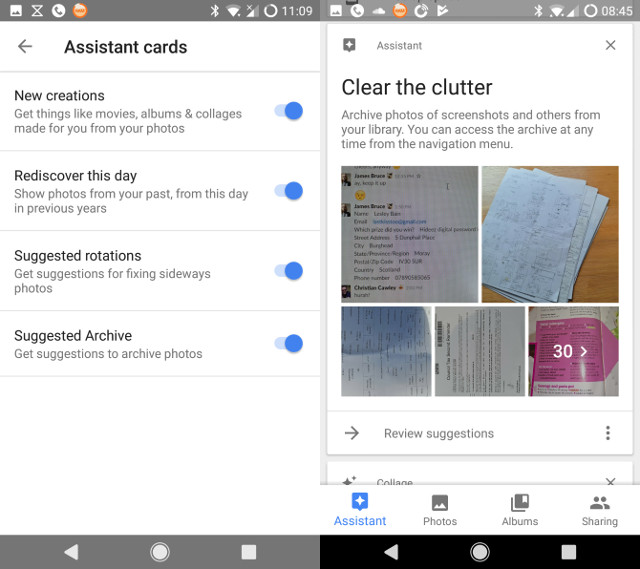
In the Settings menu, the Backup and sync option will help you manage your photo and video memory. You can use this setting to identify phone data usage for photo backup, specify quality, size and even backup image folders. You can also turn on the main backup and sync option from this screen.
You should read it
- Instructions for using Google Photos on Windows 10
- Use Google Photos to store unlimited photos
- Google Photos helps create short films from emotional photos to celebrate Valentine's Day
- How to create animated GIF images with Google Photos on smartphones
- How to automatically add photos to albums on Google Photo
- How does Google Photos work? How to make the most of 15GB of free storage?
 Microsoft updates OneDrive with a completely new user interface
Microsoft updates OneDrive with a completely new user interface Share any size file with Onionshare
Share any size file with Onionshare 7 things to note when starting YouTube channel
7 things to note when starting YouTube channel How to edit and share Youtube playlists
How to edit and share Youtube playlists Complete how to use all backup and restore tools on Windows 10
Complete how to use all backup and restore tools on Windows 10 How to remove unwanted video suggestions on Youtube
How to remove unwanted video suggestions on Youtube