How to automatically add photos to albums on Google Photo
The feature is called ' Live Albums ', and is part of an AI-powered AI-based automatic detection of people and pets in photos, which is highly rated on Google Photos. Through this feature, you can automatically add any photo of a person, people or pets to a specific album. The way to do it is not complicated at all.
First, open the Google Photos app on your iPhone, iPad or Android device and switch to the ' Library ' tab in the bottom right corner of the screen.
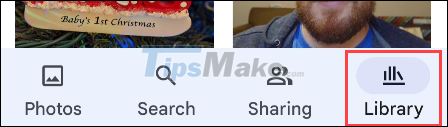
Next, select an existing album or tap create ' New Album '.
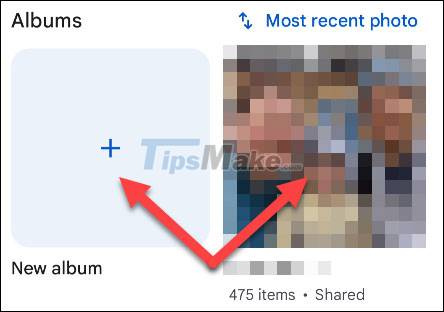
If you create a new album, give it a title, then tap ' Select People & Pets '.

For existing albums, tap the three-dot menu icon and select ' Options '. Then, tap the + (plus sign) button under ' Automatically Add Photos '.
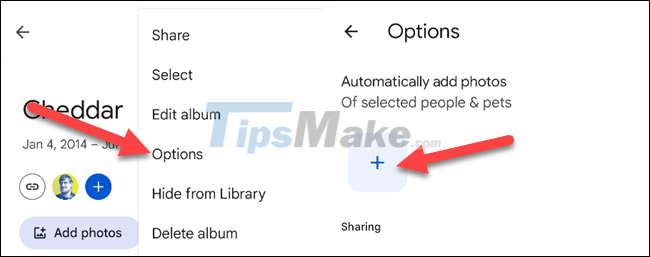
You will now be 'welcome' with a list of photos of people and pets that Google has automatically identified. Select everything you want to automatically add to the album and tap ' Confirm '.
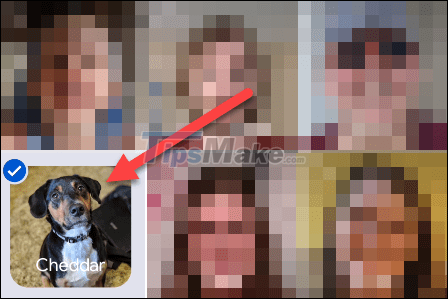
It's all that simple. Google Photos will immediately add old photos with content related to people or pets to the album. From this point forward, any new photos will automatically be added to the Album as well.
 WeTransfer - Download WeTransfer
WeTransfer - Download WeTransfer How to block spam on Google Drive
How to block spam on Google Drive Top 5 free anonymous file sharing services
Top 5 free anonymous file sharing services Top 10 common Google Drive problems and solutions
Top 10 common Google Drive problems and solutions How does Google Photos work? How to make the most of 15GB of free storage?
How does Google Photos work? How to make the most of 15GB of free storage? How to check the remaining storage space in Google account
How to check the remaining storage space in Google account