Open the Google Photos app on your Android or iOS smartphone, then select the Library tab in the bottom right corner.
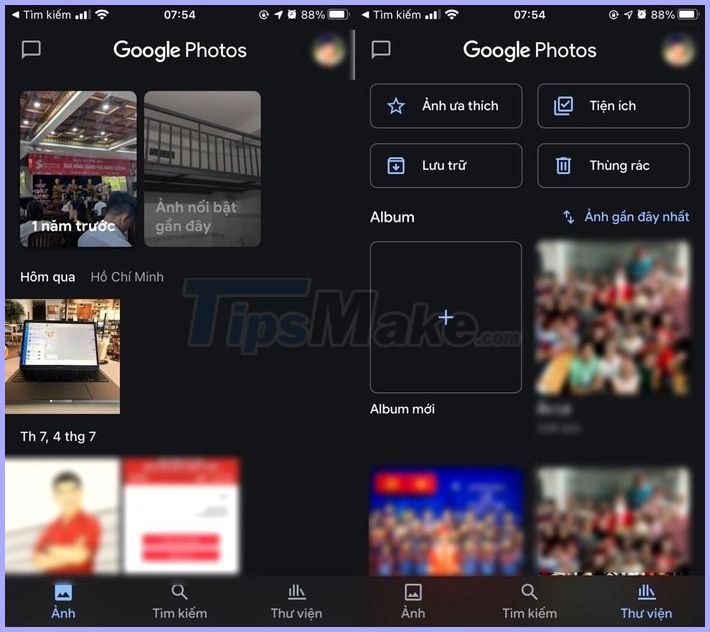
On the screen that appears, click the Utilities button, then scroll down and select the Animations option.
Next, select the image you want to stitch into an animation, you can select up to 50 images at once.
Finished, click the Create button in the upper right corner.
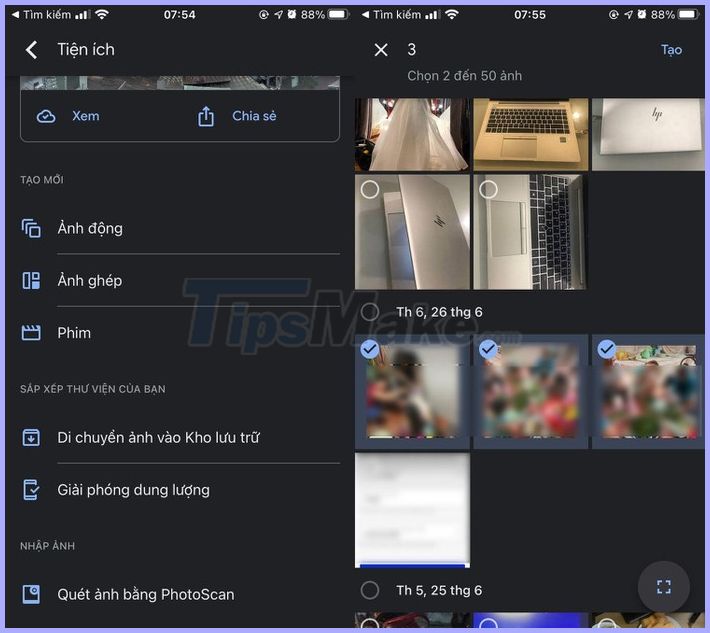
Animation editing
The advantage of Google Photos is that after creating animations, it also supports you to edit animations as you like. You can apply filters, adjust lighting and colors, or crop and rotate animations easily.
Open the animation you want to edit, then click the Edit button Edit the horizontal trapezoid at the bottom edge of the screen.
Now, edit it as you like. Finished, click the Save button in the upper right corner. All edits you make will be applied to all frames in the animation.
Note, Google Photos only allows you to edit animations as soon as you create it.
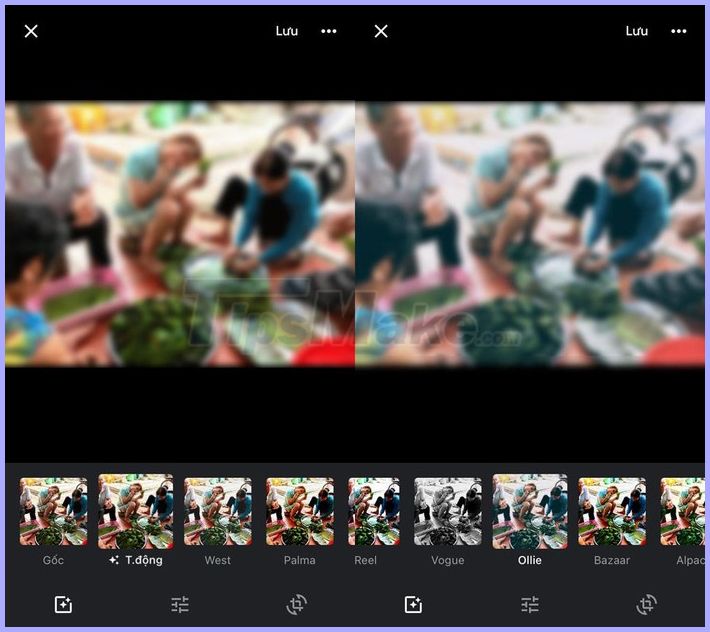
Despite the support for creating and editing animations, the capabilities of Google Photos are still very limited. For example, it does not support collating frames, allows editing each frame, . Hopefully, Google will add these options in upcoming updates.
 How to change the image background color in Photoshop
How to change the image background color in Photoshop 5 Best Free Tools to Create Infographics
5 Best Free Tools to Create Infographics Instructions on how to export photos in Lightroom
Instructions on how to export photos in Lightroom Top best electronic circuit design software
Top best electronic circuit design software Eyebrow brush for Photoshop
Eyebrow brush for Photoshop Top 10+ best free 3D drawing software 2020
Top 10+ best free 3D drawing software 2020