Useful features on iPhone Notes application
Note applications on the phone not only bring users the basic notes feature, save important content, but also possess many other attractive features. With the Notes application available on the iPhone, we can create checklists, create tables, share notes, scan documents, . besides basic note writing features. The following article will summarize the useful features on the Notes Notes app on iPhone.
- Instructions for retrieving deleted notes on iPhone / iPad
- How to pin a note on iOS 11 Notes application
- 9 tricks to use Evernote on iOS and Android mobile devices
Features on iPhone Notes application
- 1. Create checklist on notes
- 2. Create tables on notes
- 3. Sync notes on iCloud
- 4. Share the note
- 5. iPhone note security settings
- 6. Scan documents in notes
1. Create checklist on notes
On the note application there is now an option to create a checklist, create a to-do list. You just need to click on the circle icon to create a list of job content. Once you have done anything, just tick the round mark.


2. Create tables on notes
This is a fairly new feature on iPhone note application. We can create tables with options to add columns, add rows, delete columns, delete rows, or share tables in notes if desired.
Click on the table icon under the toolbar and by default create a table with 2 columns of 2 lines. If you want to add or delete columns and rows, click the 3 dots icon . Also, pressing the table icon again will have different options.
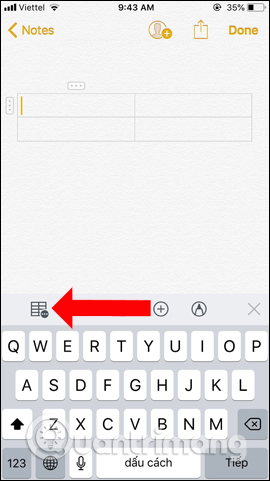
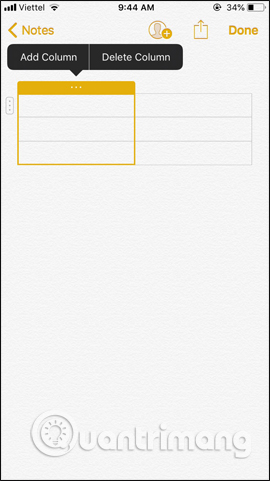
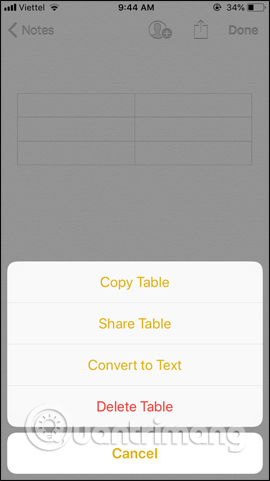
3. Sync notes on iCloud
When you turn on sync app notes in iCloud, we can open notes on other devices such as Macbook, iMac, iPad, etc. So users will not be restricted to only access the notes content. in a single device.
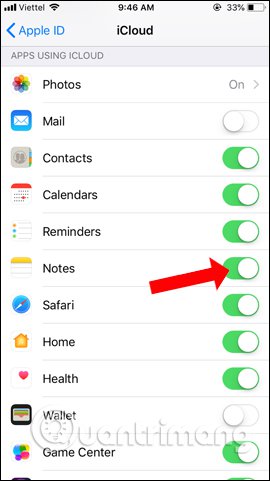
4. Share the note
Notes on iPhone can be shared via Facebook, Gmail, AirDrop, Messenger, stored on Google Drive, or other supported applications. This will make it easier and easier to send notes to anyone. Click on the share icon in the notes interface and then select the application you want to share. Readers refer to how to share detailed notes in the article below.
- Instructions on how to share notes on iPhone
5. iPhone note security settings
Notes on iPhone will be protected by password or Touch ID to lock the note. Only people who know the password can open and view the content. This will limit the disclosure of important personal information in notes. Click on the Lock Note icon to proceed to set security for the note content. How to secure the reading notes refer to the article below.
- Instructions on how to set Notes notes password on iOS 9.3
- How to set password for Notes application on iOS 11
6. Scan documents in notes
Starting from iOS 11, Notes Notes app has been added to scan text and images to save notes without using 3rd party applications. In addition, users can edit images, crop photos, rotate images, change colors for images if desired. Click on the circle icon in the toolbar to display options, click on Scan Documents to take a document.
- How to scan documents on iOS 11 note application
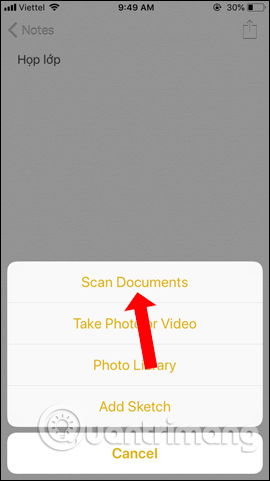
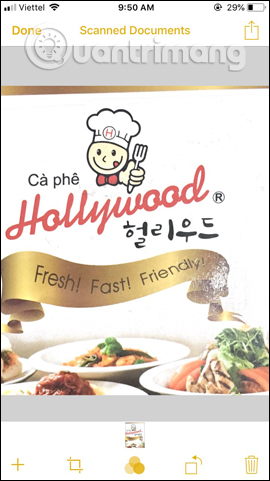
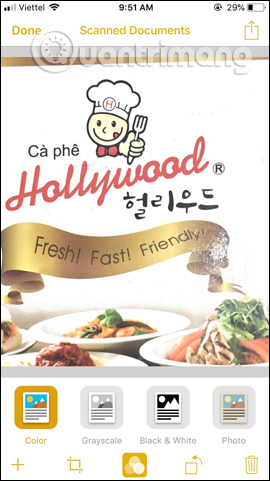
With Notes app on iPhone, users have many other useful features without simply saving the contents of the notes needed on the device. This will meet the user's extensive use needs, as well as facilitate the use of Notes on iPhone applications.
See more:
- Access the Notes app directly from the lock screen on iOS 11
- Insert pictures and drawings into notes on iOS 9
- How to create notes on Google Chrome does not need software
Hope this article is useful to you!
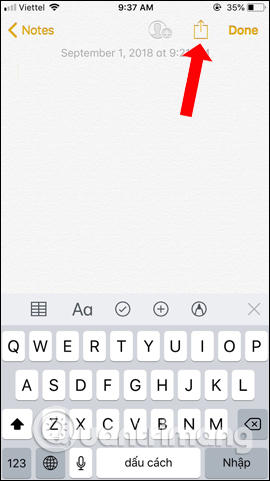
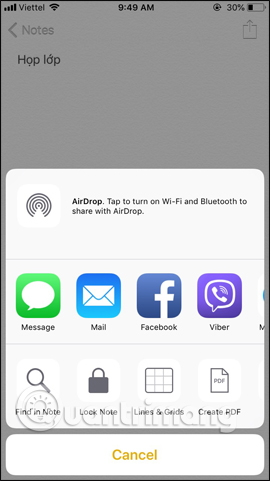
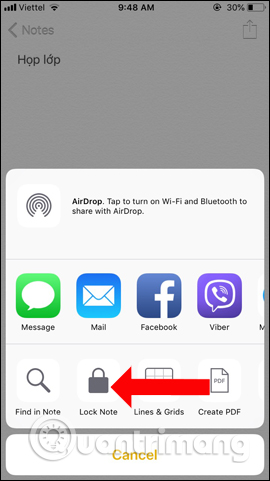

 How to adjust the dark Safari interface on iPhone
How to adjust the dark Safari interface on iPhone How to hide photos and videos on iPhone using SafeVault
How to hide photos and videos on iPhone using SafeVault Instructions for downloading high quality music on iPhone without computer
Instructions for downloading high quality music on iPhone without computer 10 tips Apple Books need to know to read better
10 tips Apple Books need to know to read better How to extract zip file on iPhone
How to extract zip file on iPhone Best programming application for iPad 2018
Best programming application for iPad 2018