How to set Notes password on iPhone
Notes (Notes) on iPhone is a utility application that can help us easily take notes and sketch ideas anytime and anywhere on iPhone. With important information notes, we need to set a password to protect the data from snoopers.

How to set Notes password on iPhone is quite simple and fast, follow the steps below.
Step 1: Go to Settings => Notes => Password.
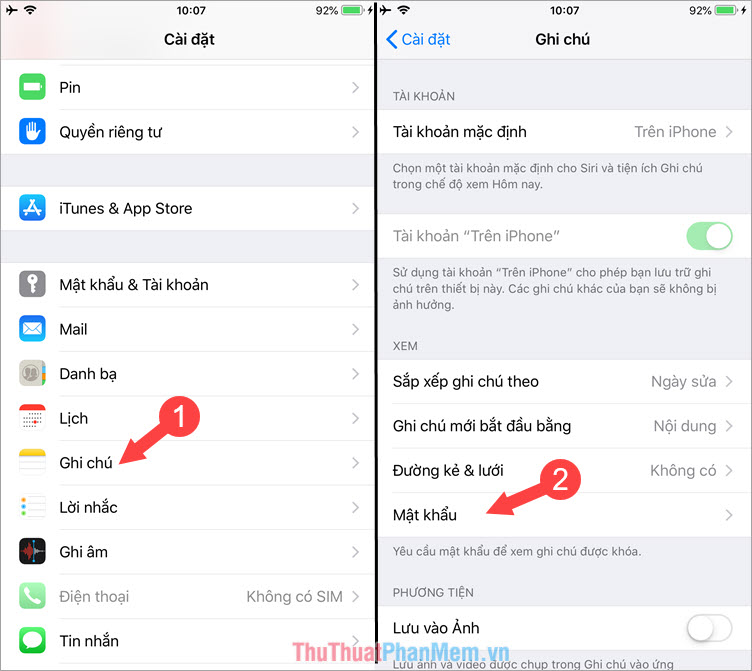
Step 2: Set your password and create suggestions to recall your password in case you forget. Set the switch Use Touch ID to turn it on to use it as a password replacement. Click Done to complete.

Step 3: Open up your notes and create any notes. Then, you click on the Share icon and select Key notes as instructed below.

Step 4: Enter your password to continue and click OK .

Step 5: Click back and see if the note is locked. To view locked notes, click View notes then use Touch ID or password to unlock.

With the basic steps outlined in the article, you can lock your notes from snooping. Good luck!
You should read it
- Instructions for retrieving deleted notes on iPhone / iPad
- Instructions on how to share notes on iPhone
- How to arrange notes by name or date on iPhone and iPad
- How to set a super strong iPhone password to hackers is also 'bundled'
- How to use Instant Markup to take notes on iPhone / iPad
- Useful features on iPhone Notes application
 How to restore iPhone data from a backup on your computer
How to restore iPhone data from a backup on your computer How to connect your Android phone to a computer that copies data
How to connect your Android phone to a computer that copies data Check IMEI iPad - Check IMEI iPad fast and most standard
Check IMEI iPad - Check IMEI iPad fast and most standard Check iPhone IMEI - Check iPhone IMEI fast and most standard
Check iPhone IMEI - Check iPhone IMEI fast and most standard Instructions on how to delete contacts on iPhone
Instructions on how to delete contacts on iPhone How to use iTunes for beginners
How to use iTunes for beginners