How to arrange notes by name or date on iPhone and iPad
If you don't want iOS to categorize your notes by editing date, you can customize them by title or date created on iPhone or iPad from iOS 11 and above. Follow these steps to arrange notes as you like.
By default, iOS automatically sorts notes by editing date. Therefore, you will see recently edited notes at the top. But if you want to sort notes by title or date created on iPhone or iPad, you can still do that, iOS allows you to categorize notes in many ways.
Step 1 . Open the Settings app on your iOS device.
Step 2 . Now scroll down and click on Notes .
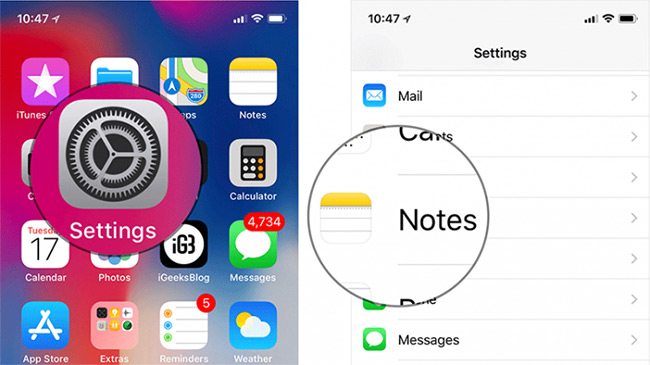
Step 3 . Next, tap Sort Notes By below the Viewing section section .
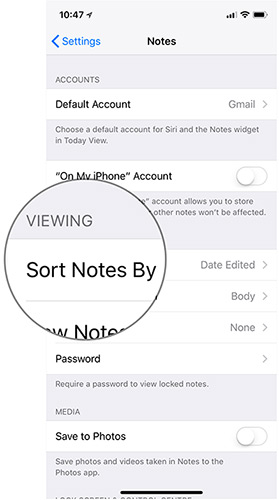
Step 4 . Next, you have three options:
- Date Edited (Sort by date of editing)
- Date Created (Sort by creation date)
- Title (Sort by title)
Choose one of the three options above according to your needs. Now, exit the Settings app and open Notes, you will see all your notes will be sorted by creation date / title / editing date.

Here's how you can make the Notes app work in sync with your workflow. Notes for iOS 11 application also has some very useful features such as scanning documents, quick notes and quick markings (translated, inserted links). Using the marker tool, you can make your notes look more attractive.
See more:
- How to use the new file management application Files on iPhone
- How to customize notifications on iPhone
- How many tricks have you missed using this iPhone?
- Basic instructions for using iPhone 6, iPhone 6 Plus
- 11 acceleration tips for iPhone and iPad for a long time
 How to use Instant Markup to take notes on iPhone / iPad
How to use Instant Markup to take notes on iPhone / iPad How to create an ebook using Pages application on iPhone and iPad
How to create an ebook using Pages application on iPhone and iPad How to use Animoji on all iPhone and Android phones
How to use Animoji on all iPhone and Android phones How to set up privacy for Apple Music accounts
How to set up privacy for Apple Music accounts Create super fast iPhone ringtones with iTunes on macOS
Create super fast iPhone ringtones with iTunes on macOS Create iPhone ringtones with iTools
Create iPhone ringtones with iTools