Uninstall software via right-click menu
Menu Uninstaller Pro is the software after installation that will be integrated into the right-click menu, helping you quickly remove unused software or junk software. You remove the software quickly without performing too many operations.
Menu Uninstaller Pro, in addition to quickly removing software, it can also set a password to lock, preventing others from uninstalling the software.
Here are instructions on how to install and use Menu Uninstaller Pro to uninstall software.
Install Menu Uninstaller Pro software
Step 1: You need to download the installation file to your computer.
Step 2: Unzip and run the downloaded installation file, select Next .

Step 3: Select I agree to tems of this license agreement and select Next .

Step 4: Enter your name and email address and select Vietnam in Country then Next .

Step 5: The installation process is completed, click Finish to finish.

How to use Menu Uninstaller Pro
Step 1: The software is integrated into the right-click menu, you want to remove the software you choose right-click on the icon of that software and select Uninstall .
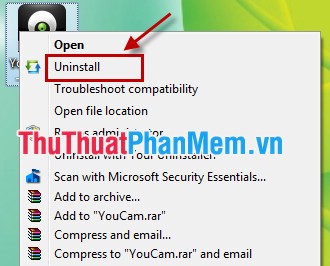
Step 2: Interface Uninstaller Pro appears, select Standard Uninstall to remove.
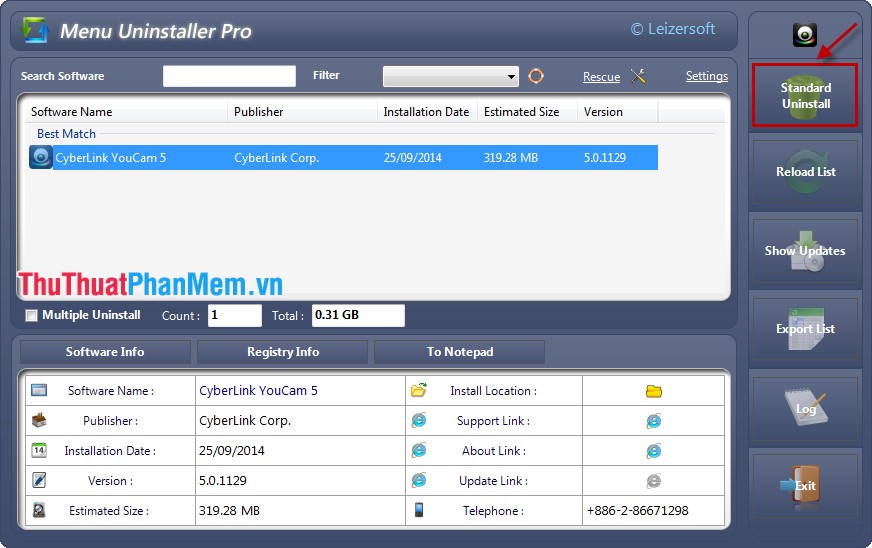
- In addition, you can set a password to protect the software from being deleted by others by going to Settings -> Password Protection -> On to enter the password to protect.
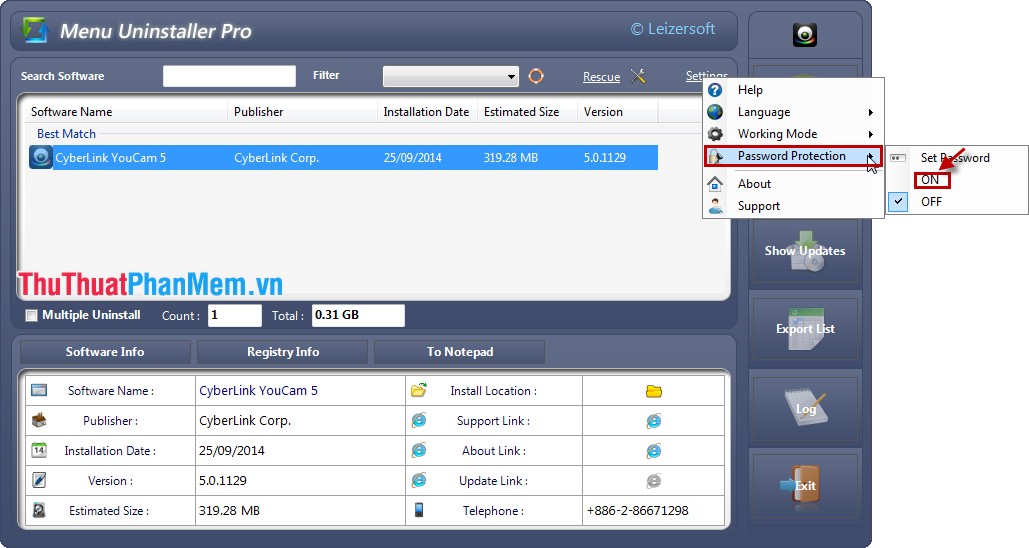
Now you can easily remove software from your computer quickly via the right-click menu. Good luck!
 Guide to delete files not to delete, fix errors when deleting files
Guide to delete files not to delete, fix errors when deleting files Customize the Taskbar
Customize the Taskbar Optimize your system with CCleaner
Optimize your system with CCleaner These shortcuts are commonly used in Windows 7
These shortcuts are commonly used in Windows 7 Remove stubborn antivirus / security software with AppRemover
Remove stubborn antivirus / security software with AppRemover Instructions to turn off Autoplay when plugging in USB, hard drive
Instructions to turn off Autoplay when plugging in USB, hard drive