How to fix the loss of the New menu in the right-click menu
Right-click menus are indispensable user interfaces when you use a computer, when you click on your computer screen or in Windows Explorer. However, many users lose the New menu when pressing the right-click menu. Usually the New option in the right-click menu will be used to quickly create the folder, with some other tools included.
Losing the New option may be caused by installing a third-party software such as a non-compatible utility or driver, resulting in a right-click menu error, removing the New menu or Folder options. Other causes are also possible from the Registry key so the New menu is lost in the context menu. So how to fix the New menu loss error?
- How to fix Open with missing errors in the right-click menu
- The basic steps of fixing cursor cursors flutter in Windows
- How to fix the screen error of Windows 7/8 / 8.1 / 10 is black
Instructions for fixing New menu loss errors
The phenomenon of losing the New menu when pressing the right mouse button will look like the image below.

Step 1:
Press the Windows + R key combination to open the Run dialog box and enter the keyword regedit and click OK to open. Or you can search for regedit in the Windows search bar.

Step 2:
In the Registry Editor interface, users access the directory path below.
- HKEY_CLASSES_ROOTDirectoryBackgroundshellexContextMenuHandlers
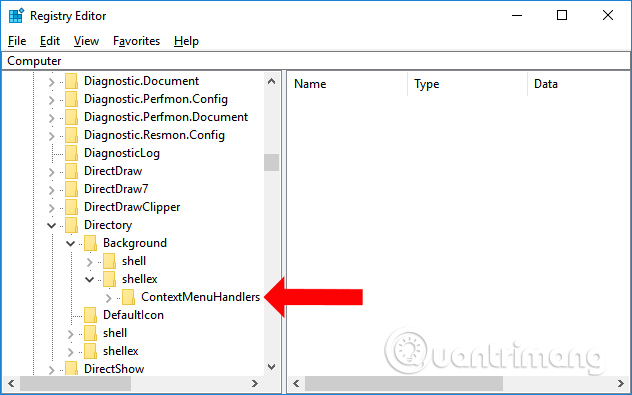
Step 3:
Right-click on the ContextMenuHandlers and select New and choose Key to proceed with creating a new key.
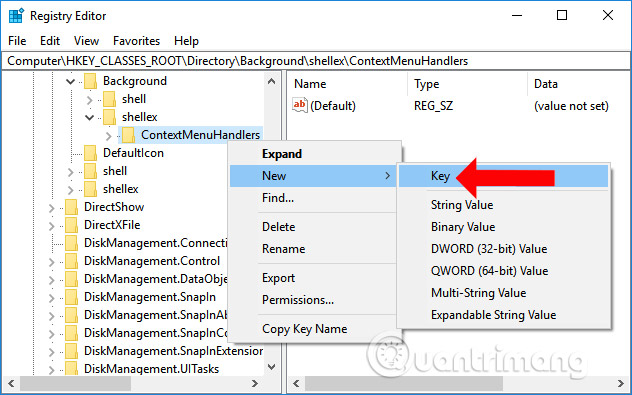
Step 4:
New name for this key is New.
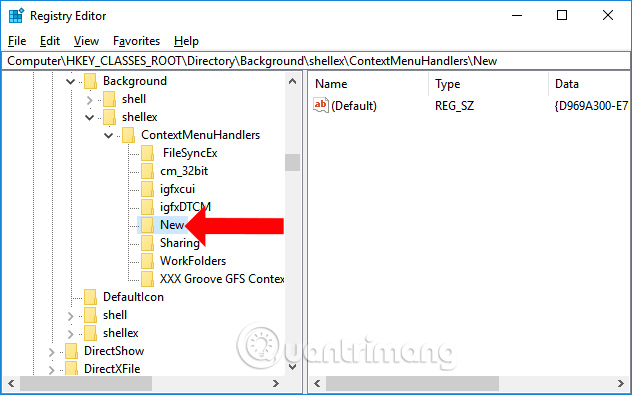
Double-click the newly created New key. To the right, click on the Default value .
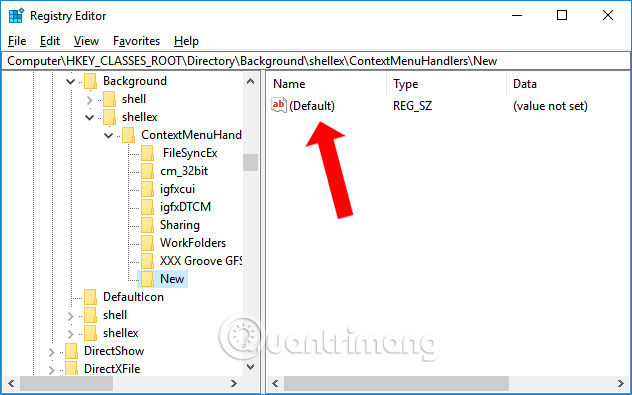
Step 5:
The Edit String dialog box appears, enter the following range of values into the Value data box and click OK to save this change.
- {D969A300-E7FF-11d0-A93B-00A0C90F2719}
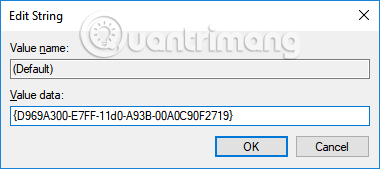
You close the Registry Editor interface and then click the right-click menu again to see the New menu appear as before.
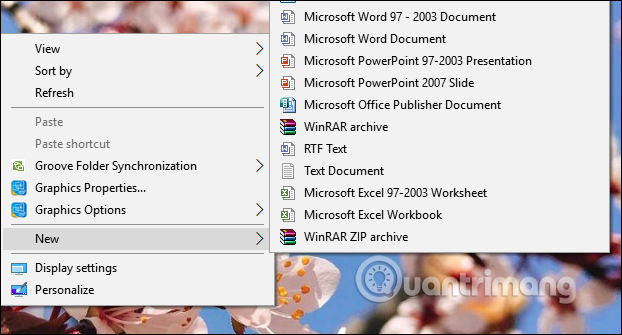
So you have fixed the error of losing the New menu when pressing the right-click context menu. A simple way to fix a problem is to add the New key in the Registry Editor interface.
See more:
- How to fix errors in Microsoft Word 2007
- How to fix the error Search Windows 10 does not work
- How to fix 100% disk error on Windows 10 Creator Updates
I wish you all success!
You should read it
- How to delete and improve the right-click menu
- How to add options to the right-click menu on Chrome
- How to speed up the display of right-click menus on Windows 10
- The context menu of Windows 11 will have a new eye-catching design
- How to Change the Volume on a Mac
- This small application helps bring the context menu interface of Windows 10 to Windows 11
 How to fix the Disk I / O error in Windows
How to fix the Disk I / O error in Windows How to fix mouse error and virtual machine keyboard in VirtualBox
How to fix mouse error and virtual machine keyboard in VirtualBox How to fix computer errors without completely turning off the power
How to fix computer errors without completely turning off the power Summary of how to fix laptop webcam errors
Summary of how to fix laptop webcam errors How to fix 'RPC server is unavailable' error
How to fix 'RPC server is unavailable' error Learn immediately the computer dust blower that is loved by professional gaming people
Learn immediately the computer dust blower that is loved by professional gaming people