How to Delete TotalAV on PC or Mac
Method 1 of 2:
Using Windows
-
 Open theStart menu on your computer. Click the Windows icon on the bottom-left corner of your desktop to open the Start menu.
Open theStart menu on your computer. Click the Windows icon on the bottom-left corner of your desktop to open the Start menu.
-
 Type Control Panel on your keyboard. This will search the Start menu, and bring up the matching results.
Type Control Panel on your keyboard. This will search the Start menu, and bring up the matching results.- On earlier versions of Windows, click the Search option, and then make your search here.
-
 Click Control Panel in the results. This will open your computer's Control Panel in a new window.
Click Control Panel in the results. This will open your computer's Control Panel in a new window. -
 Click the Uninstall a program option. This is a blue link under the "Programs" or "Programs and Features" heading. It will open a list of all the programs on your computer.
Click the Uninstall a program option. This is a blue link under the "Programs" or "Programs and Features" heading. It will open a list of all the programs on your computer.- On different versions, you may need to click Add/Remove Programs or Programs and Features.
-
 Select TotalAV on the list. The TotalAV icon looks like a white keyhole on a red shield. Click the app name or icon on the list to select it.
Select TotalAV on the list. The TotalAV icon looks like a white keyhole on a red shield. Click the app name or icon on the list to select it. -
 Click the Uninstall or Uninstall/Change button at the top. You can find this button on the toolbar at the top of the program list.
Click the Uninstall or Uninstall/Change button at the top. You can find this button on the toolbar at the top of the program list.- This will prompt you to uninstall TotalAV and all of its components.
-
 Click Yes in the uninstall confirmation. When you're prompted, click this button to proceed with the uninstallation.
Click Yes in the uninstall confirmation. When you're prompted, click this button to proceed with the uninstallation.- You can track the uninstall progress on a green progress bar here.
- You'll be prompted to restart your computer when the uninstall is finished.
-
 Click Yes to restart your computer. When you're prompted, click this button, and restart your computer to fully uninstall the TotalAV app and all of its contents from your computer.
Click Yes to restart your computer. When you're prompted, click this button, and restart your computer to fully uninstall the TotalAV app and all of its contents from your computer.- Alternatively, you can click No here, and manually restart the computer whenever you're ready.
Method 2 of 2:
Using Mac
-
 Open your Mac's Applications folder. You can click the blue folder with the "A" icon on the Dock, or click Applications on the left sidebar in any Finder window.
Open your Mac's Applications folder. You can click the blue folder with the "A" icon on the Dock, or click Applications on the left sidebar in any Finder window. -
 Find the TotalAV app in your Applications folder. The TotalAV app looks like a white keyhole on a red shield icon.
Find the TotalAV app in your Applications folder. The TotalAV app looks like a white keyhole on a red shield icon. -
 Drag and drop the TotalAV app from Applications to Trash. Your Trash looks like a trash bin icon on the right-hand side of the Dock. You can simply drag and drop the TotalAV app icon here to delete it.
Drag and drop the TotalAV app from Applications to Trash. Your Trash looks like a trash bin icon on the right-hand side of the Dock. You can simply drag and drop the TotalAV app icon here to delete it. -
 Right-click the Trash icon. Find and right-click the trash bin on the Dock to see your options.
Right-click the Trash icon. Find and right-click the trash bin on the Dock to see your options. - Click Empty Trash. This will permanently uninstall and remove the TotalAV app from your Mac.
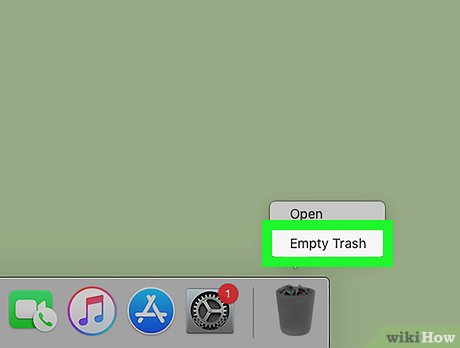
5 ★ | 1 Vote

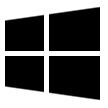
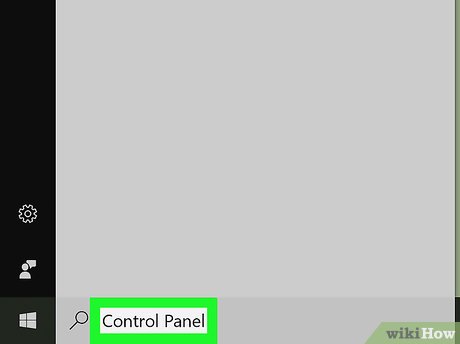
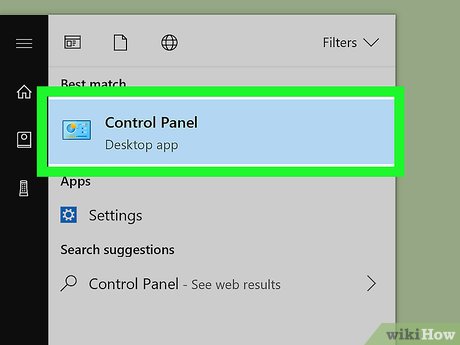
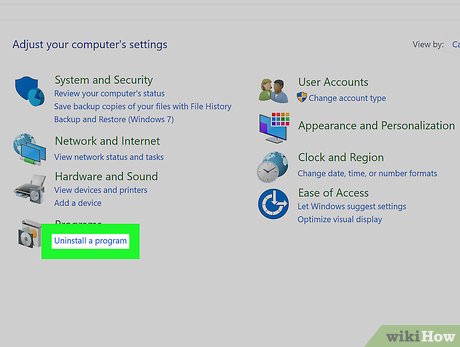
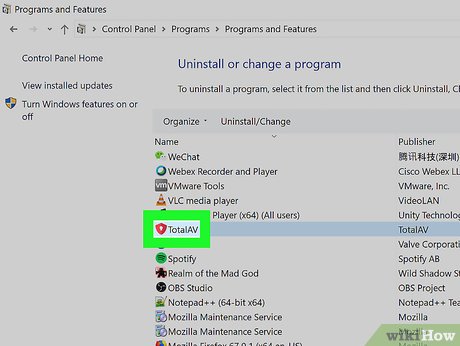
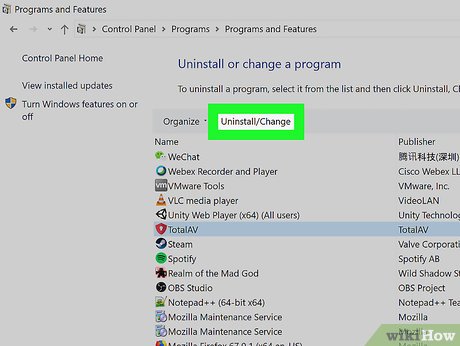
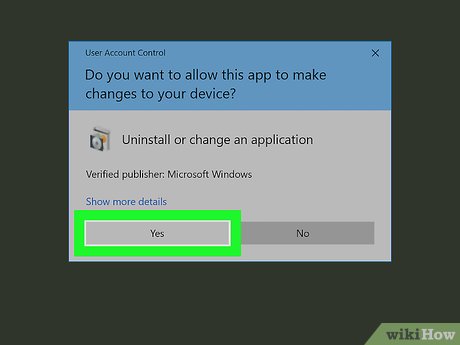

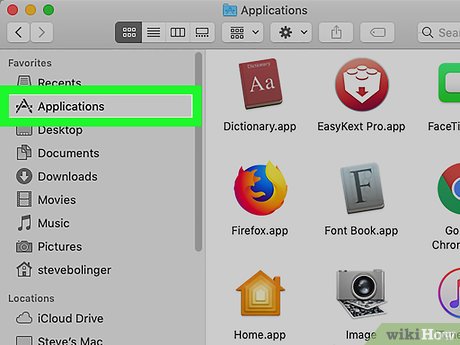


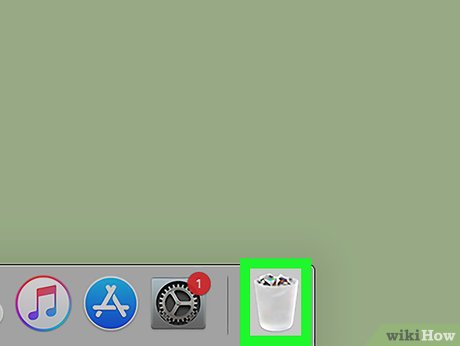
 How to Use Connectify Hotspot
How to Use Connectify Hotspot How to Uninstall McAfee Internet Security
How to Uninstall McAfee Internet Security How to Uninstall Pokki
How to Uninstall Pokki How to Install Eclipse and Setup ADT
How to Install Eclipse and Setup ADT How to Install a Graphic Card's Driver Without Original Disk
How to Install a Graphic Card's Driver Without Original Disk How to Install PowerPoint
How to Install PowerPoint