Turn any document into a presentation with this AI trick!
Creating a presentation from scratch can be a time-consuming challenge, especially when you start with a detailed document filled with notes, research, or data. But what if there was an AI trick that could turn any document into a presentation with just a few clicks?
Why use AI for presentations?
Creating presentations can be a tedious and time-consuming task. Designing slides, organizing content, and ensuring a professional look often takes up hours that could be spent refining ideas and practicing your presentation. That's where AI comes in.
Gamma simplifies presentation creation by using AI to turn your ideas into slides in seconds without design skills. Its AI-powered platform creates outlines, provides flexible presentation templates, and lets you edit easily.
Gamma's unique card-based system helps organize your content by allowing sections to expand or collapse, so slides remain visually appealing and uncluttered even with complex information. You can also embed interactive media like GIFs and videos to engage your audience.
Gamma offers flexible pricing: The free plan includes 400 AI credits and basic analytics. You can export to PowerPoint or Google Slides or share your presentation directly.
Prepare documents with ChatGPT and Google Docs
People really like the search feature built into ChatGPT, it makes research easier than ever. Now you can enter a prompt and have a complete presentation template in seconds, saving a lot of preparation time.
Once you have an outline, transfer it to Google Docs for further review, practice, and final editing. Some people may prefer to review the document manually, ChatGPT can also export the document as a PDF if you want to skip that step and go straight to the final version.
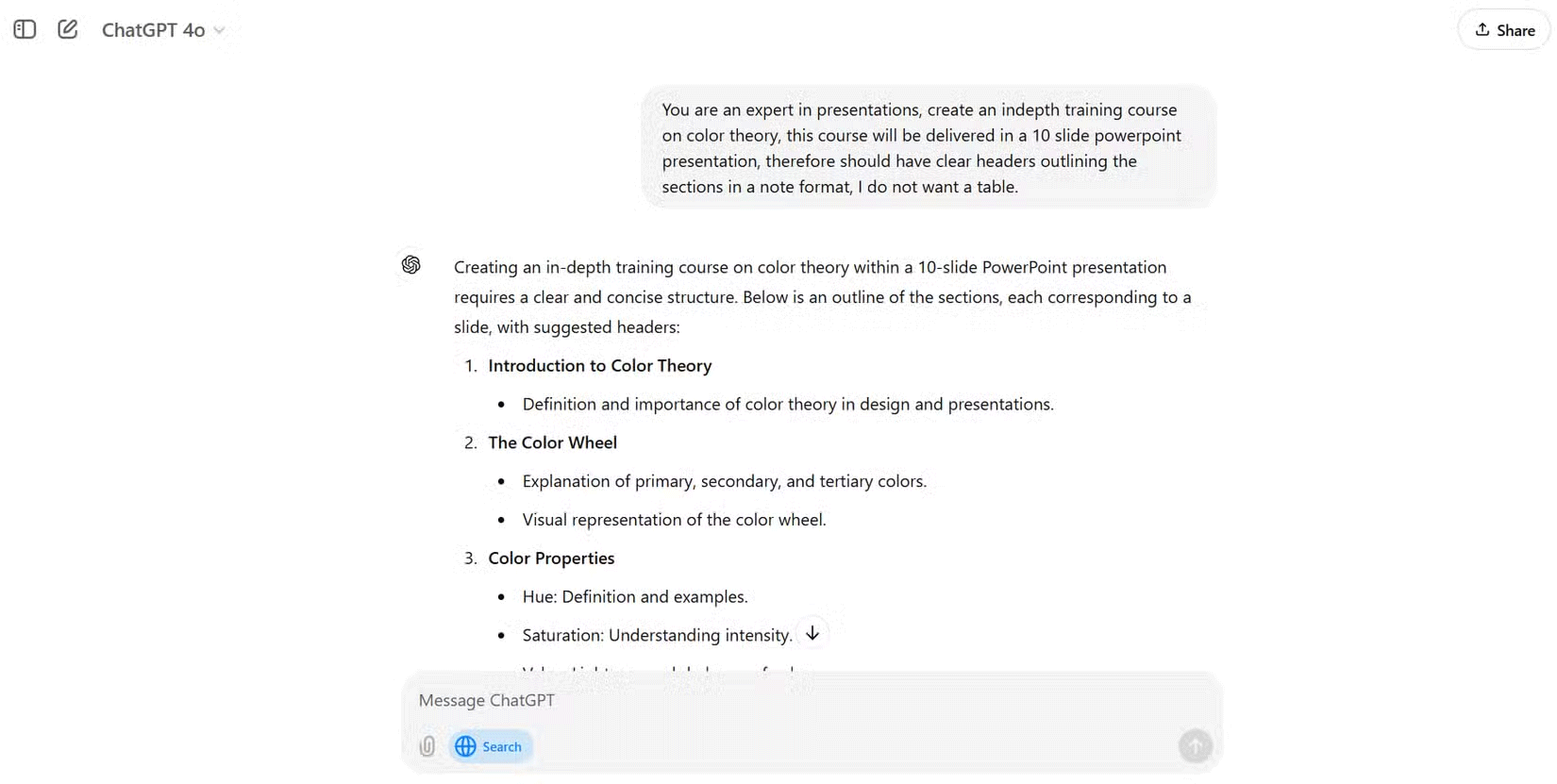
Gamma further improves this workflow by allowing you to import directly into Google Docs, making it easy to edit and finalize your content in one place.
Create presentations with Gamma
Creating a presentation in Gamma is simple. Start by uploading a document or PDF and Gamma's AI automatically organizes your content into flexible cards. You can easily split, edit, and rearrange these cards to keep everything flowing smoothly.
Once you're happy with the structure, choose a theme that matches your style or brand and Gamma will apply it to your slides. In no time, you'll have a cohesive, professional presentation ready to go. Go from brainstorming in ChatGPT to creating a presentation in Gamma in under 5 minutes. That kind of time savings is invaluable.
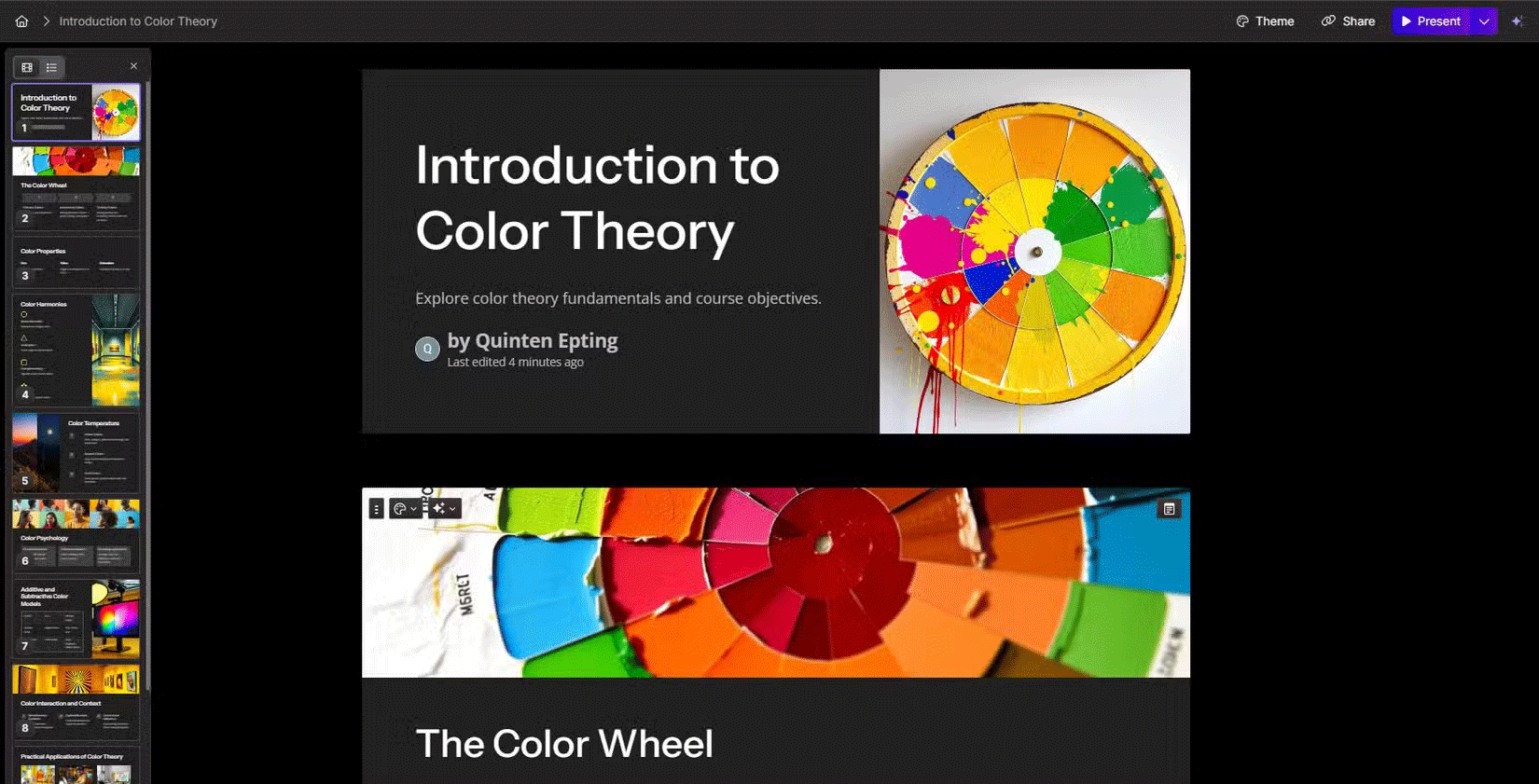
Check out the article: How to Use Gamma AI to Create Stunning Presentations for more details.
Finalize and share your presentation
Once your presentation is ready, Gamma makes it easy to share and present. You can export your slides in PowerPoint or Google Slides compatible formats if you need further customization.
For a more seamless experience, you can also share your presentation directly via Gamma by sending a link, allowing your audience to view it online without any additional software. This flexibility allows you to choose between presenting in the app, sharing online, or editing further on other platforms, depending on your needs.
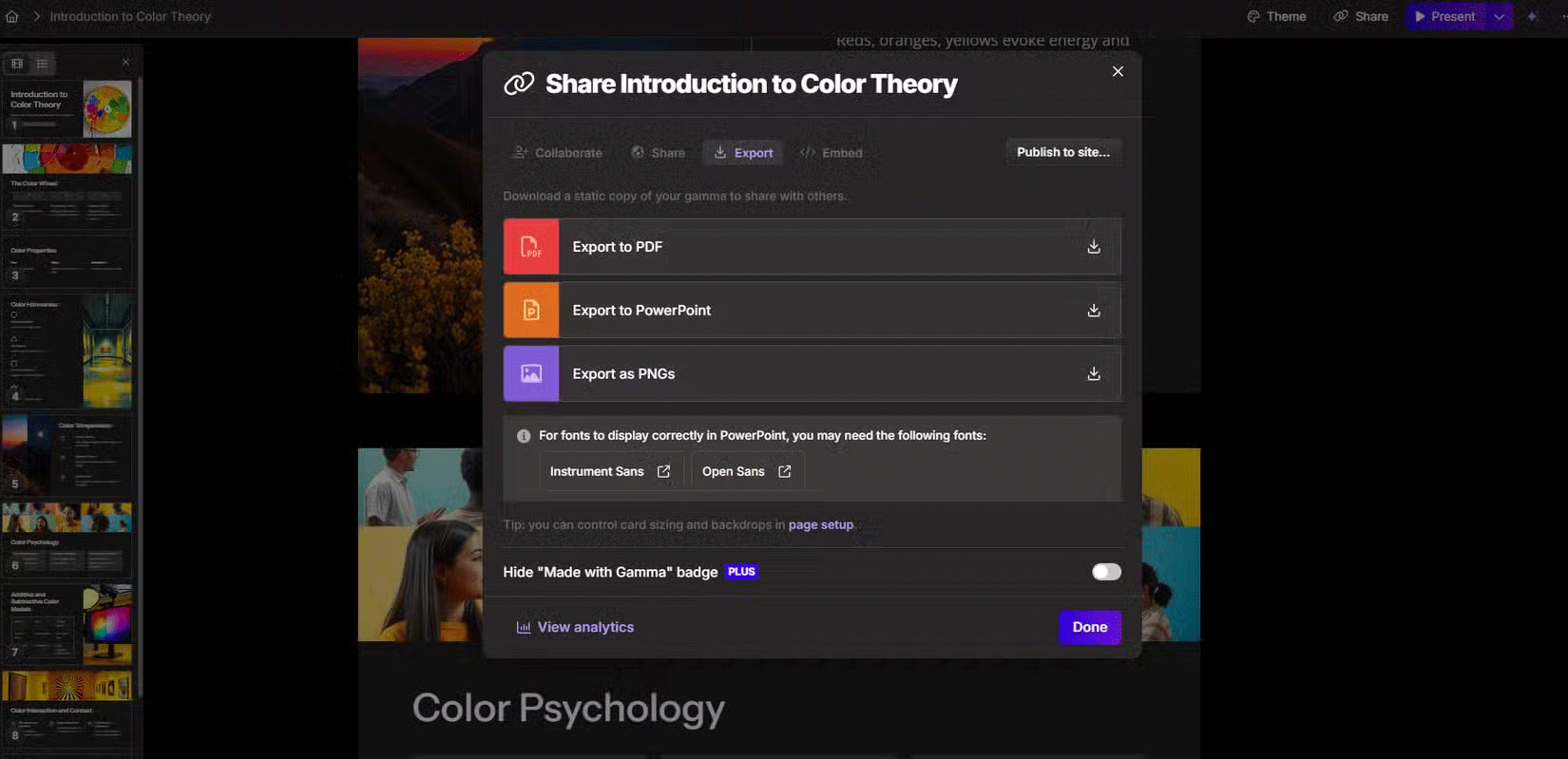
The process of going from using ChatGPT to research to creating and exporting presentations in Gamma has changed the way people approach presentation tasks. Breaking down complex topics and turning them into a set of slides used to be a time-consuming task. Now, with the help of AI, you can be more efficient and productive without sacrificing creativity.
 The Hidden Message Behind Coca-Cola Bottles That Few People Know
The Hidden Message Behind Coca-Cola Bottles That Few People Know Download Homicipher PC, how to download and play Homicipher
Download Homicipher PC, how to download and play Homicipher 8 Reasons Why You Should Choose Google Docs Over Microsoft Word
8 Reasons Why You Should Choose Google Docs Over Microsoft Word Apple adds several iPhone and Watch models to its obsolete product list
Apple adds several iPhone and Watch models to its obsolete product list How to decorate a beautiful 20/11 board for the classroom, 20/11 board decoration sample
How to decorate a beautiful 20/11 board for the classroom, 20/11 board decoration sample Google's Gemini insults user for asking him to do homework
Google's Gemini insults user for asking him to do homework