Trick to recover Android data is lost
If you accidentally accidentally deleted some important files on your Android device (video, photo, etc.). Don't worry too much, here are some ways to recover deleted files.
Recover lost data on Android devices without Root permissions
1. From MicroSD card (memory card)
Remove the MicroSD card (memory card) from your Android device.

Insert the memory card into the card reader and then plug in the USB port on your computer, laptop.
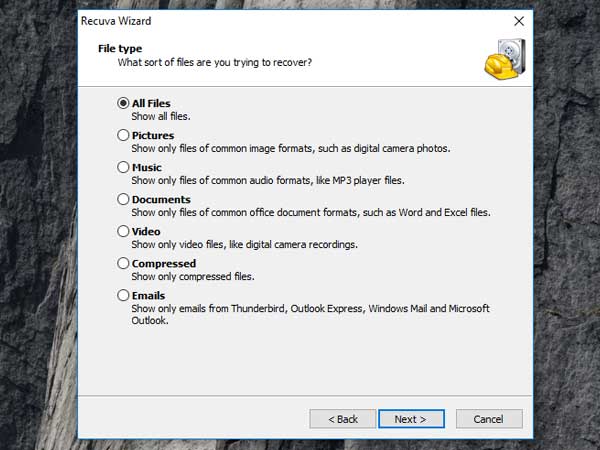
Restart your computer, laptop. Then proceed to download Recuva application to your device and install.
Download Recuva to your device and install it here.
Open the Recuva application that you just downloaded and installed, then select the type of File you want to restore.
Select the location where you want to save the restore file and select Next .
In case if you want to save the restored file on the MicroSD card, select the option I n a Specific Location then select Next .

Next on the screen appears a dialog box, in this dialog box you select Enable Deep Scan then click Start .
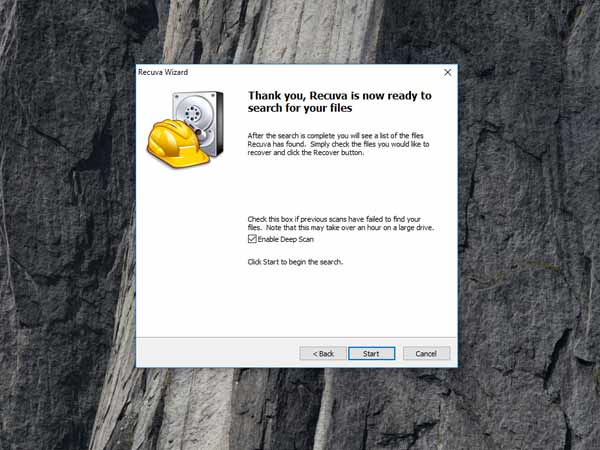
After Recuva completes the process of searching for deleted files, the program will allow you to select some files to restore.
The restored files will be saved in the location you selected.
2. On internal memory
Check if you have enabled Developer settings. In case the Developer has been activated you can use the Wondershare Dr Fone application to scan the device.
In case Developer is not enabled, follow the steps below:
First go to Settings => About Phone => Build Number .
Press 7 times to Build Number . The Developer Options now activated dialog box will appear.
Click on Developer Options and enable USB debugging mode.
Download Wondershare Dr Fone to your device and install to scan your device.
Download Wondershare Dr Fone to your device and install it here.
Recover lost data on rooted Android devices
Download the Undeleter app on Playstore to your device and install it.
Download the Undeleter app here.
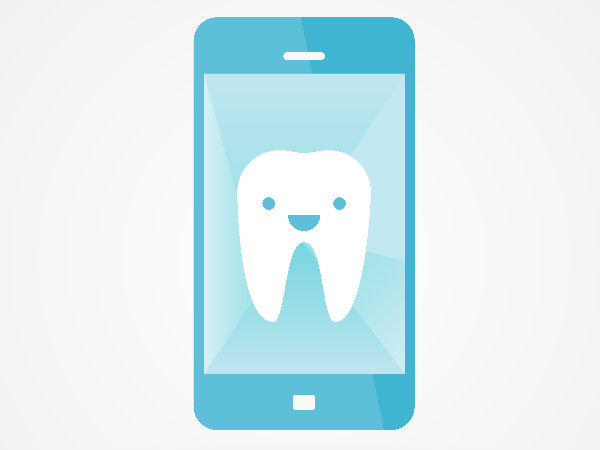
First select the application you want to recover data: Call logs, SMS, WhatsApp and some other 3rd party applications.
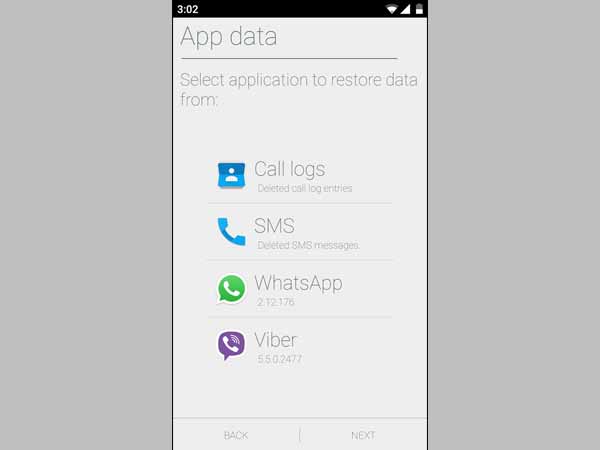
Select the type of file you want to restore. Could be JPEG, Doc, MP4 .
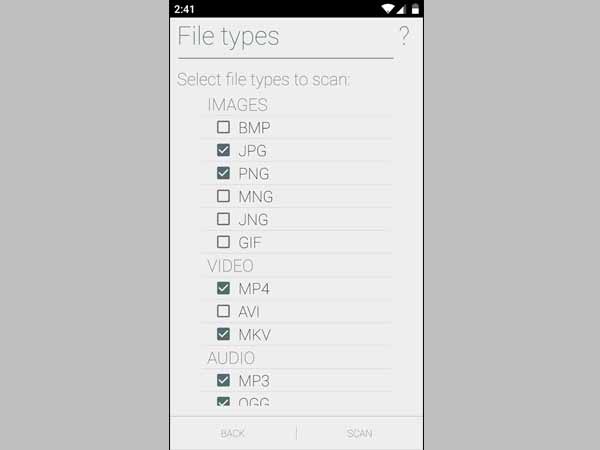
Finally select the location where you want to store the restored data: Internal memory, external memory.
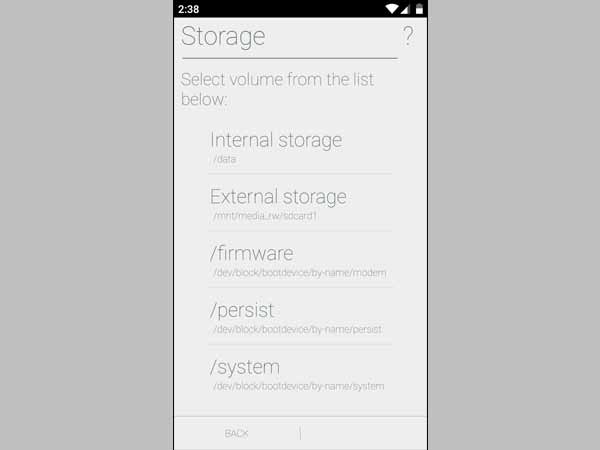
Then click on Scan and wait a few minutes for the software to scan your device.
After the Undeleter application has finished scanning, the recovery files will be stored in the location where you have chosen to save the file.
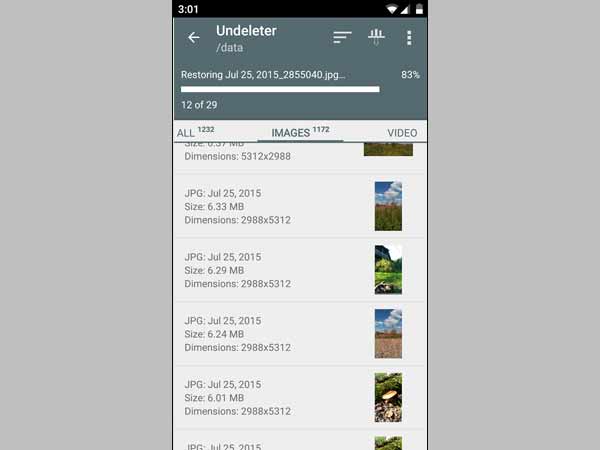
Refer to some of the following articles:
- Guide how to "cut the tail" of hateful ads
- Instructions for using USB Flash drive with Android device
- Use Google to search for lost Android phones
Good luck!
You should read it
- How to Recover Deleted Voicemail on Android (in the US)
- How to restore deleted multimedia files and WhatsApp messages on Android
- Contacts in Gmail, Android phones are deleted, this is how to recover
- Recover deleted files from the cloud service
- Instructions to restore deleted applications on Android / iOS
- How to use Foremost to recover deleted files in Linux
 Instructions to delete 'traces' on Google Now
Instructions to delete 'traces' on Google Now Future smartphone battery technologies
Future smartphone battery technologies 5 little tips on Android few people know
5 little tips on Android few people know How to activate Wifi Calling on Android phones?
How to activate Wifi Calling on Android phones? Instructions to access your Android phone on the computer
Instructions to access your Android phone on the computer Refresh your Android device in 5 ways
Refresh your Android device in 5 ways