Instructions to restore deleted applications on Android / iOS
Often when you restore the original settings on a smartphone or buy a new device, most applications and data on the device will be erased. And with the number of applications not less on the device, how can I remember it all to download and use? In this case, instead of losing the time to remember the applications, there is a much simpler way to reload the entire application with just a few taps on the device to save you time. The application can be downloaded as well. So what is that tip, please refer to the article below.
1. Restore application on Android operating system
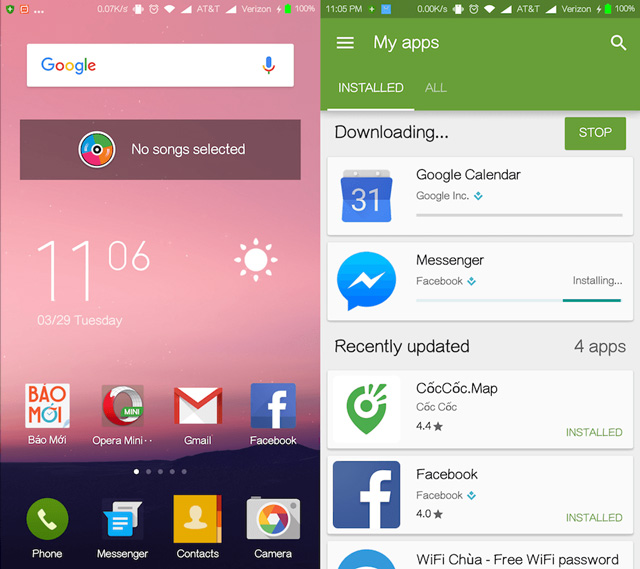
Step 1 : First, use the previously used Google account to log into Google Play
Step 2 : Touch the menu in the upper left corner (3 horizontal tiles icon) and then select My apps & games.
Step 3 : Here will include two items are Installed (existing applications on the computer) and All (all the applications you have ever installed, including those that have been removed).
Step 4 : Go to All, select the applications to restore and click Install to reinstall. Similarly, if you want to remove any application from the list, users just need to click on the x icon next to it.
Now, just sit and wait until all installed applications are complete. With just 4 simple steps, you can restore all previous applications instead of trying to remember their names.
2. Restore application on iOS operating system

With iOS operating system is a bit more complicated, that is when you uninstall the application in the normal way, it means wiping out the relevant data. Therefore, when you want to keep the data, you need to do the following.
Step 1 : Access Settings - General - iPhone Storage and select Remove App instead of Delete App.
Step 2 : When you want to reinstall the deleted applications, just go back to the App Store, click on the avatar located in the upper right corner and select Purchased, then select Not on this iPhone. Continue to select the cloud icon to install and restore the old data.
This also applies to paid applications that you have previously deleted, and after re-downloading the above way, you can use it again without being charged.
Hopefully, this small trick will save you time and effort when using a smartphone.
I wish you all success!
See more:
- Top 9 interesting mobile apps you may have never known
- How to fix Pending pending download of apps on Google Play
- How to exit the quick underground application on iPhone X
You should read it
- Top 10 Android apps you shouldn't install
- Steps to run Android apps on Windows 11
- Why are Android tablet apps so bad?
- Apps you need to remove from your iPhone soon
- 151 Android apps that steal money in your account, you should remove it immediately if you accidentally install it
- How to Delete Preloaded Applications on Android
 Instructions on how to use voice chat in PUBG Mobile game
Instructions on how to use voice chat in PUBG Mobile game Please try the floating bubble music app on Android
Please try the floating bubble music app on Android Collection of animated wallpaper sets for phones with love themes
Collection of animated wallpaper sets for phones with love themes 16 effective English word puzzle games on Android and iOS
16 effective English word puzzle games on Android and iOS The 'muddy' phone wallpaper of superheroes
The 'muddy' phone wallpaper of superheroes Instructions to play PUBG Mobile with friends
Instructions to play PUBG Mobile with friends