How to recover deleted photos on Android device?
If you accidentally delete your favorite images on your Android device, don't worry too much, or blame yourself for doing anything. There are still some solutions for you to choose to restore these deleted images.
1. Restore photos from the cloud
Most cloud and photo applications (excluding Instagram) provide background image backup. If you have this feature turned on, your photos are not actually deleted.
Delete the image from the library application on the phone but do not delete it from the cloud backup service. To retrieve these photos, simply log in to your cloud application and download. In Google Photos, open the image and select Save to device from the menu. For Dropbox, go to Export> Save to device .
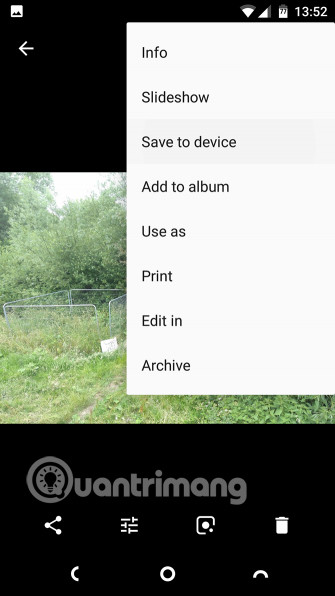
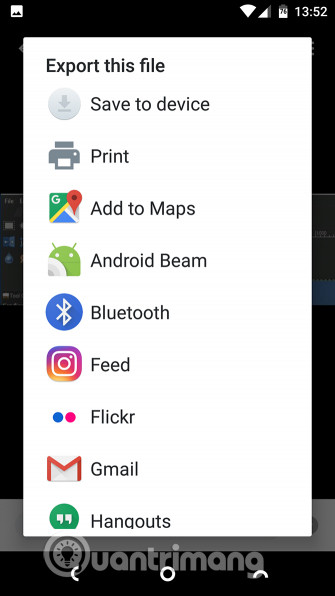
If you have deleted the image from the backup in the cloud, you cannot restore it from here. Most cloud services use 'trash' that allows you to store deleted files for a specified period of time.
Google Photos
On Google Photos, open the application and select Trash or Bin from the sidebar. Click and hold on each image you want to restore, then touch Restore . The deleted files will be stored for 60 days.

- 18 tips to help you master Google Photos
Microsoft OneDrive
For Microsoft's OneDrive, open the application and go to Me> Recycle Bin . Select the file and touch the Restore icon. OneDrive keeps deleted files for up to 30 days. However, they can be removed sooner if your trash is more than 10% of the total storage capacity.
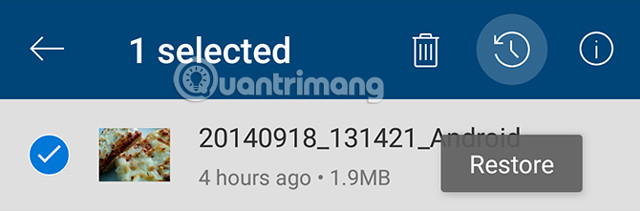
Dropbox
In Dropbox, you need to log in on your computer to restore deleted photos. You cannot do this in the application. Go to Files> Deleted Files , then select the image you want to restore. These deleted photos will be permanently deleted after 30 days.
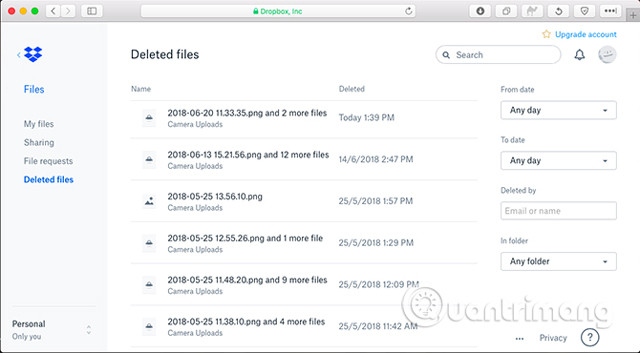
Other cloud applications work in the same way. Check your account terms to see how long the application stores deleted files.
2. Recover photos from SD card
If you don't back up your photos to the cloud, you can try to recover from the SD card if it's saved here. You can connect the card to the desktop and use special recovery software to retrieve lost photos. Deleted files remain only on the memory card until they are overwritten by new data. Therefore, as soon as you realize that you accidentally deleted the image, remove the memory card from the phone to reduce the risk of overwriting.
If your phone does not have a microSD card, you cannot use desktop software to scan your device for deleted files because Android no longer uses the old USB Mass Storage protocol.
Recover deleted photos with EaseUS Data Recovery Wizard
The best free image recovery software is EaseUS Data Recovery Wizard, it has both Windows and Mac versions.
- Download EaseUS Data Recovery Wizard for Windows
- Download EaseUS Data Recovery Wizard for Mac
First, connect the memory card to the computer or via the card reader or in the SD slot of the laptop.
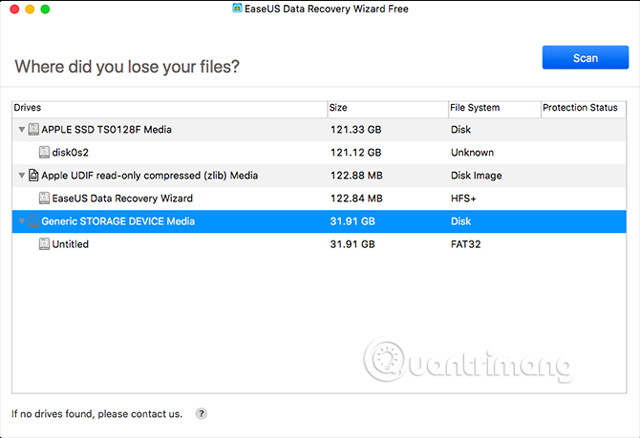
Install and run Data Recovery Wizard. After launching, it will display all available drives so you can restore data, including hard drives and memory cards. Select the memory card and click Scan , the software will start scanning the card to find recoverable files. You can recover up to 2GB of data at the same time with the free version.
This scan may take 20 minutes or longer, depending on the size of the card and the amount of data on it, but you don't have to wait until this process ends by selecting Type in the left panel, click Go to the drop-down arrow next to Graphics and select jpg (or whatever file format your phone uses to save the image). All images you can restore are displayed in the main window, then select the images you want.

Click Recover Now and select the location on the hard drive to save the image. They will be exported and saved in a separate folder. Now you can copy them back to the phone.
- Effective data recovery software on computers
3. Recover deleted photos on rooted phones
If you cannot use the cloud backup or memory card service, image recovery will be much more difficult. There is no way to scan your phone's internal memory to recover lost files unless your phone is rooted.
You can try to root the device, but to do this requires you to delete the device and that increases the risk that your deleted pictures will be overwritten and permanently lost. However, if your phone is already rooted, this process is very simple.
Restore photos with DiskDigger
Install DiskDigger Photo Recovery application, it's free to recover photos and videos. If you want to recover other file types, you have to pay.
Launch the application and grant root permissions when notified. You should now see the Basic Scan and Full Scan options . Ignore the first option because it only finds the low-resolution thumbnails of the image. Use the Full Scan option.
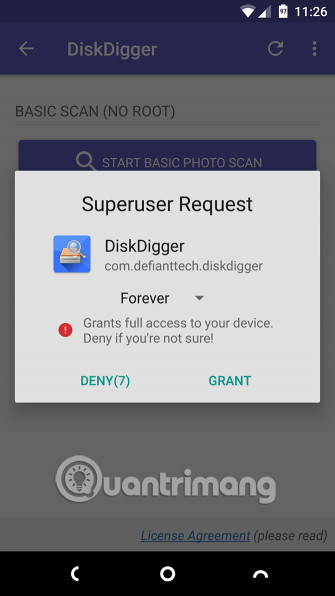
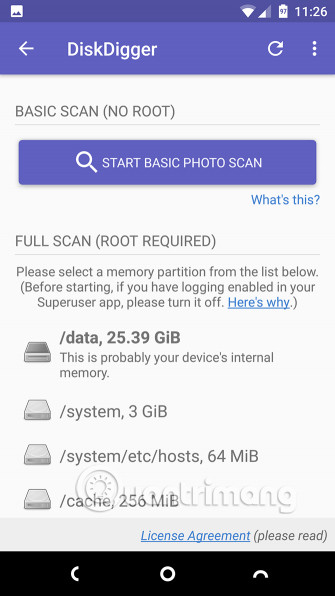
Look in the phone's internal memory, this is usually the phone partition. Click it, then select the file type you want to search (for example JPG or PNG) then click OK to start.
The application will start scanning immediately and show you the thumbnail of everything it finds. The application not only displays your deleted photos, it displays all images in the phone's internal memory. Therefore, it takes a while to complete.
To filter the search results, touch the Settings icon, set the Minimum File Size by selecting, for example 1,000,000, you will limit the image result to more than one MB. In addition, you can limit the date near the time of the most photoshoot.
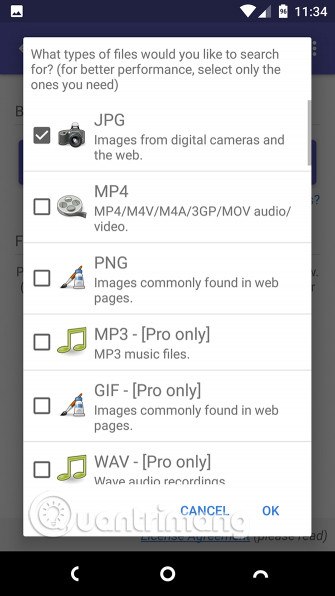
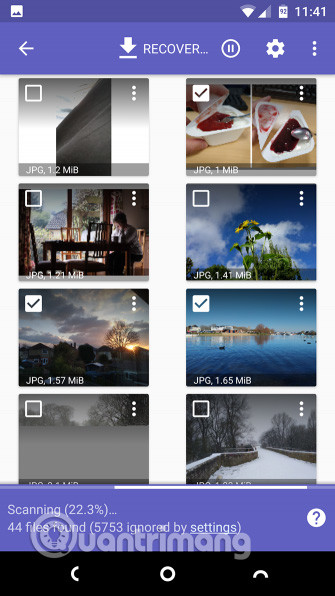
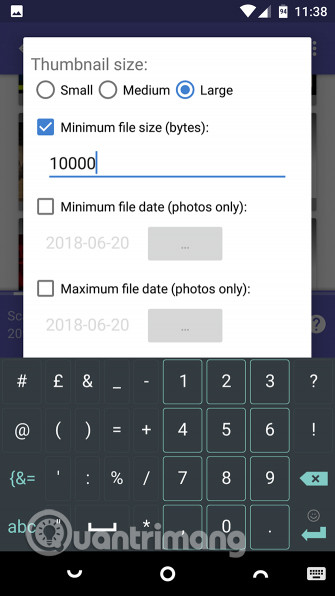
DiskDigger cannot find all deleted photos and some images may be corrupted. When it finds what you want, select them and click Recover . Select where you want to save the file as in a specific application or send it straight to the camera folder by selecting the DCIM folder , then press OK to save the image.
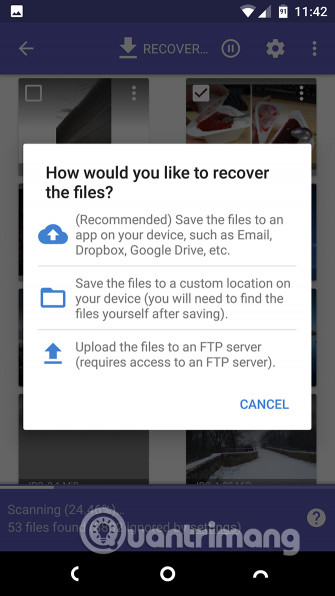
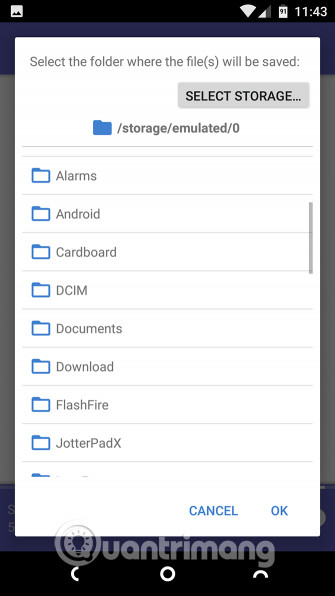
How to avoid losing your photos?
The best way to avoid losing your precious photos in the first place is to keep them somewhere. Automatic uploading to the cloud is the easiest option. These applications run quietly in the background and you can control when to upload photos. By setting them to only work when connected to Wi-Fi and your phone is charging, you can ensure that it does not damage the cellular data plan or battery life.
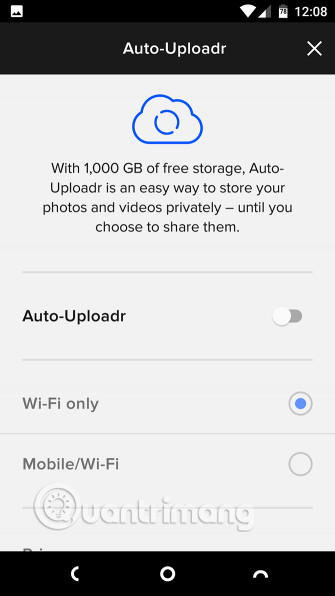
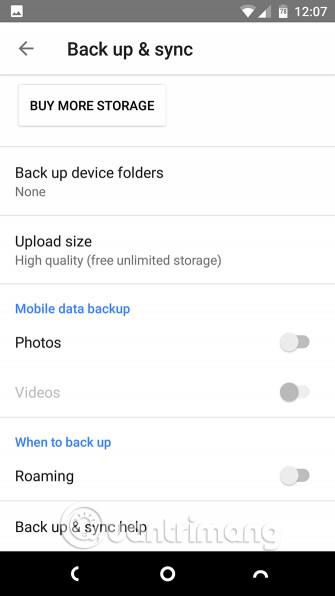
- These 15 popular Android apps can leak your mobile data
Google Photos gives you unlimited free memory for 16 megapixel photos - big enough for most smart cameras and 1080p videos. Flickr offers you 1TB for free and downloads images at its full resolution.
Photos are not the only important data types on your device; You should know the best way to backup everything on your Android phone. You can refer to the Guide article to backup and store data on your Android device safely.
I wish you all success!
See more:
- How to recover deleted photos with EXIF metadata
- Instructions for restoring photos deleted from memory cards
- 3 tips to improve low-resolution image quality
You should read it
- How to Recover Deleted Photos on Samsung Galaxy
- Hackers successfully compromised data on iPhone X running iOS 12.1 to recover deleted photos, receive 1.2 billion VND
- How to Recover Deleted Photos
- How to recover deleted photos permanently on Android
- Trick to recover Android data is lost
- How to recover deleted photos on iPhone with EaseUS MobiSaver
 Guide to creating Gif images on Android
Guide to creating Gif images on Android The best Raw photography app for Android
The best Raw photography app for Android The best 5 apps to delete photos on Android
The best 5 apps to delete photos on Android How to block notifications when taking photos in Android
How to block notifications when taking photos in Android How to hide private photos on Android
How to hide private photos on Android Top 4 best Panorama photography apps on Android
Top 4 best Panorama photography apps on Android