Transfer email from Outlook to Thunderbird
TipsMake.com - If you are too tired of Microsoft Outlook email application and want to transfer all mail in it to Thunderbird - Mozilla's free email application - the conversion is extremely simple with just a few steps below .
1. Download Thunderbird and install it.
2. Open the Thunderbird program installed on your computer, click on the Tools menu and select Import .
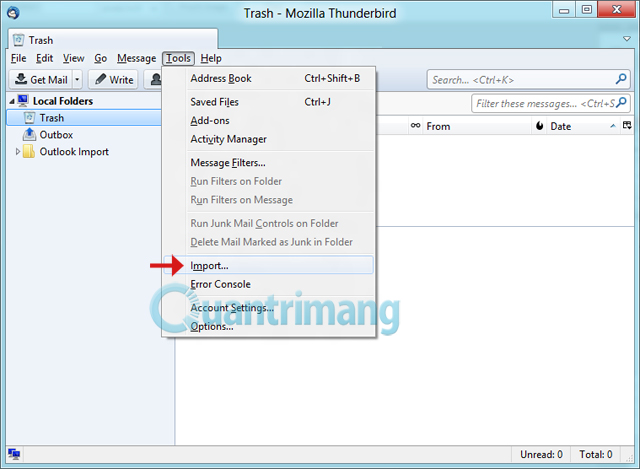
3. Select Mail , then click Next>

4. Select Outlook and then click Next . Wait for Thunderbird to process the import email from Outlook, when the process finishes, click the Finish button.
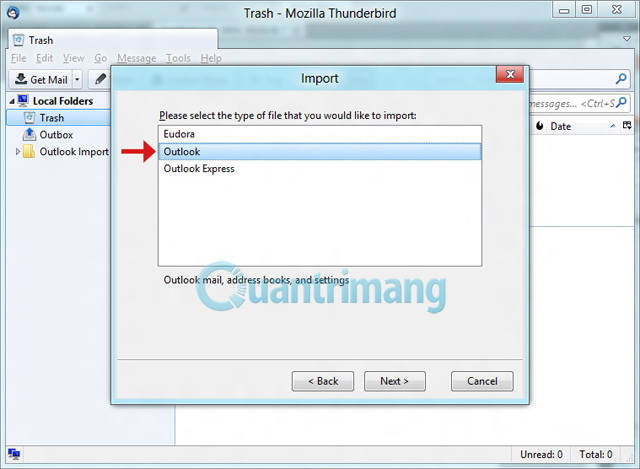
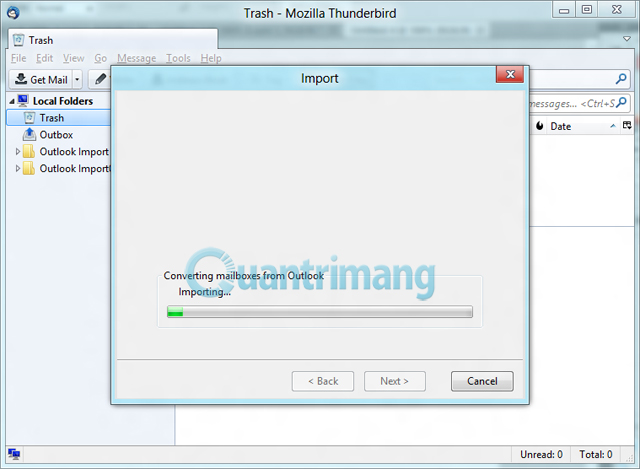

5. Now you can see that all Outlook emails have been imported into Thunderbird under the Outlook Import folder

6. If you have configured a mail account on Thunderbird, then simply select the entire email in Outlook's Inbox folder Import and transfer it to the Inbox of the configured email account.
If you haven't configured your mail account, set up a new account by going to Tools > Account Settings , clicking on Account Actions and selecting Add Mail Account .
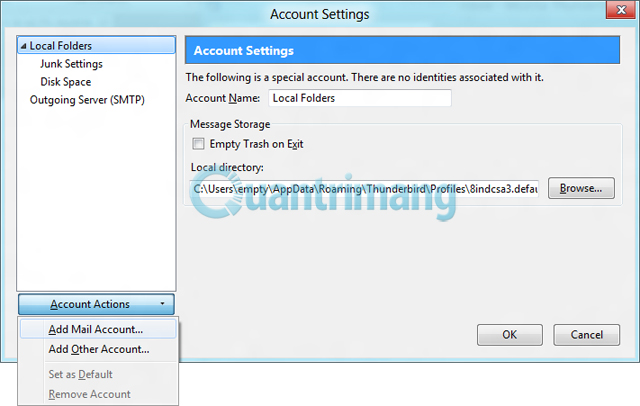
You should read it
- Mozilla will stop developing ThunderBird
- The best options replace Microsoft Outlook
- Instructions for configuring and setting up email with Thunderbird
- Import email from Gmail to Google App using Outlook, Thunderbird
- Instructions for setting up Mozilla Thunderbird to set up email scheduling and automatic mail replies
- Reply to email in Thunderbird with the quote - quote above
 Declare Gmail on Outlook 2007
Declare Gmail on Outlook 2007 Thunderbird 3.0 re-exported with many outstanding improvements
Thunderbird 3.0 re-exported with many outstanding improvements GO Contact Sync: sync contacts Gmail and MS Outlook
GO Contact Sync: sync contacts Gmail and MS Outlook Create email filters with Kmail
Create email filters with Kmail 4 reasons to use IMAP service
4 reasons to use IMAP service Avoid forgetting to send attachments in Outlook
Avoid forgetting to send attachments in Outlook