Top 6 best tools to erase text on photos today
Photoshop has great features to remove them, but forget about Photoshop. Instead, TipsMake will introduce you to some other tools that can help remove text from photos on all popular systems.
1. SnapEdit
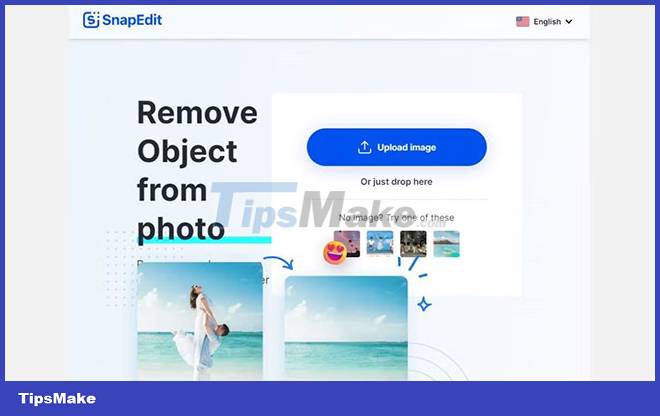
SnapEdit allows you to remove objects from your images as well as text. To get started, upload your image using the Upload Image button or drag your image onto the page to be automatically taken to the editor photo.
You can change the size of the brush and eraser tools in the photo editor from 10px to 100px. There is also a button to Redo and Undo.
When you are satisfied with the selections of the content you want to remove, click Remove to remove the selected text. The View Original button allows you to compare the difference between the original image and your new text-free image.
Advantage
- Simple to use
- Text from watermarks to logos, people and objects can be removed.
- Preview images before downloading.
Defect
- Automated AI only gives you the option to remove people.
- You can only download images in medium quality. You need a Pro account for large downloads.
- Cannot move image up and down when zoomed in.
2. Cleanup.pictures
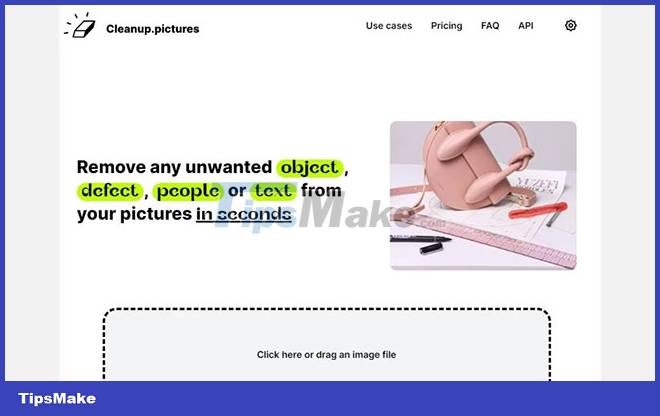
Cleanup.pictures can remove objects, people and text from your images quickly and easily. AI-based editing tools outperform other competitors.
Click or drag the image into the box to start the process. If you're using the free version, your images will decrease in size unless you upgrade to the Pro version, which allows you to keep the original quality of your images.
The photo editor offers a brush tool to let you hover over the text you want to remove and a zoom tool to let you zoom in and out of your image. You can use the corresponding slider to resize the tools. An undo button is also available to correct any errors.
Hold the mouse and scan over the text you want to delete. Release the mouse to delete the text automatically. The toggle button at the top right allows you to view the image before and after editing. If satisfied, click Download to save your image.
Advantage
- The free version offers unlimited images.
- Remove text from images with high precision.
- The zoom feature lets you zoom through text of any size.
Defect
- Export at limited resolution of 720p.
- Need Pro version to keep original image quality, unlimited resolution and higher quality tweaks.
- Only the new Pro version has no image size limit.
3. cutout.pro
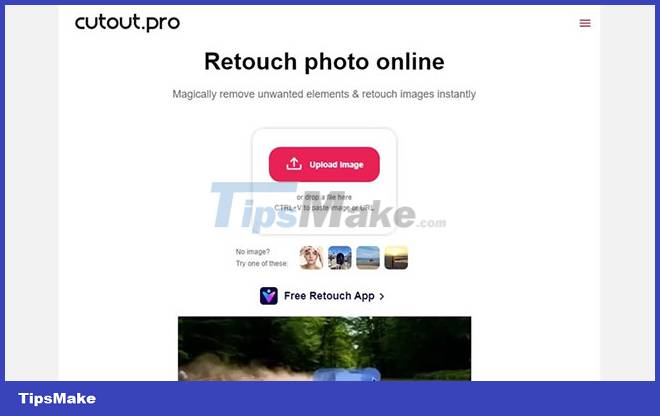
cutout.pro can automatically remove text, symbols and other unwanted objects and make the text look like it never appeared on the photo.
The Move tool allows you to move the image around when zoomed. Smear repair is the brush and Tick repair is the lasso that allows you to draw around around text. You can resize the tools between 1px and 100px.
When finished, click the Done button. You can see the original and new images side by side. You have the option to download the image as JPG or PNG.
However, downloading images will cost one credit and free accounts are limited to 5 credits. While there is an option to earn an additional 5 credits by inviting others, you can choose a subscription or pay-as-you-go plan.
Advantage
- Delete text in seconds.
- Supports JPG, JPEG, PNG and .
- Images can be downloaded in HD.
Defect
- A free account only offers 5 credits.
- Images cannot be larger than 4096 x 4096 pixels.
- Images must be smaller than 15MB.
4. Inpaint
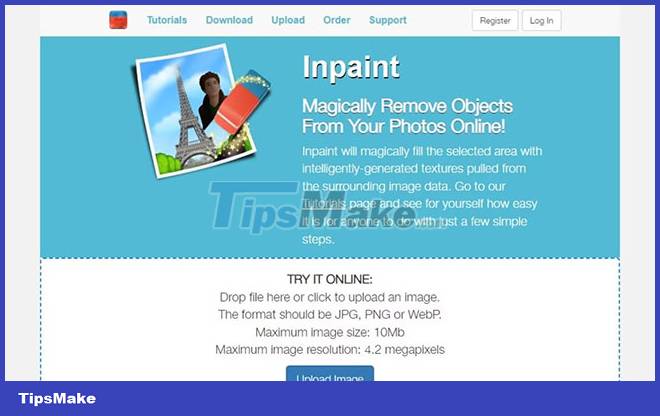
Inpaint erases text and objects and fills the selected area with intelligently generated textures derived from image data in seconds. Make sure your images are converted to the required format.
Click or drag your image into the box to get started. The editor offers many tools, including highlighter, lasso, and eraser. There are also tools to move the image, zoom accordingly, and a Help button that provides instructions for the online version.
Click the Download button when you're done. To download the high quality version, you need to purchase download credits. Otherwise you have to download the low resolution version. This varies based on the size of the image you have uploaded.
Advantage
- Text can be deleted in seconds.
- Supports JPG, PNG and .
- Provides step-by-step instructions.
Defect
- Download credit required for high quality download.
- Only one photo can be edited at a time.
5. Photo
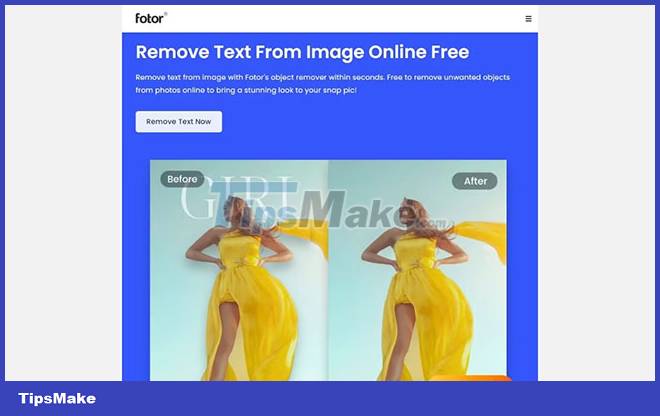
Fotor will remove text from your image in seconds and without affecting the background or other elements in the image. To start the deletion process, upload your image.
When you enter the editor, click Object Remover to get started. You can use the eraser tool, which can be resized using the slider. Highlight the text you want to delete, then click Apply to delete the text.
Click Download when all deletion is completed. You can name your file, choose to save the image in JPG or PNG format and image quality.
Small businesses and designers can use Fotor's Pro plan, which offers a variety of features, including no ads, HD downloads, and storage in the Fotor cloud.
Advantage
- Remove text in seconds.
- Multiple objects can be removed at the same time.
- Export to JPG and PNG image formats.
Defect
- An account/login is required before images can be downloaded.
- Most features are only available in the Pro plan.
6. PhotoRoom
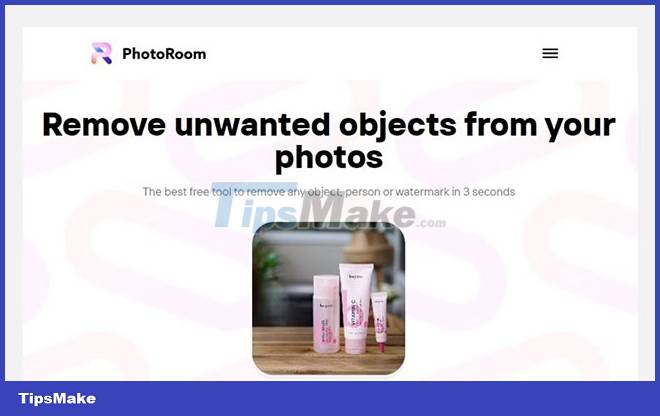
PhotoRoom can erase any text and objects in your images in seconds. Select the image with text and upload it to the photo editor. You have access to a brush tool that you can resize using a slider. The Magic Eraser tool will automatically identify text and erase it.
You can create an account to store your work and enjoy more editing options. Before downloading images, you can compare before and after images to see the difference. When you are satisfied with the result, click Download and your image will be saved as a JPG file.
Advantage
- Get free.
- Supports all image sizes.
Defect
- There's no eraser or undo button.
- Images can only be saved as JPG.
Above are different solutions so you can remove text from photos no matter what device or system you are using. With them, you no longer need to spend a lot of time learning Photoshop just to delete text.
Hope you are succesful.
 How to search on Pinterest without logging in
How to search on Pinterest without logging in Computer cannot read JPG image files - Summary of 6+ solutions
Computer cannot read JPG image files - Summary of 6+ solutions Photos on Google Photo are blurry and how to fix them quickly
Photos on Google Photo are blurry and how to fix them quickly iPhone not taking portraits and useful fixes
iPhone not taking portraits and useful fixes Good Tips for Handling the Facebook No Photo Layout Error Easily
Good Tips for Handling the Facebook No Photo Layout Error Easily How to change the color of an image with Canva
How to change the color of an image with Canva