Top 5 ways to fix Gmail not showing notifications
1. Always open the Gmail tab
On your phone, Gmail will still show notifications even when you don't have the app open. However, for computers, users need to open a Gmail tab (tab) to receive notifications when a new email arrives.
If you feel that opening a Gmail tab takes up a lot of space, you can right-click on that tab and select Pin.
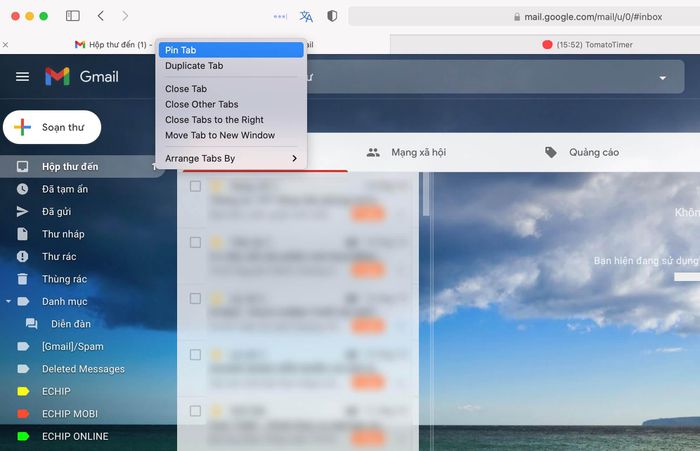
2. Restart the computer
If Gmail still does not send the notification, restart your computer, which will sometimes help fix a lot of unknown problems.
3. Allow Gmail to show notifications
First, open your browser and access the address http://gmail.com/, then log in with the respective account.
Next, click on the cog wheel icon in the upper right corner and select See all settings - Desktop notifications - New mail notification on (turn on new mail notifications Finally, users simply scroll down to the bottom of the page and select Save change.
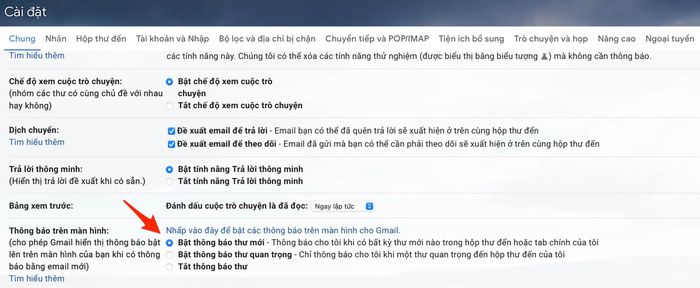
4. Allow Gmail to show notifications
Next, you need to make sure Gmail has the necessary permissions to display browser notifications.
To check, open any Gmail tab, then click the padlock icon at the top of the address bar and select Site settings - Notification - Allow (allow ).
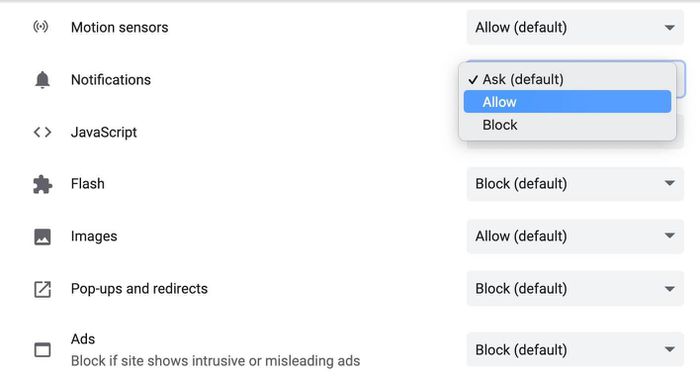
5. Reset browser
If none of the above solutions fix the problem, try resetting your browser, returning all settings to factory defaults.
For Chrome browser, type in the address bar chrome: // settings and press Enter or return. Then select Advanced - Reset settings, and follow the on-screen instructions.
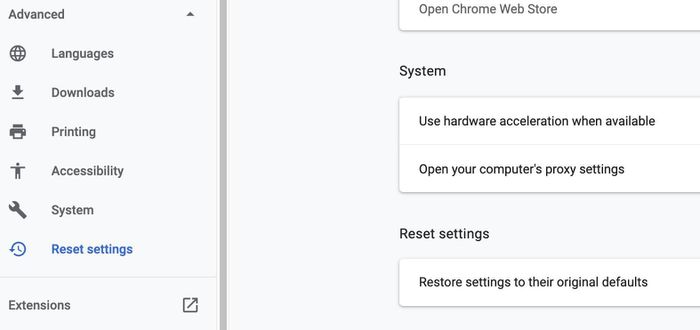
 How to print email in Outlook
How to print email in Outlook How to check whether the email you send via Gmail has been read or not
How to check whether the email you send via Gmail has been read or not How to use Firefox Relay to create virtual email
How to use Firefox Relay to create virtual email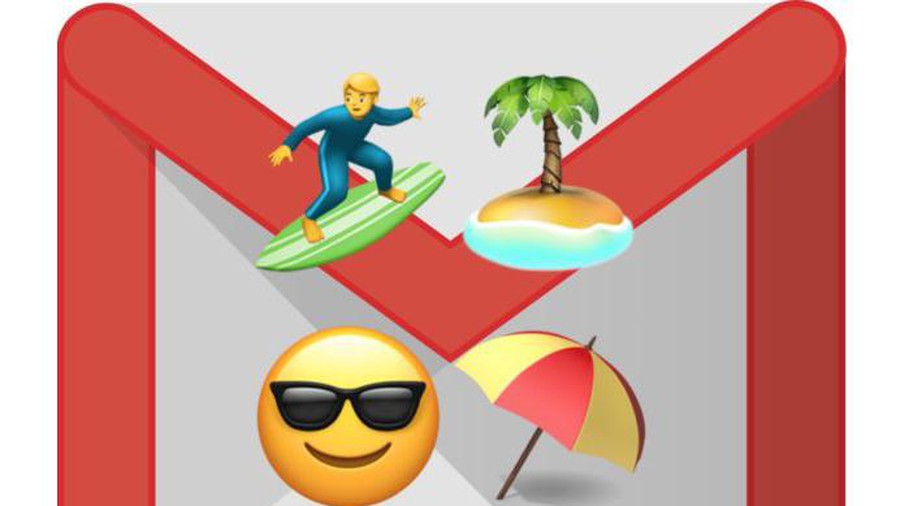 How to turn on automatic email replies on Gmail
How to turn on automatic email replies on Gmail How to upload photos to Gmail using your phone and computer
How to upload photos to Gmail using your phone and computer How to block the display of images in Gmail
How to block the display of images in Gmail