14 useful tools for Gmail should not be ignored - P1
As a big free email service by Google, Gmail has now become one of the most popular and widely used means of exchange. Therefore, if we can exploit many of the support tools for Gmail will help the exchange work more convenient, along with many other unique features.
- 14 useful tools for Gmail should not be ignored - P2
In the article below, Network Administrator will give you the first part of 14 tools that are completely free to use when using Gmaill. We can see if the recipient has opened the maill, the mail automatically disappears from the box to test the recipient, check the mail even when chatting with friends on WhatsApp, . Many other features will definitely make you see interesting to use these tools.
1. Gmail into a job prompt thanks to Sortd:
- Download the free Sortd tool
Gmail not only has the most popular email sending and receiving features, but it can also become an effective reminder if users install the Sortd tool. We can schedule tasks to be done right on Gmail. In addition, you can also customize the to-do list, add as many tasks as you want, drag or drop mail into lists to keep track. Your Gmail mailbox will look a lot more neat with that Sortd.
Step 1:
To be able to use Sortd, you need to enter your personal information . Then click Submit to register.

Step 2:
Then you just need to install this tool for Gmail only. Click Sortd to Gmail .
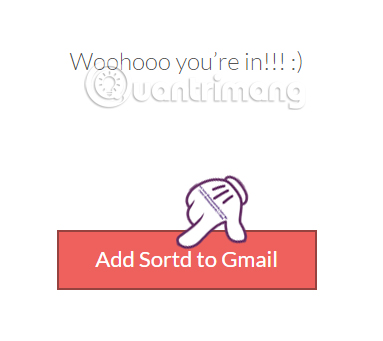
Sortd works as a utility , so the installation process normally proceeds like another add-on.
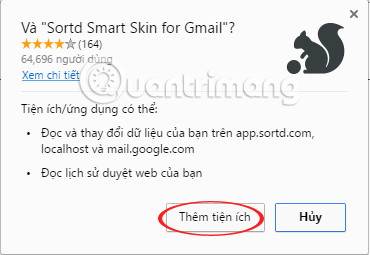
Step 3:
After a successful installation, the icon of Sortd appears at the end of the address bar and we can use the utility.
2. Ugly Email notifying that email is being tracked:
- Download Ugly Email tool
Currently there are many tools with the feature to track whether the recipient has opened the mail. This sometimes causes problems, or you don't want the sender to know that you've read the email. Ugly Email Tool will help you check which emails are being tracked.
Step 1:
You install Ugly Email on the browser according to the link above. Click Add to Chrome to proceed with the installation.
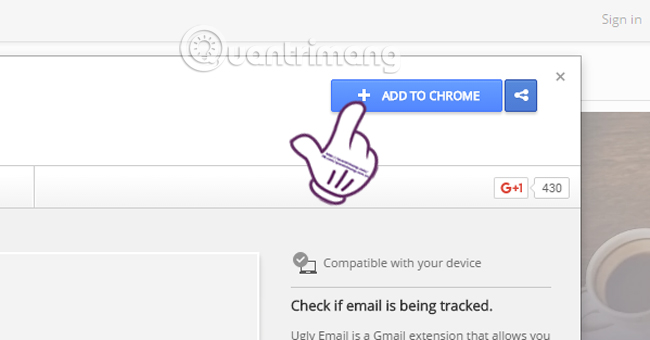
Step 2:
After successful installation, Ugly Email icon appears at the end of the address bar and informs how to use.
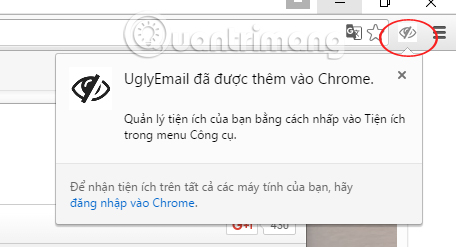
Step 3:
You access the email address. With those emails being tracked , Ugly Email will notify users through the eyes icon .
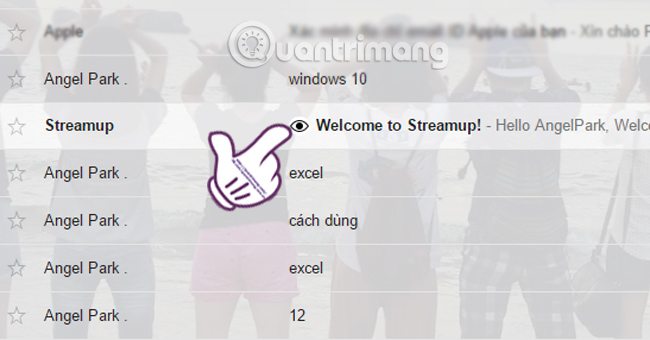
3. FullContacts displays sender information:
- Download the FullContacts tool
This tool informs all information such as social network addresses, work of anyone who sends you email addresses. We can access Facebook, Insstagram and from there we can get more information such as company, address, .
Step 1:
After you access the link above, click Get FullContact for Gmail . Immediately appears Add add-ons for Chrome browser.
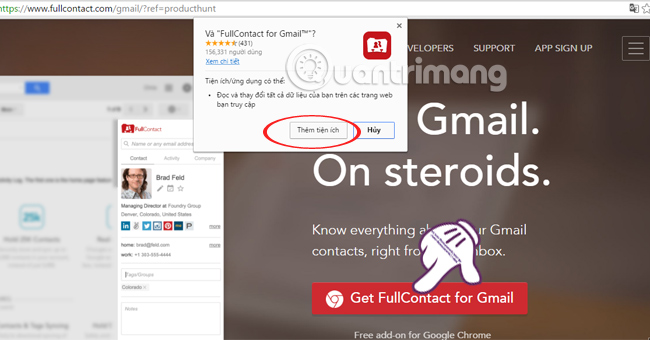
Step 2:
Access to your Gmail account, the utility will ask you to sign in with your Google account to continue using.
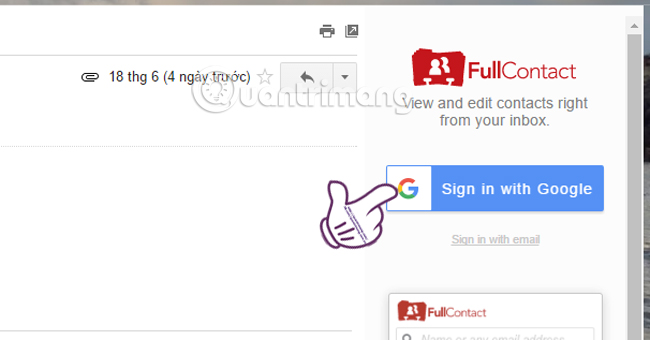
The utility needs your permission to connect Gmail's information, click Allow and then you can use the utility.
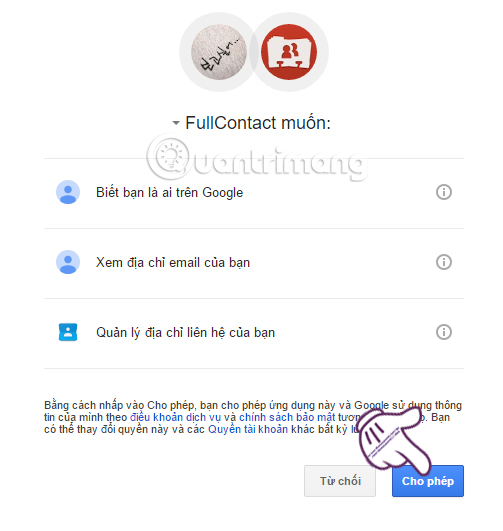
4. Mixmax provides email templates:
- Download the Mixmax tool
This tool will give you pre-built email templates, or arrange meeting schedules by giving email recipients the time to key in an email, tracking whether the recipient opens the email or not, the number of times to open. Besides, we can preset mail sent in a desired time frame.
Step 1:
You access the link above and select Install for free to install. Soon there is a table Add gadget to install Mixmax tool on Chrome browser.
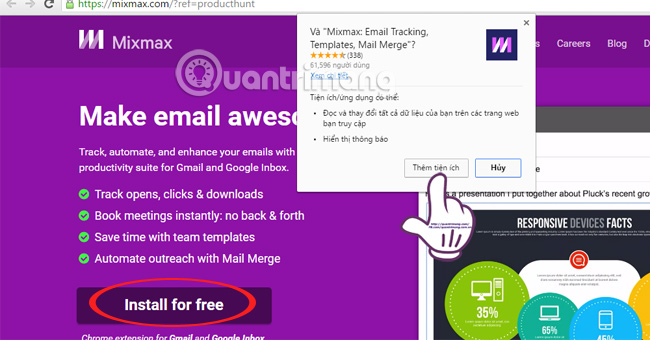
Step 2:
In the mailbox view, you will see a task scheduler appear. Note, the utility will also ask you to Allow connecting your Gmail information.
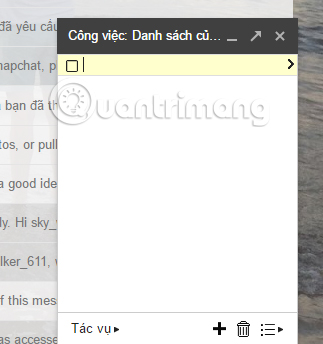
5. Mailburn turns Gmail into WhatsApp interface:
- Download the Mailburn app for iOS
This iPhone application will automatically display Gmail's exchange messages in the box of WhatsApp chat box, making it easier to focus on the content of the message.
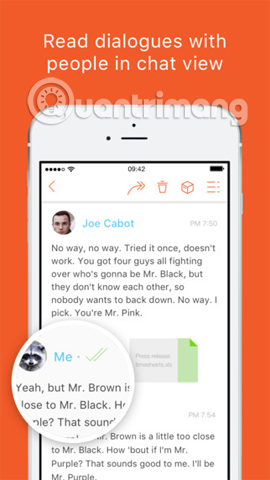
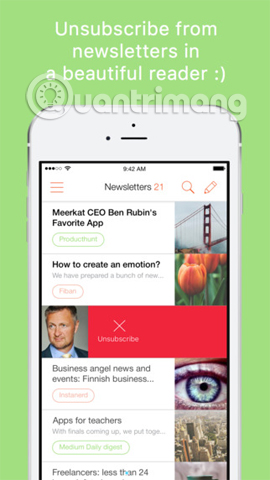
6. Unsubscriber cancel subscription:
- Download Unsubscriber for iPhone
This application for iPhone allows users to quit tracking services or websites that you don't need. Especially clean up spam emails in the mailbox with simple clicks, without having to manually find and delete each email.
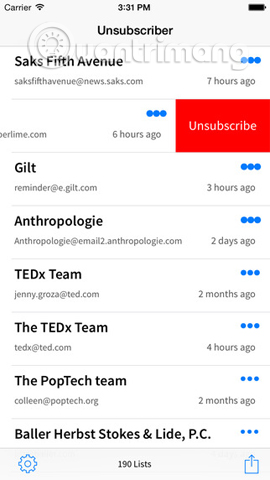
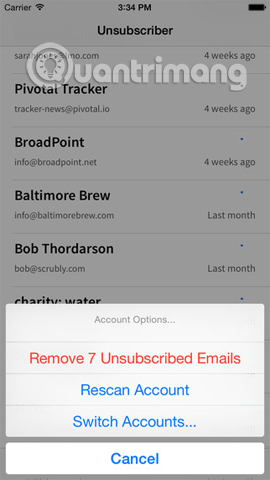
7. MailTrack.io notifies the recipient to read the email:
- Download the MailTrack.io tool
With this tool, you will know if the recipient reads the email, when to open the email even with the news in the mail group when we send it to many people. MailTrack.io will notify the desktop if anyone opens and your email has been sent.
Step 1:
Go to the address above and click Get Mailtrack . Then appear the utility settings panel, click Add add-on .

Step 2:
Next, we will need to login to a Google account . Soon the tool will ask you to Allow connecting information with Gmail.
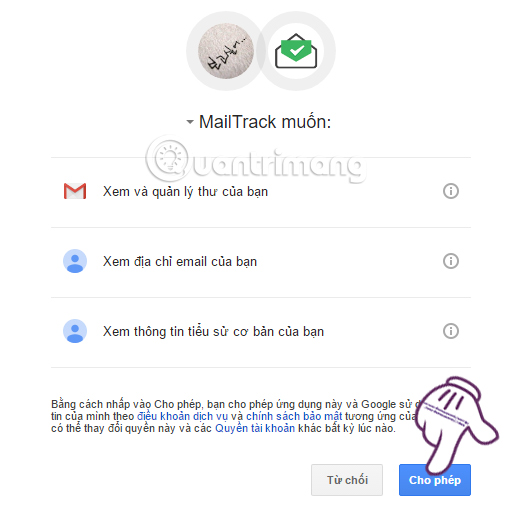
Step 3:
When we proceed to send the message we will see below the content with the Sent with MailTrack line. This means that this message will be tracked by MailTrack.
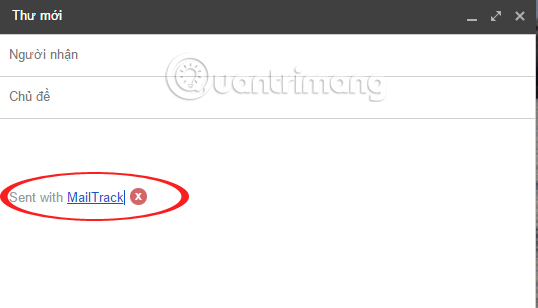
Step 4:
Go to the Sent item at the left menu in the Gmail interface. For any messages that have been sent , but have not been opened, a traces will appear .
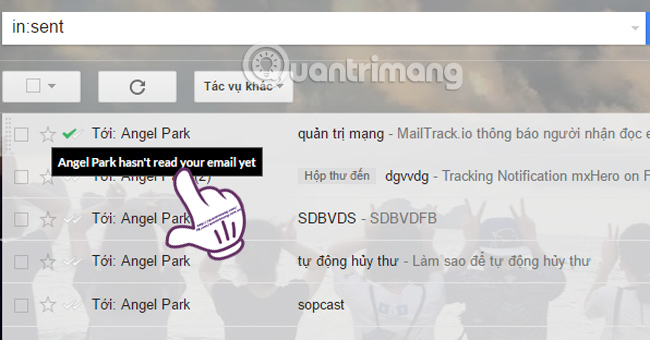
If the recipient reads the message , the desktop will display a message like the one below:
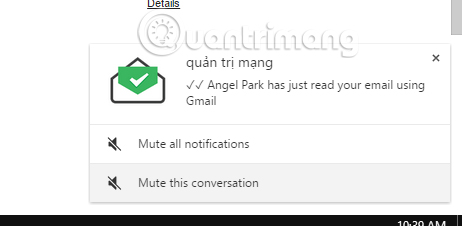
Also, in the Sent section , you will see which messages have been read will have 2 traces , along with the time to read the mail . If the recipient reads the message as many times, the tool will summarize it for you.
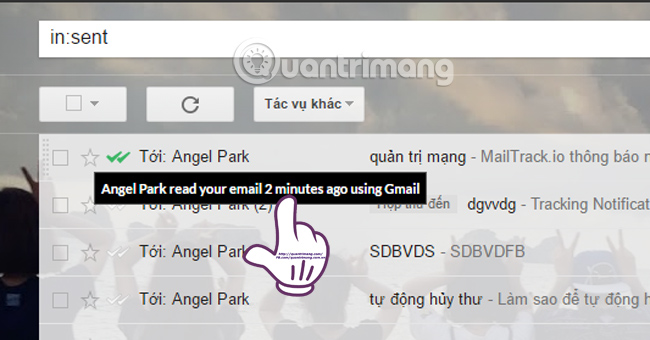
Above is part 1 of the tools used on Gmail web platform and on iPhone, we can manage Gmail better. We will continue to update Gmail support utilities in part 2.
Refer to the following articles:
- Instructions for creating Email Group in Gmail
- Instructions for deleting Gmail and Google accounts
- Recover deleted Gmail messages in just 3 steps
I wish you all success!
You should read it
- Become a player using Gmail with the following 5 tips
- 14 useful tools for Gmail should not be ignored - P2
- 3 good tips to help you manage Inbox on Gmail more effectively
- How to create a job assignment table on Gmail?
- 21 Gmail tips on the new interface you should know
- Instructions for Gmail users - Part 4
 14 useful tools for Gmail should not be ignored - P2
14 useful tools for Gmail should not be ignored - P2 Become a player using Gmail with the following 5 tips
Become a player using Gmail with the following 5 tips Tips to help you master Gmail on Android
Tips to help you master Gmail on Android Steps to integrate Google Calendar into Outlook 2013
Steps to integrate Google Calendar into Outlook 2013 Instructions on how to convert signatures in Gmail
Instructions on how to convert signatures in Gmail How to create a job assignment table on Gmail?
How to create a job assignment table on Gmail?