Tips to speed up Windows 10 like crazy
After installing Windows 10, do you find your computer running slow? If compared to previous operating systems such as Windows XP/7/8, is the speed of Windows 10 improved? So is there any way to improve the boot speed of Windows 10? Read the article below and do it now.
Turn off System Restore
Disabling System Restore is a good way to free up memory and background processes of the system. To disable System Restore on Win 10, do the following: go to the search toolbar and search for the keyword Advanced system settings , then select the System Protection tab . By default, this mode is enabled (Protection = On). Click the Configure button , the next window appears, select Disable system protection to disable the System Restore function, then click OK and you're done.
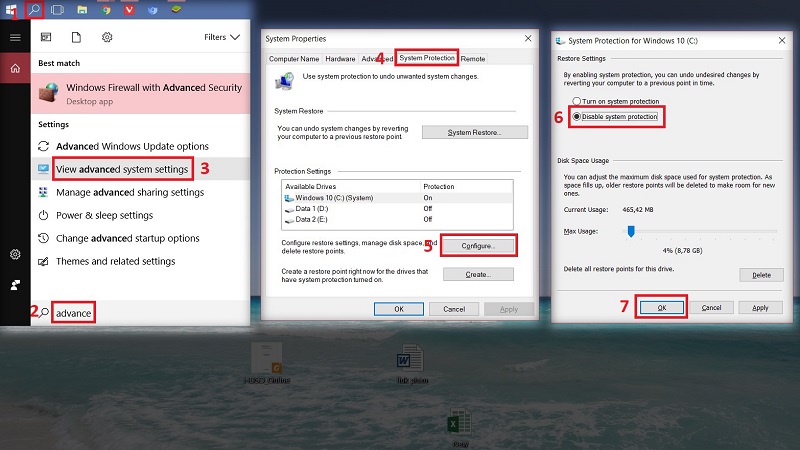
Turn off Startup programs
These startup programs will start with your computer. Disable unnecessary applications to make your computer boot faster. Right-click on the Taskbar and select Task Manager , then select the Startup tab . Right-click on the application you do not want to start with Windows and select Disable to prevent them from being activated.
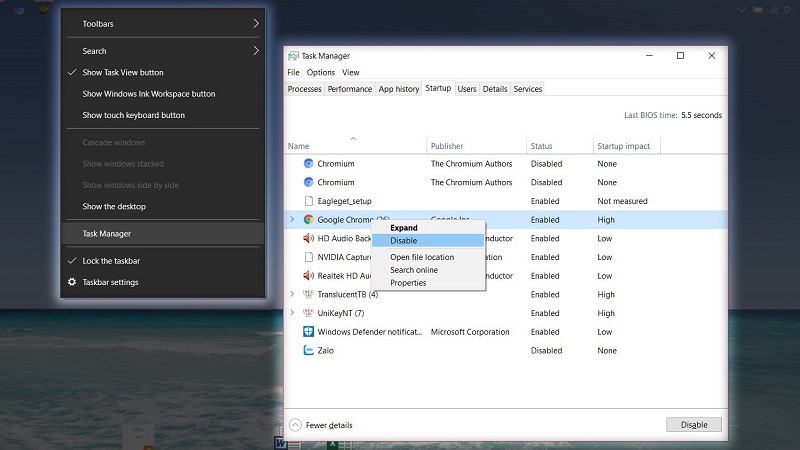
Turn off Windows Defender
Windows Defender is a stable and free antivirus, but it can cause many inconveniences for users who prefer comfort and freedom. Moreover, Windows Defender always runs in the background and consumes system resources. Therefore, to speed up Win 10 comprehensively, you need to pay attention to this issue.
If you don't know how to turn off Windows Defender, you can refer here .
Turn off firewall - Windows Firewall
The Firewall feature on personal computers is almost. not used by anyone. So what do we turn on the Firewall for? Let's turn it off. Open Control Panel > Windows Firewall. In the Turn Windows Firewall on or off setting, select Turn Off, then click OK.
Upgrade, replace regular HDD with SSD
Nowadays, hard drive technology has changed a lot, with a relatively low price compared to before, you can still use the latest SSD hard drive with much better storage capacity than before (at least compared to the time SSD first appeared), and the data access speed is much faster than HDD, so Windows 10 on your computer also feels much faster.

Turn off graphic effects, transparent icons on Windows 10
Graphic effects are a pretty strong change from Windows XP and above, for computers with strong configurations it's OK, very beautiful, but for normal, average and weak computers it's a real torture. On Windows 10, right-click on the Desktop background, select Personalize > select Colors. Turn off all Transparency effects options, and uncheck the 2 boxes Start, taskbar, and action center and Title bars.
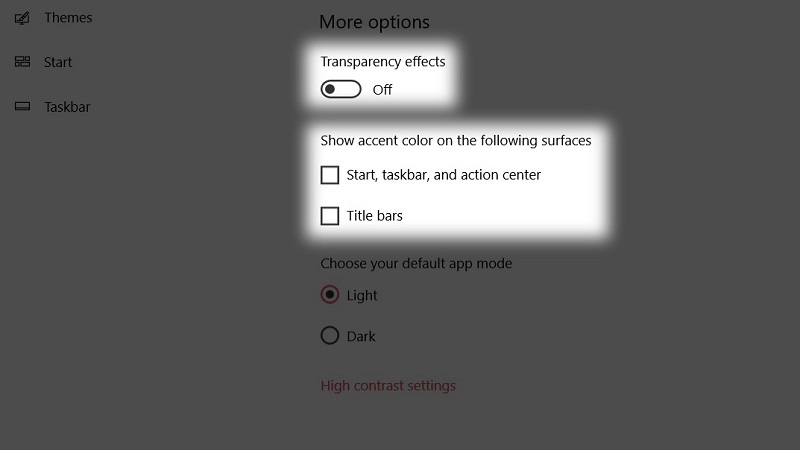
Prioritize operating modes based on performance
To increase the performance of Windows 10 operating system, open Advanced system settings like the first way to turn off System Restore, then select Setting in the Performance section . Select Adjust for best performance and click OK .
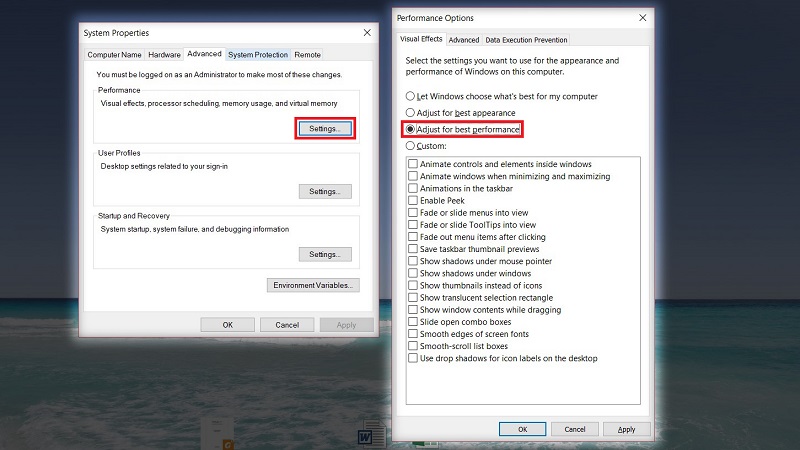
Hopefully with some of the above steps, your Windows 10 has started and run faster than before. If you find it useful, please share it so everyone can know.
 TOP 10 fixes for limited wifi error on phone
TOP 10 fixes for limited wifi error on phone 4 super cool car wifi transmitters that drivers cannot miss!
4 super cool car wifi transmitters that drivers cannot miss!![[Answer] What do you need to build a PC?](https://tipsmake.com/data8/thumbs_80x80/[answer]-what-do-you-need-to-build-a-pc_thumbs_80x80-XgSQH7HRG.jpg) [Answer] What do you need to build a PC?
[Answer] What do you need to build a PC? What components does a computer motherboard consist of?
What components does a computer motherboard consist of? Is Laptop video card the same as PC?
Is Laptop video card the same as PC? Top 4 Laptops for Professional Graphics - Good - Cheap
Top 4 Laptops for Professional Graphics - Good - Cheap