How to Restore Deleted Files in Windows XP
Method 1 of 2:
Restoring From the Recycle Bin
-
 Double-click the Recycle Bin. It should be located on your Desktop, with an icon that looks like a small recycling bin. Despite its special function, it behaves like and has the functions of any other file folder.
Double-click the Recycle Bin. It should be located on your Desktop, with an icon that looks like a small recycling bin. Despite its special function, it behaves like and has the functions of any other file folder. -
 Find the desired file or folder. If you have many files in your Recycle Bin, you can search within it just like in any other folder. You can also sort the contents by name, size, or date modified. Right click the file, then click 'Restore'. This returns a single file or folder to its last location.
Find the desired file or folder. If you have many files in your Recycle Bin, you can search within it just like in any other folder. You can also sort the contents by name, size, or date modified. Right click the file, then click 'Restore'. This returns a single file or folder to its last location. -
 Hold down the Control key and click files. This will allow you to select multiple files. Open the File menu and click 'Restore' to restore them all.
Hold down the Control key and click files. This will allow you to select multiple files. Open the File menu and click 'Restore' to restore them all. -
 Click the edit menu. Click 'Select All'. Open the File menu and click 'Restore' to restore all items in the Recycle Bin.[1]
Click the edit menu. Click 'Select All'. Open the File menu and click 'Restore' to restore all items in the Recycle Bin.[1]
Method 2 of 2:
Restoring Permanently Deleted Files
-
 Stop saving any unnecessary files. Don't surf the Web, either. Windows XP doesn't bother truly deleting a file until it needs the disk space, but you have no way of knowing when it will decide to use the disk space your desired file is on. [2]
Stop saving any unnecessary files. Don't surf the Web, either. Windows XP doesn't bother truly deleting a file until it needs the disk space, but you have no way of knowing when it will decide to use the disk space your desired file is on. [2] -
 Find a well-known program for file recovery. Examples include WinUndelete and Recuva. Recuva offers basic file recovery for free, while WinUndelete requires purchase for full file recovery. Recuva also offers a paid version with more features. [3]
Find a well-known program for file recovery. Examples include WinUndelete and Recuva. Recuva offers basic file recovery for free, while WinUndelete requires purchase for full file recovery. Recuva also offers a paid version with more features. [3] -
 Download the program to a flash drive. Both Recuva and WinUndelete offer versions that can be used directly from USB drives without installation onto your computer.
Download the program to a flash drive. Both Recuva and WinUndelete offer versions that can be used directly from USB drives without installation onto your computer.- For simpler file recovery in the future, consider installing one of these programs onto your hard drive before you accidentally delete a file.
-
 Search for the deleted file. Recuva primarily searches by file type and location. WinUndelete offers searches by name, date, size, and type.
Search for the deleted file. Recuva primarily searches by file type and location. WinUndelete offers searches by name, date, size, and type. -
 Restore the deleted file. You will need to select the location you want the file to go to. Recovering to a different drive, such as a flash drive, can help you avoid overwriting the very files you are trying to recover.
Restore the deleted file. You will need to select the location you want the file to go to. Recovering to a different drive, such as a flash drive, can help you avoid overwriting the very files you are trying to recover.
4.5 ★ | 6 Vote
You should read it
- How to Recover Deleted Files in Windows 7
- How to Restore Deleted Files in OneDrive
- How to view recently deleted files on Windows 10?
- How to repair or restore corrupted PDF files
- What is a BAK file? How to open and convert .bak file extension to .dwg
- How to retrieve unsaved Excel files, restore unsaved Excel files
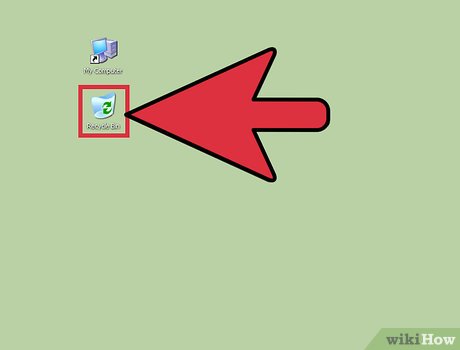

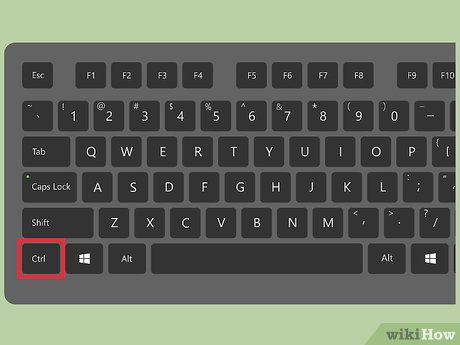
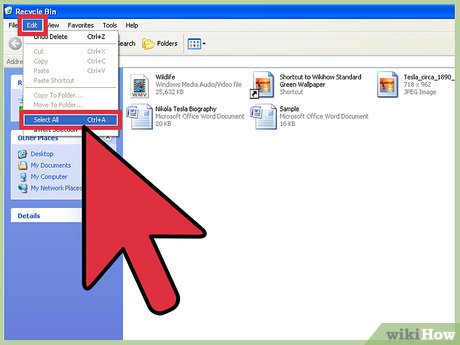



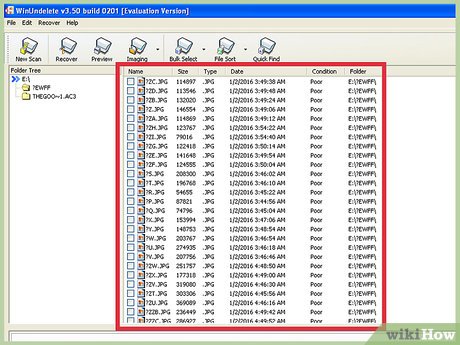

 How to Enable Automatic Logon in Windows XP
How to Enable Automatic Logon in Windows XP How to Zip a File in Windows XP
How to Zip a File in Windows XP How to Install ActiveX on Windows XP
How to Install ActiveX on Windows XP How to Clear All Files from a Computer Running Windows XP
How to Clear All Files from a Computer Running Windows XP How to Add a Website Link to the Start Menu
How to Add a Website Link to the Start Menu How to Check if Windows XP Is Activated
How to Check if Windows XP Is Activated