Tips to speed up the gaming machine
Computers when purchased are usually smooth, applications work well. But after a period of use, users will notice the speed of the machine is reduced relatively: sluggish machine when running the game, not guaranteed frame rate. Not always upgrading hardware is also the optimal solution, and hardware interventions such as overclocking are also quite dangerous for ordinary users.
However, there are ways to help your machine run as smoothly as it originally did.
Update the driver for the graphics card
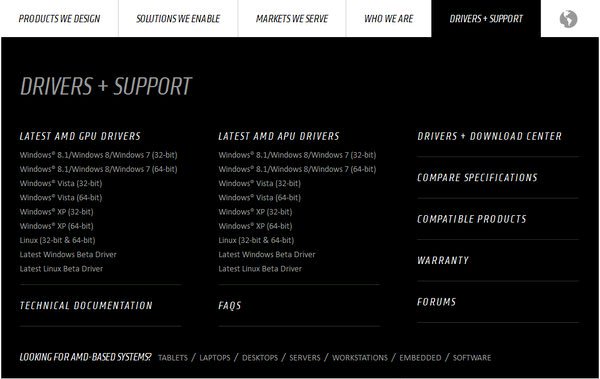
This is something that few people pay attention to. However, it plays an important role in optimizing performance for graphics cards in particular and computers in general, especially in games. Manufacturers are constantly updating new drivers to increase performance as well as fix known bugs. Therefore, this is the first step to improve performance for gaming computers.
Destroy the malware

With malicious software (viruses, malware, trojans .), in addition to causing loss of personal information of users, they also greatly affect the performance of the machine. This is the reason why Internet cafes or gaming centers always install free programs, the purpose is to prevent users from installing malicious code.
For individual users, the easiest way to prevent it is to install antivirus programs. It is best to use free software like Avira , AVG or Avast . These are anti-virus software that have very strong features and are capable of securing computers. Of course, you must always update the database for the software to keep up with the speed of producing new viruses.
Also, pay attention to Windows Defender . This is also a shield to protect you against malware that comes with Windows 7 . Please turn on auto update mode to get the best protection.
Clean registry and cache
Windows has a partition dedicated to storing temporary data, as well as to speed up the loading of web pages with browsers. Sometimes, the temporary data is saved but it is not deleted after it has been used. In the long run, they will nibble on hard drive capacity and slow down the computer. Similarly, the registry can also contain a lot of junk data from installing and removing software.
One of the best tools to clean up your hard drive and registry is CCleaner.
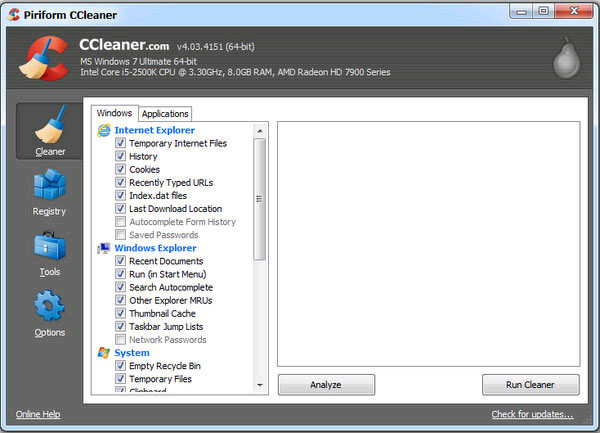
CCleaner can clean up junk data, as well as delete excess entries in the registry. Just click Analyze / Scan and then Run Cleaner / Fix selected issues , the software will do the job automatically. At the end, there will be statistics on the newly completed work.
Remove unnecessary software
In many computers, technicians will use Ghost software to install a Windows version with the basic software for users. This way is fast but has many disadvantages. One of them is having a lot of unnecessary software for users.
Most people will use the Uninstall Panel in Control Panel or the tool included with the software to remove them. However, many times these tools are ineffective, leaving lots of junk files or even saving code to continue running on the machine. Therefore, you can go to Uninstaller software of Revo.
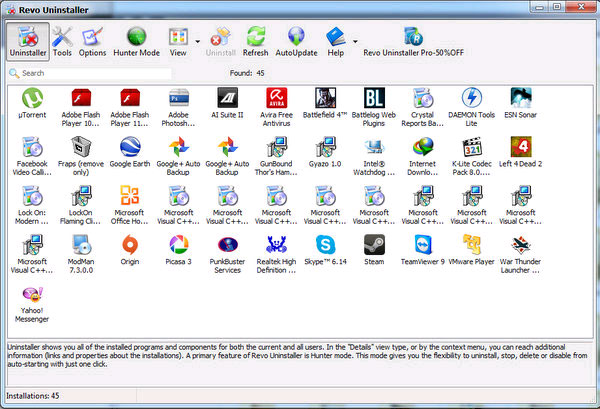
With very powerful capabilities, along with the option to delete all garbage and excess entries in the registry, this is the best option when you want to clean useless software but still consume resources of the machine.
Defragment the hard drive
The fragmented hard drive will cause the head to move back and forth a lot. In addition to reducing machine speed, it also reduces the hard drive life. With Windows 7, defragmentation is done automatically without user requests.
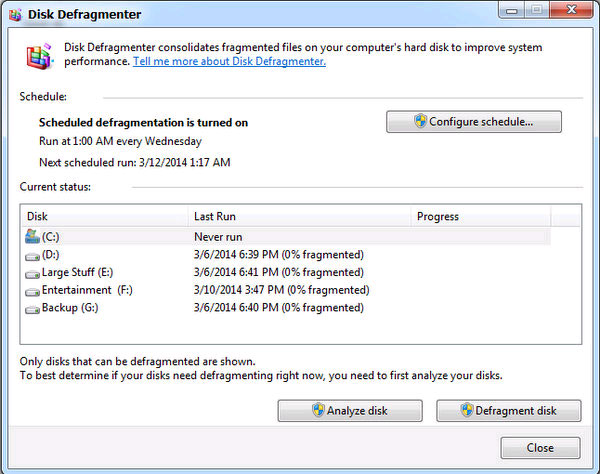
But with Windows XP , users will have to run manually by looking for the Disk Defragmenter tool .
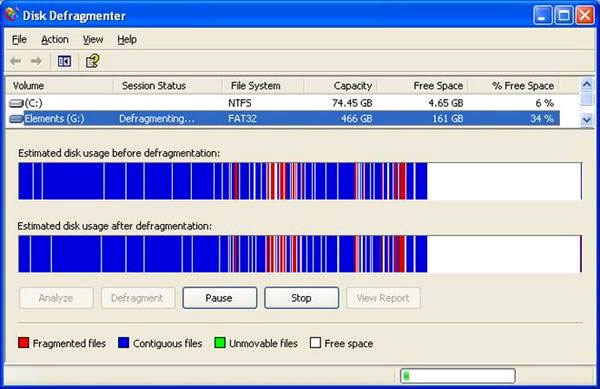
Note, never proceed with defragmenting on SSDs. That only makes it run slower instead of improving speed.
Boot optimization
When booting, Windows will download its executable files, as well as a host of other software. These software will eat part of the machine's resources when running, as well as reduce the speed of booting the machine. So when installing the software, turn off the "Start up with Windows" function . In addition, to check the list of software loaded on startup, users should follow these steps:
- Open the Run dialog box and type " msconfig ", Windows will display the System Configuration window.
- Switch to the " Startup " tab
- Find the software you don't want to start with Windows, uncheck them and click OK .
- After restarting the computer, these software will only start when you click on them.
Reinstall Windows
If the above steps still do not work, while the hardware is not a problem, the best solution is to reinstall a new version of Windows completely. This will take more time, but not too complicated, and users will get a brand new, completely compact operating system.
Note: Please install the operating system using the installation disc instead of using Ghost software. Although it takes more time, the newly installed operating system will ensure hardware compatibility and does not have problems like junk software (crapware).
You should read it
- Instructions to improve the speed of old computers simply
- These factors determine the speed of the computer
- Speed up Windows 10 computers, speed up Win 10 with 7 customizations later
- 5 Registry tricks speed up Windows 8 computer faster
- 12 ways to speed up Windows 10 extremely effectively 2021
- How to speed up Windows 10 startup
 Instructions to improve the speed of old computers simply
Instructions to improve the speed of old computers simply Activate the hidden tool for maximum battery savings on Windows
Activate the hidden tool for maximum battery savings on Windows 3 ways to speed up computers running slow like 'crawling turtles'
3 ways to speed up computers running slow like 'crawling turtles' Speed up your computer to make your computer run faster
Speed up your computer to make your computer run faster How to make Windows run faster
How to make Windows run faster