Instructions to improve the speed of old computers simply
Windows computers are always slowing down over time, which is a fact that people have seen for a long time. However, most of the slow causes do not come from hardware. Hardware power is still almost the same. Startup software, junk files, or even agents like dirt, can slow down your computer.
If you make a quick overhaul for both the hardware and software of the device, it will be able to function smoothly again like the first day you bought it. If you want, you can also spend a small amount to upgrade the hardware, making it run faster than before.
1. Software overhaul
Turn off or delete unnecessary startup software
There are a lot of software, services that are activated as soon as your computer is being booted, this increases the boot time of your computer and consumes a large amount of RAM. However, not many of the software that is started with the machine are really needed. Most software can be started manually normally after the machine has completed the boot process without causing an error.

In Windows 8 , you can turn off unnecessary startup applications by right-clicking the Taskbar , selecting Task Manager , clicking More Detail, and then switching to the Startup tab . Here, you can control which applications are activated while your computer starts up, slowing down the time your computer starts. You can see how the application's startup time affects the system by viewing the Startup Impact column corresponding to the application. High is a big influence, Medium is an average influence and Low is less influential. Startup Impact parameters, Not Measured , mean that the system has not yet calculated its impact on startup time.
In Windows 7 , you can use third-party software such as CCleaner to manage applications that start with the computer. At the main interface, you just need to select the Tools and Startup items to see a list of applications that start up while the machine is turned on. You can select the application you want to remove then click the Disable button or Delete on the right. Since the next launch, the application will no longer be activated automatically.
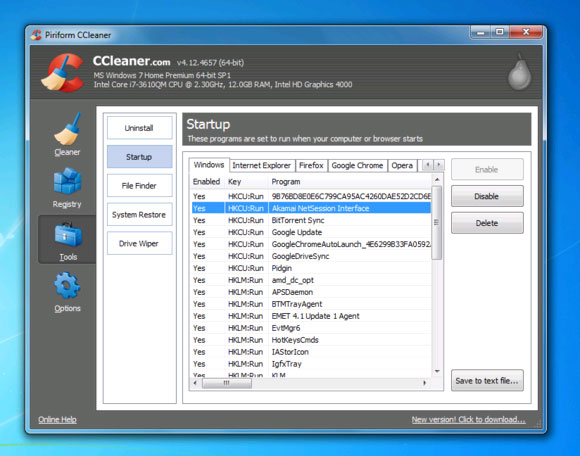
Clean up unnecessary system files
CCleaner also works to clean up unnecessary system files. If you do not want to install this application, you can still have the tool available in Windows named Disk Cleanup. These system files are files generated during the process of using the machine, then they are no longer used but are not deleted. These files can take up hard disk space and even slow down your computer.
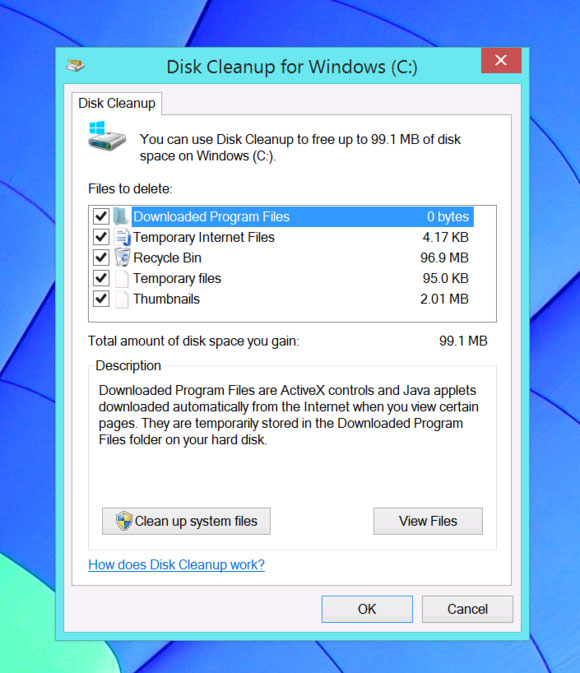
To open the Disk Cleanup application in Windows, simply press the Windows key on the keyboard or click the Start button on the Taskbar, and then type the disk cleanup . The results returned in Windows 8 will be ' Free up disk space by deleting unneccesary files ' and Windows 7 is ' Disk Cleanup '. You just need to click on the result to activate the application. At the application screen, you can select which items you want to delete, then click Clean up system files to delete those unnecessary files. Rest assured that deleting these unnecessary system files will not corrupt your operating system.
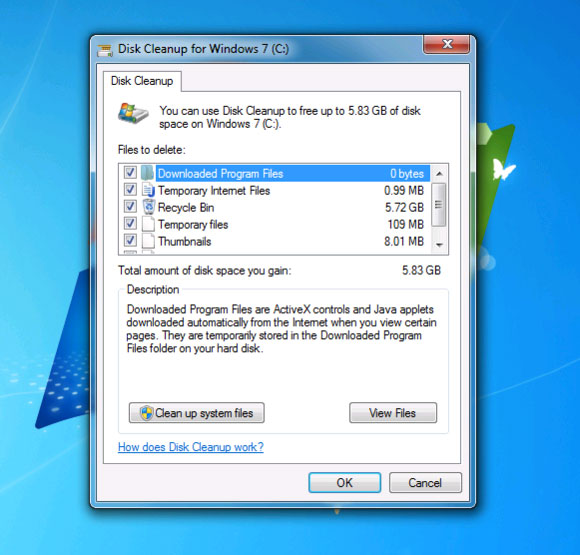
Using CCleaner allows you to delete more types of files. It can delete both browser history, cookies, cache or other types of data you don't want to store.
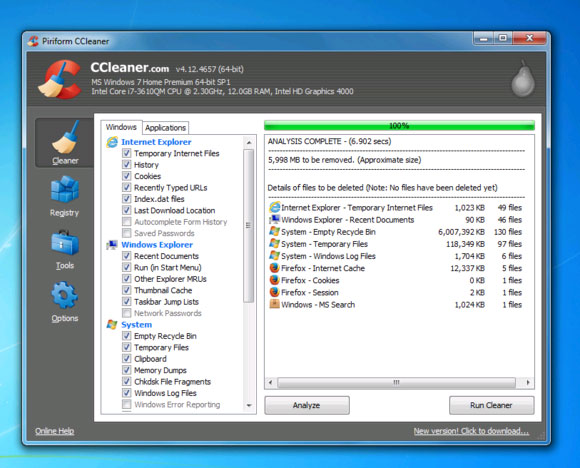
Defragment and optimize hard drive
Recent versions of Windows allow the defragmenter to run automatically in the background, so you probably don't need to do this manually. However, knowing how to do it yourself is still better than always depending on the device.
To open Windows defragmenter, you can open the Start menu and type Defragment , click ' Disk Defragment ' on Windows 7 or ' Defragment and optimize your drives tool ' on Windows 8 . The application window opens, simply select the partition you want to defragment, then select Analyze so that the application checks whether you need to defragment. If so, just press Optimize and wait for the result.
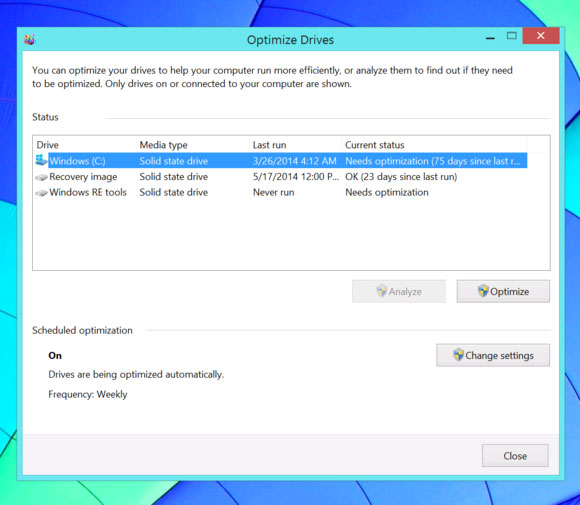
Note: machines running Windows 7 will not defragment SSDs.
Keep your computer safe with viruses and malware
Although your computer has the most advanced antivirus software installed, there are thousands of new viruses that arise every day and always threaten your computer at any time and ruin the operating system. The best option in this case is to reinstall Windows from scratch, clean.
You can use the Refresh your PC feature on Windows 8. With this feature, you will retain the documents in your User folder, however, desktop applications and updates will be removed. quit completely. You will have to reinstall from the beginning.
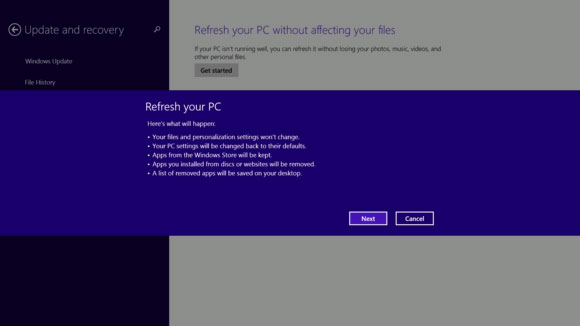
For Windows 7, the job is a bit more difficult when you have to use the partition recovery manufacturer installed when you buy a computer with Windows license. However, the operating system version provided by manufacturers often contains unnecessary software, slowing down the system. You should remove these software if you really do not use it.
Upgrade to the new operating system
You can also upgrade your operating system to your PC. If you own a pretty old PC, you can switch to Linux because new versions of Windows may no longer support your hardware, while Linux takes up less hardware than Windows. .
The computers sold with Windows Vista are completely Windows 8.1 or Windows 7. As you know, Windows Vista is one of the worst operating systems of Microsoft and it really doesn't manage your hardware. effectively. If your PC can run Windows Vista, it can completely run Windows 7 or 8.1 without any problems. Therefore, stop hesitating to upgrade to a newer version of Windows for the best support.
2. Clean up the hardware
Temperature is also a factor affecting machine performance. If your device can't cool itself, it can be a threat to the CPU as well as the on-board graphics card. If the situation becomes more serious, the hardware may burn and cannot be repaired. Therefore, you need to do some cleaning for your hardware every time you see the device showing signs of slowing or abnormal operation.
Blow the dust
Frequent blowing of dust will prevent heat leaks in the machine from being sealed, causing the machine to heat up. While your device is turned off and unplugged, remove the case to remove dirt from the inside. Dust and dirt are often kept very much in radiator fans and some other areas in the machine. Use a soft cloth or some suitable tools to clean the machine without damaging the hardware.
Replace the radiator
On the board of the machine there is a heatpipe system connected from the CPU to the GPU and then the heat tank. This heat pipe is capable of leading most of the temperature generated from the CPU and GPU to the thermal tank, then the heat tank will be cooled or discharged by the system. If this tube is broken, or your thermal conductivity is reduced, your CPU and GPU will have a very dangerous heat problem and can cause fire.
3. Upgrade hardware
An unattended use of the device can damage the hardware, and it slows down the system, and if it is severe, the hardware may die and not be able to serve the system. Therefore, you should consider upgrading the hardware if necessary

Upgrade hard drive
The hard drive is considered a bottleneck, as is the slowest component in a PC's system. Current SSDs are much faster than traditional hard drives, although their capacity is much less than the same price. You might consider buying an SSD hard drive to install Windows onto it and use the HDD for data storage. It is a method that both saves costs and significantly improves system speed.
Upgrade RAM
RAM is where the PC's working memory is stored, and if your PC system doesn't have enough RAM memory, the PC will not be able to use many applications at the same time, so the system will switch to taking Hard drive memory makes temporary memory to replace RAM. However, because the hard drive is much slower than RAM, it will slow down the processing of the job.
To install more RAM, you need to know the parameters of RAM support of the machine such as Bus, dark capacity on each RAM slot, then proceed to buy and install in the correct position on the board.
Upgrade CPU or graphics card
If you are a gamer and want to play terrible graphics games, you will definitely consider upgrading your graphics card on your PC. However, it should be noted that the bottleneck on the system is now your CPU. If the CPU is not strong enough, the upgrade of the graphics card is not very effective.
The CPU upgrade is possible, however, Intel often launches new socker standards every time a new CPU line is released. Therefore, usually new CPUs won't fit into your old board. You also cannot install AMD CPUs on Intel sockets and vice versa. If you want to upgrade your motherboard, then you should buy a new one.
There is no computer that can be immortal, so using software to speed up and clean dust, . only works for a certain time. Therefore, if you find your computer showing signs of instability even after overhaul, then you should back up your work carefully and start considering replacing with new hardware.
You should read it
- Which upgrade will improve your computer's performance the most?
- Tips to speed up the gaming machine
- 3 ways to speed up computers running slow like 'crawling turtles'
- Tips to speed up your computer
- How to speed up computer effectively - Speed up computers, laptops
- 9 simple ways to speed up old computers
 Activate the hidden tool for maximum battery savings on Windows
Activate the hidden tool for maximum battery savings on Windows 3 ways to speed up computers running slow like 'crawling turtles'
3 ways to speed up computers running slow like 'crawling turtles' Speed up your computer to make your computer run faster
Speed up your computer to make your computer run faster How to make Windows run faster
How to make Windows run faster 10 free BlackBerry apps 'must have'
10 free BlackBerry apps 'must have'