Instructions for sharing messages on Zalo
Usually with the old version of Zalo, to forward, share any message, you will highlight it then press Copy to send the message. However, with the upgraded version of Zalo, the sharing of messages on Zalo is now much simpler. We can send messages to any Zalo account, or select a chat group to send. How to send a message on Zalo will be guided in the article below.
Step 1:
You log in to your personal Zalo account on your computer. At the message you want to share, right-click and choose Share .
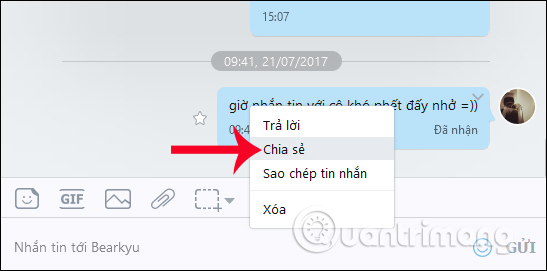
Step 2:
Then appear the Message sharing panel. Here you select the account Zalo want to send a message, or chat group Zalo wants to send. We can search for Zalo account in the box above if your friends list is relatively large.
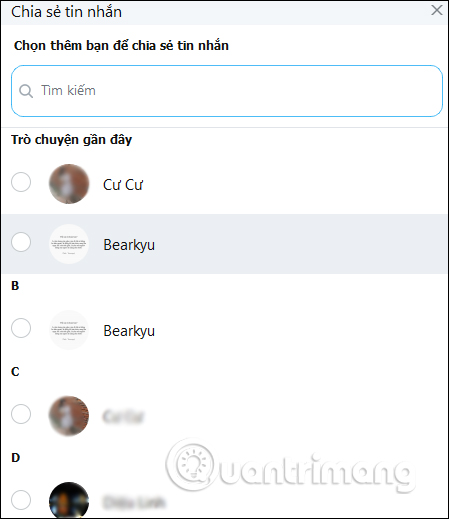
Step 3:
Select the account you want to share the message with. If you want to cancel sharing the message with a certain account, click on the checkmark at the name Zalo. Finally click Share below.

Soon we will see the message You have successfully shared the message .

So with this new update feature, users will save time as well as manipulate when they want to transfer messages, especially certain data files to others, or chat groups on Zalo. We do not need to copy the message, or download the file and then send it to each person, just choose to send it to the account and proceed to share it.
I wish you all success!
 How to fix audio errors when chatting on Skype
How to fix audio errors when chatting on Skype Instructions to reset Skype on Windows 10
Instructions to reset Skype on Windows 10 How to turn off friend birthday notifications on Skype
How to turn off friend birthday notifications on Skype How to change the Skype name, change the display name on Skype
How to change the Skype name, change the display name on Skype These features make it easier to master WhatsApp
These features make it easier to master WhatsApp How to login to Zalo via your Facebook account on PC, no password required
How to login to Zalo via your Facebook account on PC, no password required