Tips for sending secret messages on iPhone via Notes
One of the interesting features of the Notes app on iPhone is sending secret messages. Accordingly, when we create a note and collaborate with someone, it will turn into a secret message that only you and the person sharing the note will know and see the content. So you do not need to download a supporting application, but take advantage of the note collaboration feature on iPhone. Below are instructions for sending secret messages on iPhone.
How to Send Secret Messages via iPhone Notes
Step 1:
You create a new note as usual, then tap the share icon above. Now you tap the Send a copy option and switch to Collaboration mode .



Step 2:
Continue to click on Only invited people can edit . Now you will see the sharing settings for the note, you set only invited people to access the note and can change the content. Turn off Allow others to invite mode and then click Done to save.



Step 3:
Continue to select the application to send this note . The note result has been shared with the senders to enter the content together.


Step 4:
When you click on the collaboration avatar, you will see an interface with options as shown, click Manage shared notes . Now you will see a list of people who are sharing notes. If you want to stop sharing notes with someone, click on them.

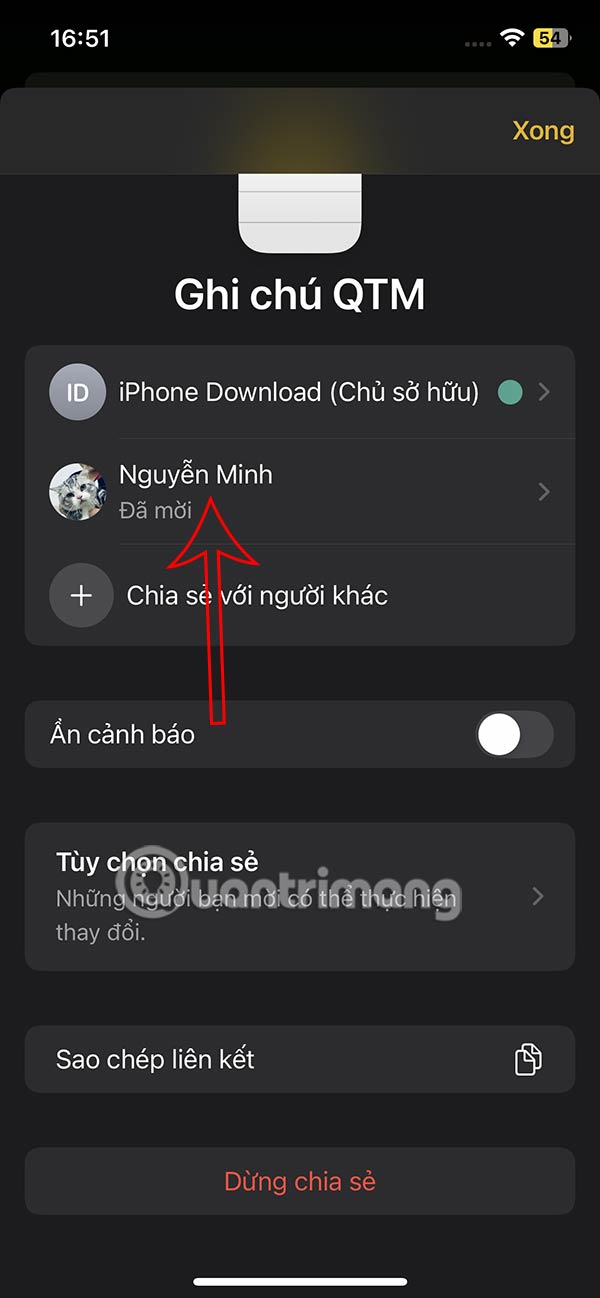
Then tap Remove Access to no longer share the note with that person.
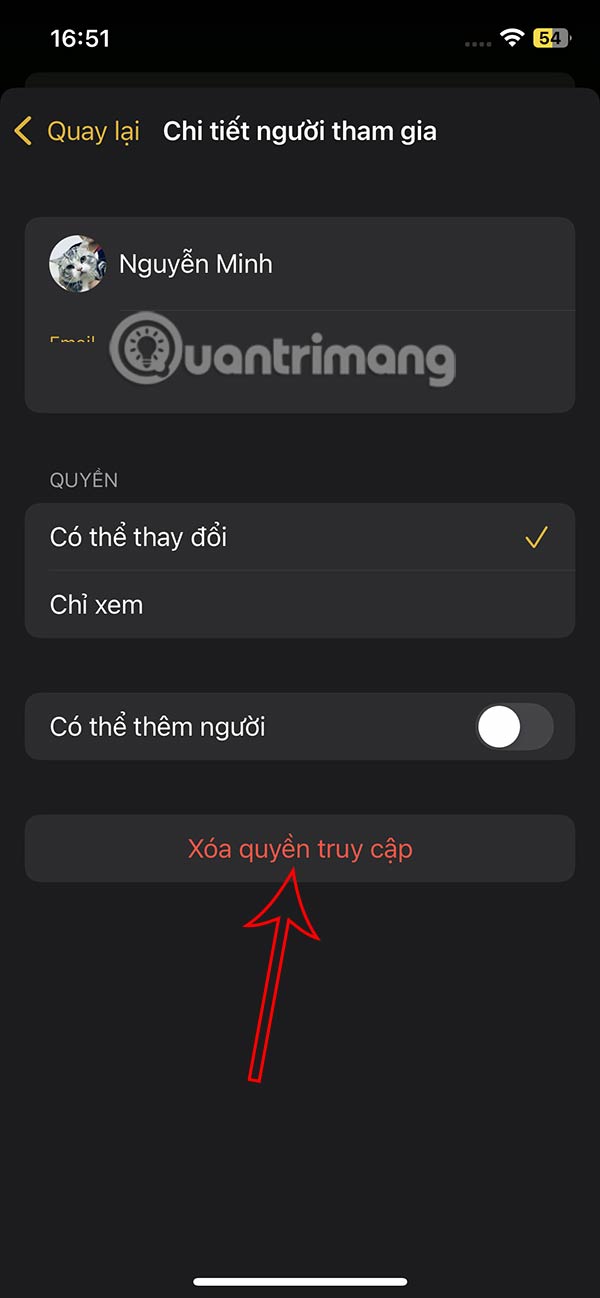
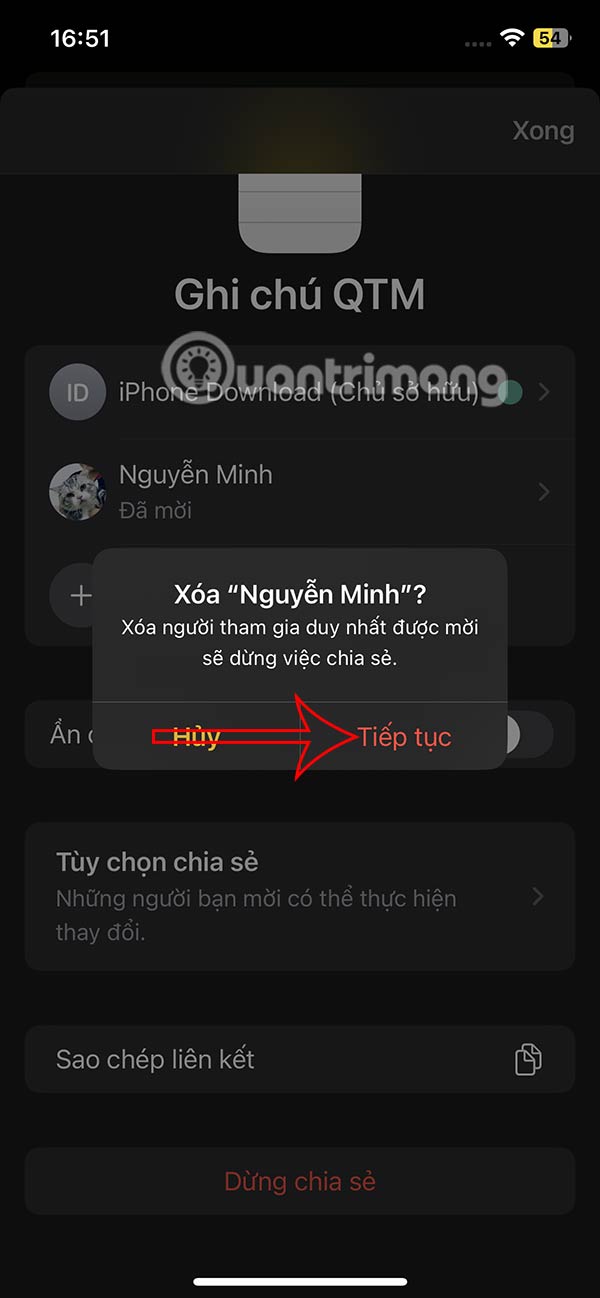
Or if you want to stop sharing notes completely, tap Stop sharing .
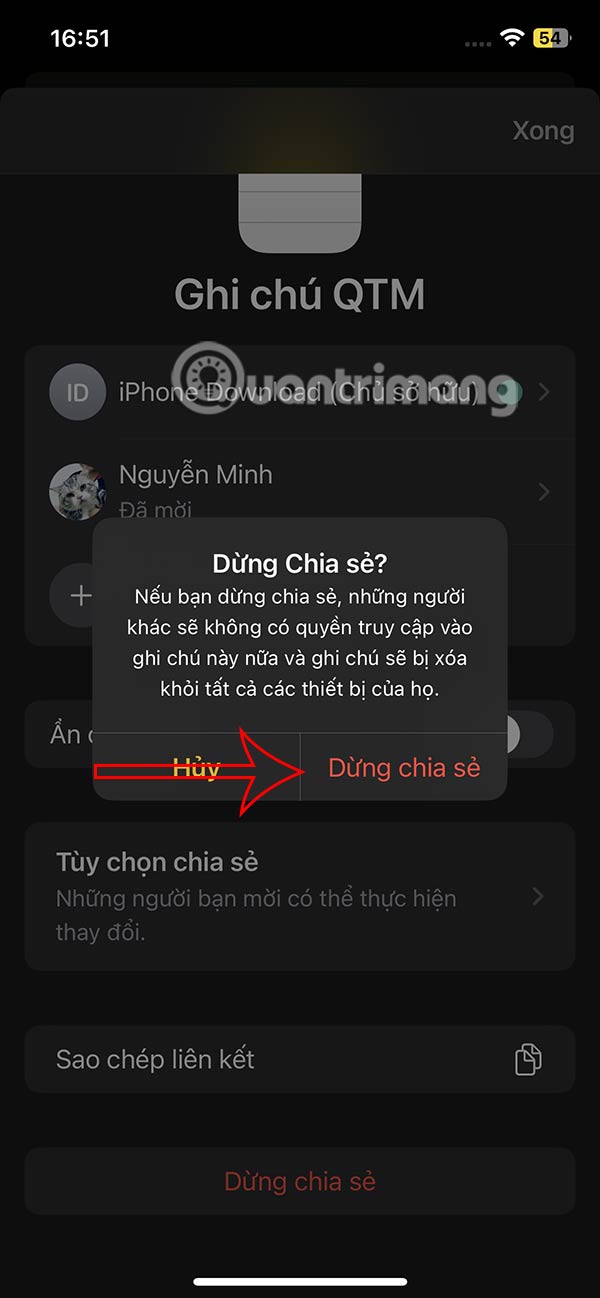
 Mistakes to Avoid When Choosing Hardwood Flooring
Mistakes to Avoid When Choosing Hardwood Flooring Ways to tidy up and hide electrical wires and cables in the house
Ways to tidy up and hide electrical wires and cables in the house Recyclable items that not everyone knows about
Recyclable items that not everyone knows about Foods rich in fiber help reduce belly fat quickly
Foods rich in fiber help reduce belly fat quickly How to store avocado in the freezer
How to store avocado in the freezer Common mistakes when sowing seeds
Common mistakes when sowing seeds