Recover deleted data - Recover data that was Ghost, Format
The data recovery was mistakenly deleted , ghost mistake or formatted the wrong place regularly, and every day I met a lot of questions on the technology forum on how to restore deleted data how to most effectively .
And recently, have you emailed yourself and asked about the best data recovery software available today?
OK, today I'm free, so I will write an introduction to the best free and paid data recovery software available today for those who are concerned about this issue.
I. Why can I recover deleted data?
Have you ever wondered why deleted data is still recoverable? I remember there was a time when I explained this issue in an article.
If you delete in the normal way ( Delete or Shift + Delete ), the data has not been completely deleted from the hard drive, but it only confirms that this data area has been 'marked' as deleted.
When it is overwritten by other data, it will be completely lost, so we can still restore the data.

II. Which data recovery software should be best used?
A question is concerned by a lot of people, I have not had the opportunity to test all the software but the software I have used and found it very effective such as: Nucleus Kernel FAT and NTFS, Recovery my file, Getdataback Recovery, EASEUS Data Recovery Wizard.
There are countless programs on the Internet with the same functionality, but most of them are not very effective.
I will introduce and guide how to use some of the best free and paid data recovery software available today, you can choose to use for your purpose.
III. FREE DATA RECOVERY SOFTWARE
I note to you that you should only use free software in case your data is deleted.
And in cases such as the wrong ghost, or the loss of the Partition, you should not use this free software because it will be difficult to recover, but instead you need to use paid software (me will guide you through these freeware).
1. Software Recuva
One of the best free data recovery software is Recuva from the reputable software company Piriform. (provide free and paid version).
- Download Recuva software: Link download / Link backup
1.1. Why you should use Recuva
- Recover deleted data quickly.
- Recover data from damaged or misformatted hard drive.
- Quickly recover deleted email.
- Recover data from memory cards, music players .
- Recover office documents like Word, Excel.
- Image recovery.
- Permanently erase data that cannot be recovered .
1.2. Instructions for installing and using Recuva
+ Step 1: After downloading, start the installation, double-click, or right-click and select Run as adminstrator => choose Tiếng Việtfor easy use.
+ Step 2: After the installation is complete, open the program and do the following: Click Tớito start setting up data scanning.

+ Step 3: Next step, select the type of file you want to recover. If you want to restore all, check the box All Files. Press next to continue.
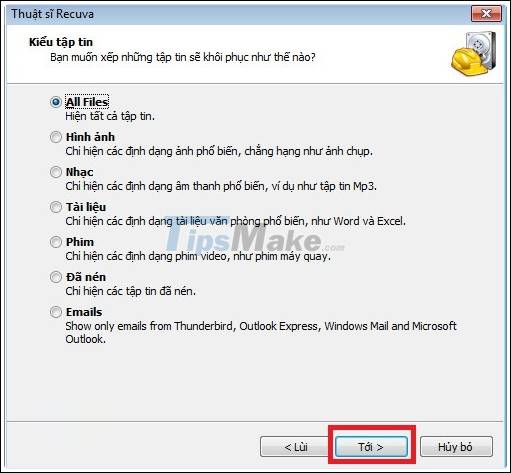
+ Step 4: If you remember the location of the drive where you deleted the data, check it (for example, if you have deleted data in the trash, check the line ' In the trash).
Or you have deleted that data in the drive, D then check the line Special location and select that drive.
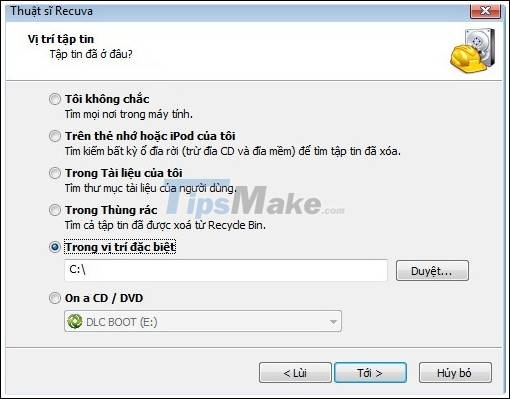
+ Step 5: There will be 2 scan modes for you here, if you check the box Turn on deeper, deeper scanning to scan more carefully, other wise, if you do not tick it, it will be in the default mode, ie the quick scan mode.
Tips: You should use quick scan mode first, if data cannot be recovered, switch to scanning carefully. Because careful scanning will take quite a long time.
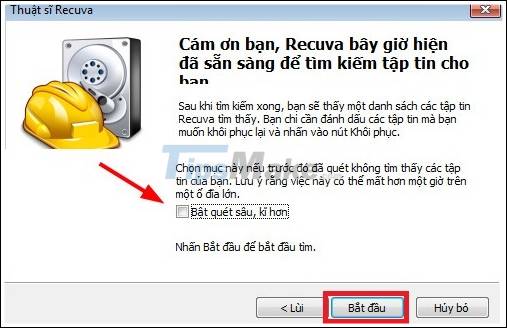
The scan will depend on the amount of data that you have deleted, when the scan is complete it will list as follows:
- Green: The data has been completely restored.
- Red: Cannot be restored.
- Yellow: The ability to recover deleted data is low.
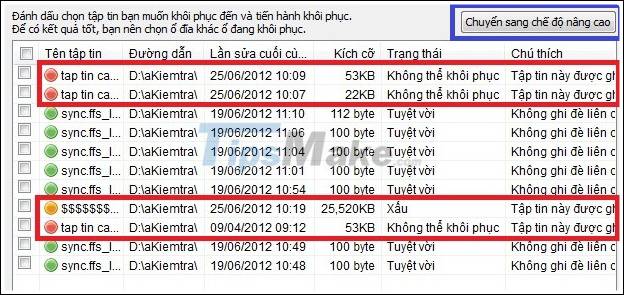
OK, now you want to recover any file or file, check it first and then click Rehibilitate to start recovering data.
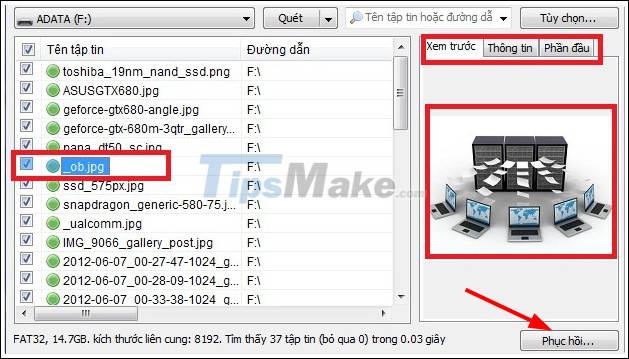
Also you can choose different drives for a very easy scan.
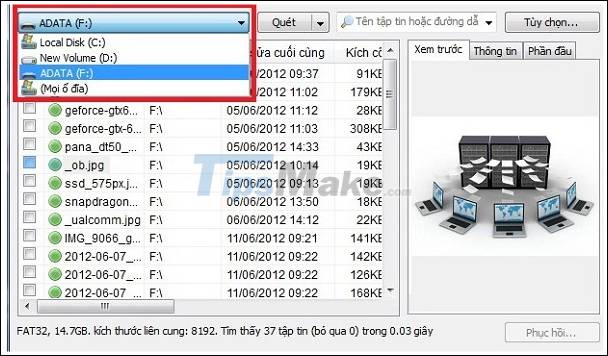
Tips: For example data need to be restored in drive D: in the process of getting back you should set the place to save as drive E, F .
Or you can use a USB or external hard drive to save recovered data, this both ensures data safety and accelerates the recovery process. You can apply to all data recovery software, not just Recuva.
IV. Paid DATA RECOVERY SOFTWARE
1. Kernel for Windows Data Recovery
Its old name is Nucleus Kernel FAT and NTFS, I have used this software a few times and in my opinion this is really a worthwhile software to use because of its fast recovery speed, recovery. get data even if you ghost mistakenly or even lose the partition can still be recovered.
Data recovery up to 90% and almost original, test results are excellent.
1.1. DownLoad Kernel for Windows Data Recovery
- Link Fshare / Link Google
- Link from the homepage
Note: You can search for the full version online, or you can buy to support the manufacturer.
1.2 Instructions for using the software
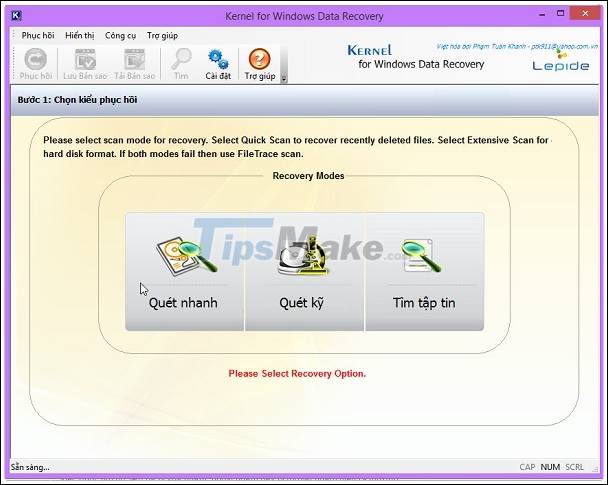
As you can see at the main interface, there will be 3 modes for you to choose from:
- Quick scan : If you choose this mode, the program will scan and give results faster but not thoroughly.
- Deep scan: Scans take quite a while but the results are excellent.
- Find the file.
For example, if you use the feature Fast scan , click Fast scan => next select the drive you need to recover => then click Next to start scanning.
Tips: In case your computer falls into the case of Ghost mistakenly into a C single drive , click Search Partition to find the old D, E, F . partition before it is lost.
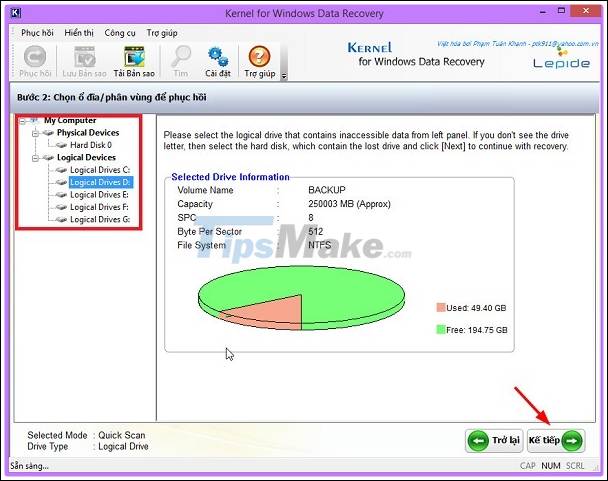
The scan is going on, please wait.
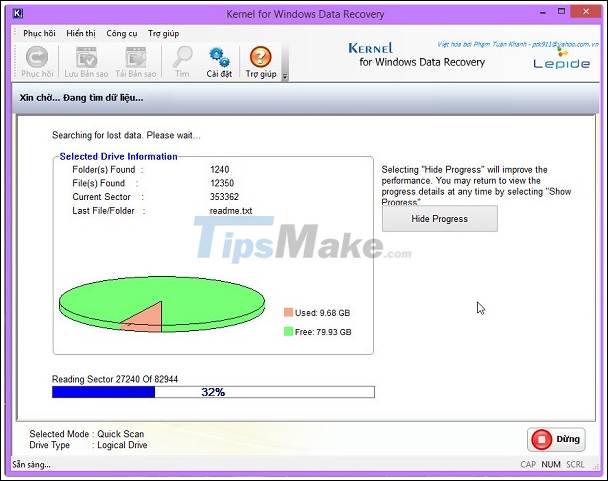
OK. Now, check the file / folder you want to restore and click to Rehibilitate let the program work => Next, choose where to save the recovered file.
Tips: As mentioned above you should save it to another drive, for example, when recovering drive D, save it to drive E, F . or USB, removable hard drive.
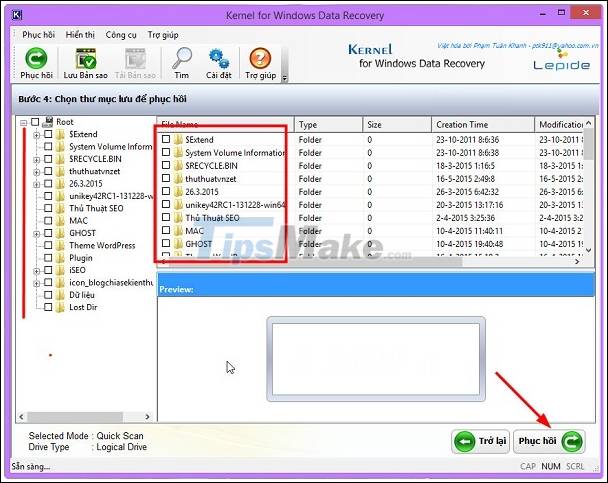
+ Scanning mode you do completely similar nothing else at all.
File search mode: This mode is quite good, you can search files by file format, search files by size. If you just want to restore a certain format such as files .*doc or jpg. it will be very convenient and saves time.
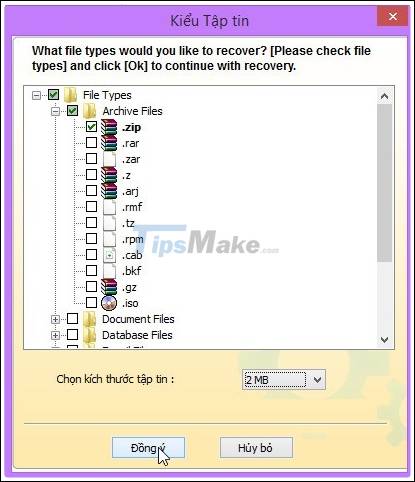
Done! very simple like that! In the process of using you to discover more of its other interesting features. And now we will go to the next contestant together .
2. Recover My Files
This data recovery software I also use very often and found it very effective.
Main features support users such as: Recover deleted files, recover emails, recover photos, recover mp3, videos, zip files, rar… and recover many other file formats.
2.1. Download Recover My Files
- Link Fshare/ Link Google
- Link to download from the homepage.
2.2. Recover data with Recover My Files
After downloading, install the program, the installation is very easy just Next => Next is done so I will not guide anymore.
After installing, open the program, at the main interface there will be 2 options for you that are to recover files (Recovery Files) and restore drivers (Recovery a Driver).
We are in need of recovering data of files, files so we will choose Recovery Files => and click Next to continue.
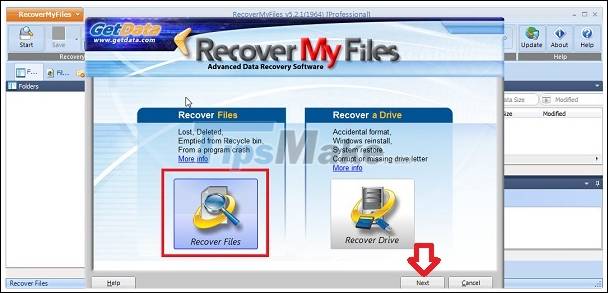
The next step is to select the drive you want to recover and click Next to continue.
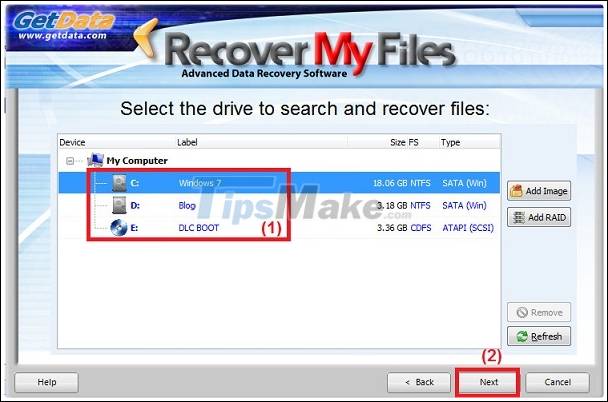
There will be 2 options for you:
- Search for deleted files: Search for the file is deleted
After the program has finished running, it will list the files it found in the left column and now you want to recover which files you need to check and choose to save the file to another drive.
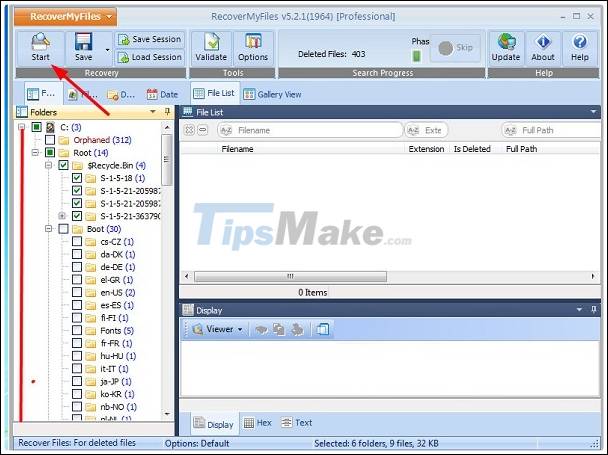
Or you can search for deleted files by file format, by date deleted .
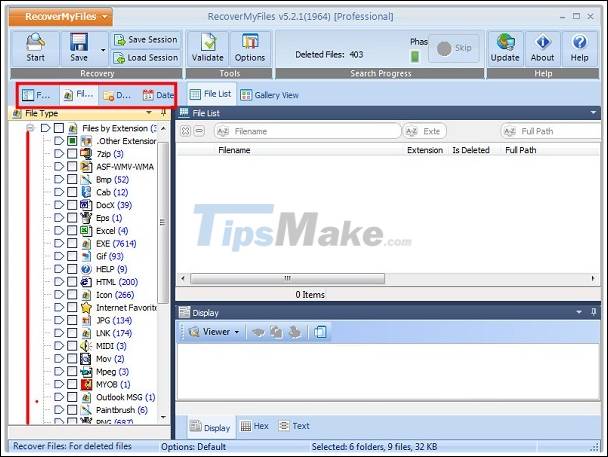
Finally, you tick the file you want to recover and click Save Files => and click Browse. to select the location for the file to be recovered.
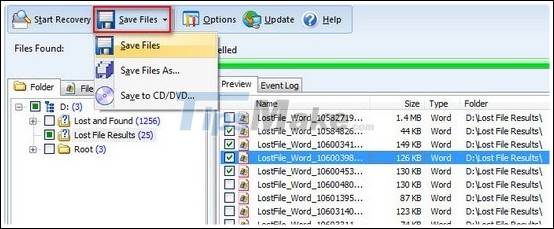
- Search for deleted files, then search for selected 'Lost Files' type : Search for deleted files, then search for the 'Lost Files' type (recommended) option.
You can select multiple formats at the same time and adjust the recovery speed, the slower the speed, the better it will scan.
If it is important data, I recommend choosing the slowest mode, accepting lost time in exchange for the opportunity to recover lost data .
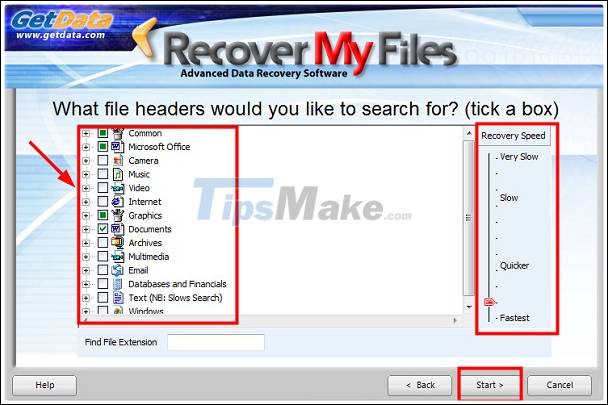
Then do the same as the above instructions, it is not difficult to understand, right: D. Click page 2 to go to the 3rd software that is Partition Find and Mount Pro.
3. Partition Find and Mount Pro
- Link Fshare/ Link Google
- Link to download from the homepage.
3.1. Manual Partition Find and Mount Pro
After downloading you install the software on your computer and open it up will have the main interface as follows, looking very simple, right.
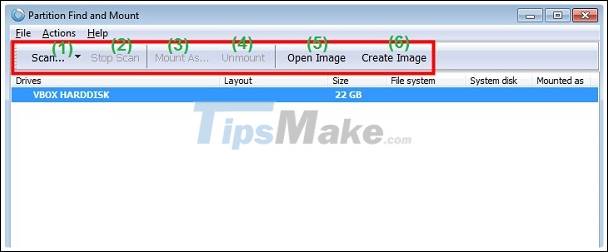
In the menu bar there will be 6 functions such as:
- Scan: There are 3 Scan modes for you to choose from: Fast Intellectual Scan, Normal Scan, Full Scan.
- Stop Scan: Pause scanning.
- Mount as: Load up a temporary drive with a certain name (read only) for the purpose of copying files, folders which need to be in which partition is being deleted (making the partition miss power, delete the wrong partition you don't want) .
- Unmount: Contrary to the above ie remove the temporary drive letter you have mounted.
- Open Image: Open a certain image file that you have created and saved earlier.
- Create Image: Create an image for any partition to save. It is similar to creating a ghost file that will be used when needed.
Supports 3 scanning functions as shown below. To perform a scan you click on the hard drive partition and select Actions => Scan => select the type you want to scan to find the deleted partition.
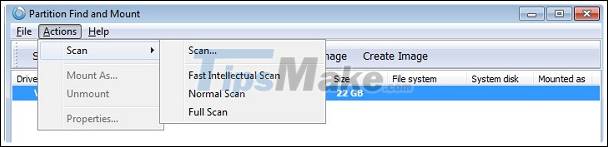
Once the program has found the lost partition, choose the option Mount as… to rebuild the lost partition image. Then, copy the data from there to the external hard drive.
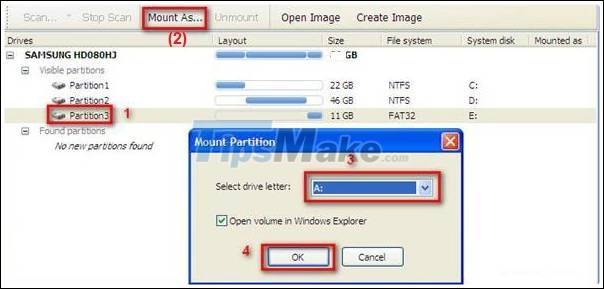
This software is quite efficient with a simple interface and very easy to use. But the downside is that the license is a bit expensive and during the recovery process, if you lose the power you have to start over.
V. Using USB BOOT to save data
If you have created a fully functional USB BOOT , you can go to Mini Windows to use the data recovery tools available in it. Here are integrated 13 professional data rescue tools spoiled for you to choose from.
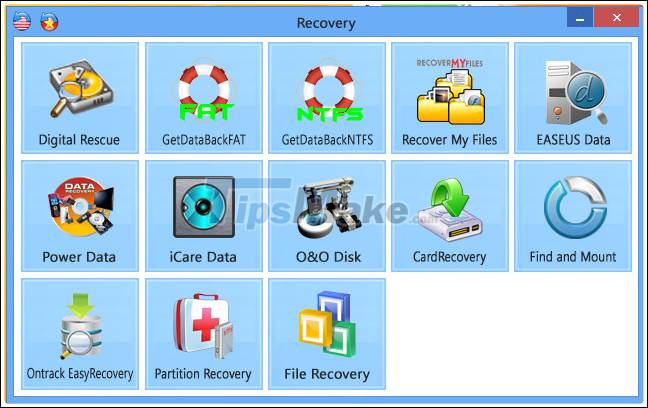
It's too great, right, no need to install, search much but you still have full tools to recover, that's why I recommend you create a versatile boot usb like this. .
VI. Epilogue
Post pause here, above are the data recovery software that I have used and found it really effective and recommend you to use.
I will test some other data recovery software and surely there will be a detailed and complete tutorial to have more options for you.
You should read it
- Top 5 data recovery software, computer data rescue, hard drive, USB best
- 5 Linux tools to recover data from damaged drives
- Top 5 best data recovery software
- Top 5 best deleted data recovery software 2020
- Free license Aiseesoft Data Recovery data recovery software on the computer costs 49.95 USD
- How to use Recoverit to recover data on your computer
 How to create animations from videos using Camtasia software
How to create animations from videos using Camtasia software Instructions for installing GIT and configuring GIT on Windows 10
Instructions for installing GIT and configuring GIT on Windows 10 How to recover data for free with Recoverit Free
How to recover data for free with Recoverit Free Download Free Keylogger 5.4: the software to record all keystrokes of users on the computer
Download Free Keylogger 5.4: the software to record all keystrokes of users on the computer TeamViewer 15.1.5: Supporting software, free remote access
TeamViewer 15.1.5: Supporting software, free remote access Download Bitdefender Antivirus Free 2020.1.0.17.169: Effective protection tool against viruses
Download Bitdefender Antivirus Free 2020.1.0.17.169: Effective protection tool against viruses