Methods for data backup on iPad
TipsMake.com - One of the basic tasks of any IT professional is to ensure data is available anywhere and when users need it. Disaster recovery is the process of ensuring that this condition is met in all situations. When using an iPad in a business, it is important to recover data from an incident that is important for an IT administrator. This process is fortunate to be quite simple and fast.
The disaster recovery process for an iPad can be divided into 3 steps:
- Save data backup
- Clean up the device
- Data recovery
This article will focus on data recovery in iPad.
Save data backup for iPad
Backup for the iPad is the first step and also the most important step. Without good and regular backups, the data will be lost due to expiration or incomplete. Worst, recovery data does not exist due to backup file loss or this file cannot be used. These are not acceptable, so to avoid them, it is important to install the iPad to make regular backups and manual backups when necessary.
There are several ways to backup the iPad:
- Save backup via iTunes on PC or Mac
- Save backup wirelessly with iCloud
- Save backup with other tools like Apple Configurator or intermediate MDM solution
Backup for iPad via iTunes
ITunes backup function is completed when a device is connected to a PC or Mac installed with iTunes. This is an automated part of the synchronization process and does not require any special action from the user.
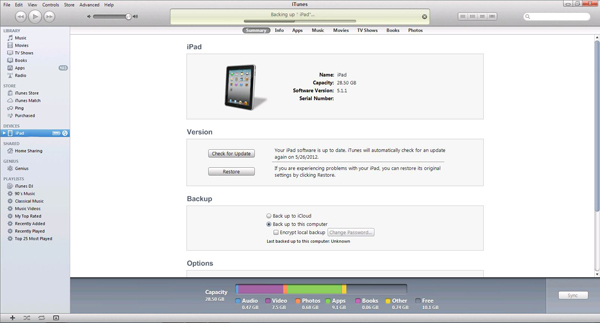
A backup can be manually created by right-clicking (or Control-click on the Mac) on the iOS device icon in iTunes and selecting Back Up .
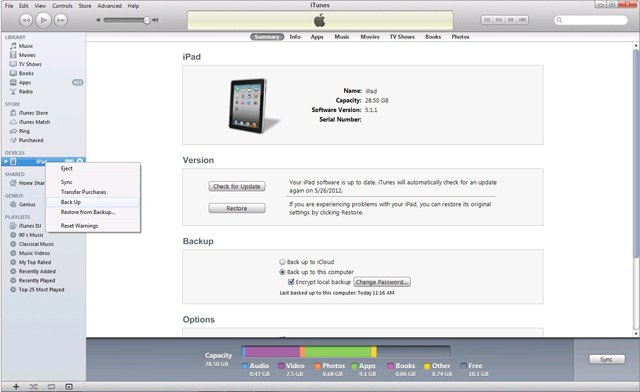
A business with many iPads may realize that iTunes backup is cumbersome, or even remove this option for a number of valid reasons. However, if a business uses a BYOD policy that allows employees to use their personal iPads, this process will work well. A possible match of backup iTunes use is if the business allows users to sync corporate devices with personal iTunes accounts.
Enable secure encryption for the iPad backup
In a business, data security is a crucial issue. iTunes enables enhanced security for backups by securely encrypting backup files. No doubt, businesses should always take advantage of this.
You can easily enable encryption options on iTunes by clicking on the device, selecting Summary Tab and checking the Encrypt iPad Backup box. iTunes will then display a window for you to enter the password to protect your encrypted encrypted backup file.
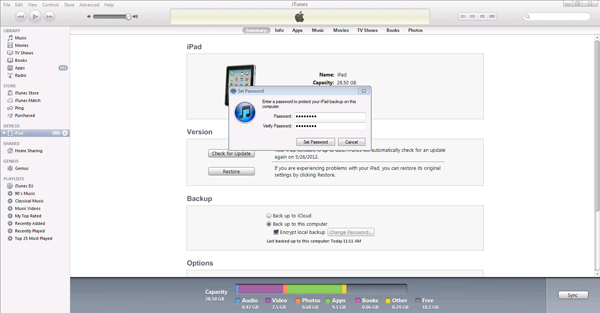
Backup via iCloud
With the advent of iCloud, the ability to backup or restore an iPad from anywhere at any time has come true. Just need an Internet access line for iPad, an iCloud account and enough storage space in your account to save the backup. A user can create a free iCloud account to receive 5GB of free storage. You can pay to receive additional storage if needed. You can create a free iCloud account at icloud.com.
After creating and setting up an iCloud account on the iPad, enabling the backup feature on iCloud from here only takes 4 clicks: From the home screen, click the Settings icon. Then, click the iCloud option in Settings.
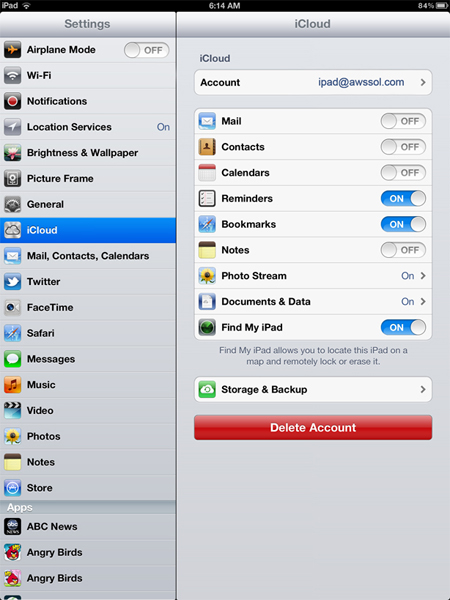
On the right side of the screen, click Storage & Backup . Finally, find iCloud Backup on the right and click the track to slide from Off to On . Now, the iPad will automatically be backed up via iCloud.
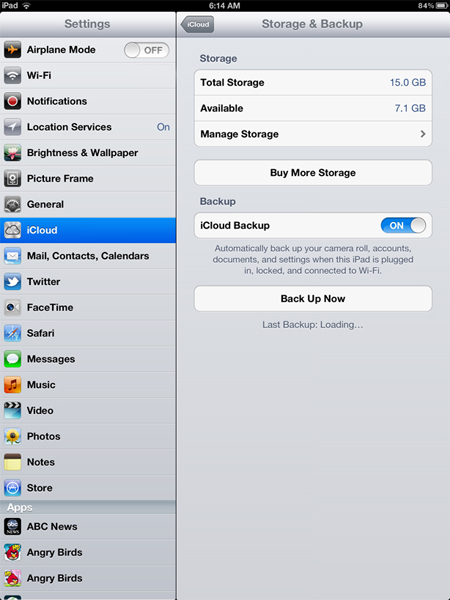
Users can perform manual backups for the iPad from this screen whenever they want. Just click Back Up Now and wait.
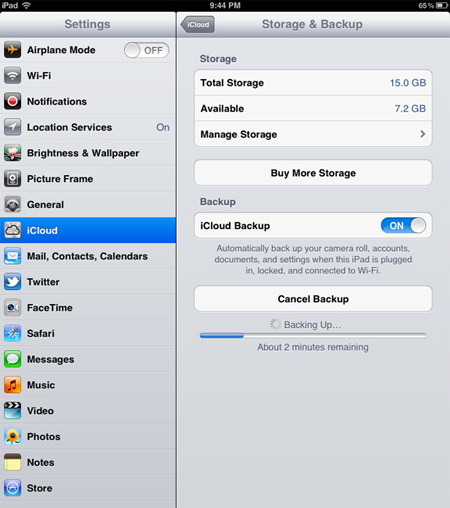
Secure data encryption with iCloud
iCloud uses several mechanisms to safely protect user data. For example, all data exchanged between iPad and iCloud is encrypted. However, businesses should carefully consider whether iCloud meets the organization's security policies.
Something about iCloud that businesses need to consider before using:
- Some data such as email is not stored encrypted on iCloud. Above all, Apple can decrypt encrypted data. This means an Apple employee has the ability to view any data stored at iCloud.
- Another problem is that Apple can provide your data to outside organizations in an alliance with their privacy policy. The most typical example of this is to provide decoded information to law enforcement.
For some organizations, these issues will not be a problem. With them, iCloud can be a great tool. But with others, these problems are a disruptive agreement and prevent the use of iCloud in the enterprise.
summary
The backup steps we mentioned above are not available for music or applications. On the good side, this helps reduce the size of the backup file, allowing smaller memory infrastructure and shorter backup time.
After restoring data, the music is re-synchronized from the iTunes music library on PC or Mac. Without access to PC or Mac, Music will be lost. iCloud is only interested in re-syncing music if iTunes Match is hired and enabled. No iTunes Match, music will not be restored from iCloud.
While application settings are backed up, the application itself is not backed up. Applications downloaded from the App Store automatically after the restore process is complete. Depending on the iPad's application and Internet connection, it may take hours before the application can be used again.
These methods allow IT circles to protect data on the iPad by periodically creating reliable backups. No matter which method you choose, there are advantages and limitations that exist. IT managers must consider which option best combines the corporate policies, goals and environments.
 Sync iPhone, iPad with Mountain Lion via iCloud
Sync iPhone, iPad with Mountain Lion via iCloud Protect the iPhone from theft
Protect the iPhone from theft Link a YouTube account to a New Google account
Link a YouTube account to a New Google account Save and share documents via iCloud
Save and share documents via iCloud Fix Flash errors when watching videos on YouTube
Fix Flash errors when watching videos on YouTube Create and share Office documents on SkyDrive
Create and share Office documents on SkyDrive