This is how Windows 10 to Win 7 or Win 8.1 does not need to be reset
If you are using Windows 7 and Windows 8 will no longer see the proposed update to upgrade to Windows 10. Instead, the timer is updated and we will accidentally install Windows 10 without knowing it. This big action by Microsoft seems to have received no support from users, when installing automatic upgrade to Windows 10 version.
Many people consider reinstalling the computer to return to Windows 7 or Windows 8 operating system. However, do not rush to reinstall but can perform a simple and easier way to downgrade.
Note, in order to be able to do this, your computer must be upgraded to Windows 10 within 30 days. And suitable for those who upgrade directly on Windows 7, Windows 8 or Windows 8.1. If you install Windows from a USB drive or a CD and delete the entire partition earlier, don't do it this way.
Step 1:
Click the Windows 10 icon under the Windows search bar, select Settings .
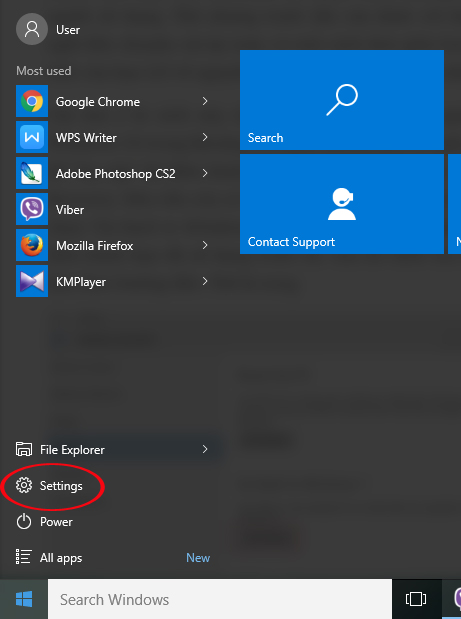
Step 2:
Next, at the Settings interface, we will select the Update & Security item.
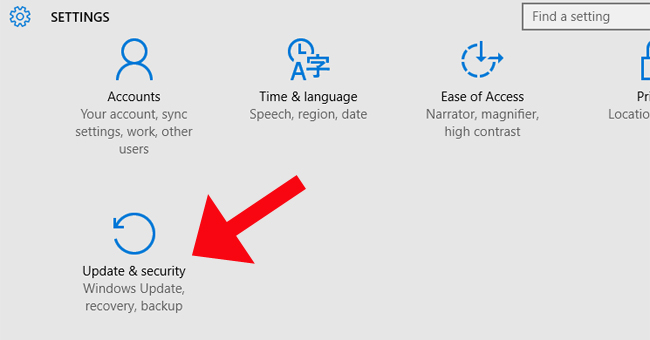
Step 3:
Here, click the Recovery item. If you can downgrade your computer, you will see the option Go back to Windows 7 or Go back to Windows 8.1 .
These two options will appear depending on which operating system you used earlier. Next, click Get Started and follow the instructions.
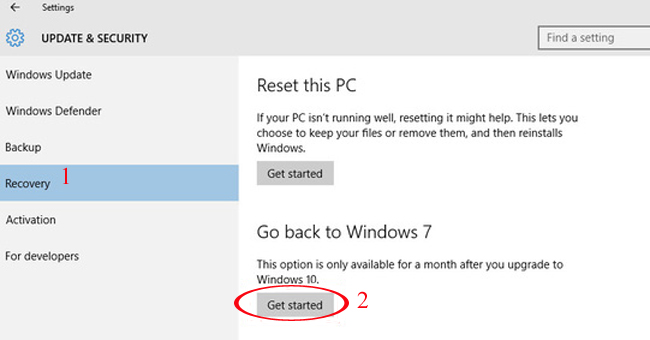
The process of downgrade is fast or slow depending on the computer configuration. But looking at them is faster than upgrading.
When you downgrade to Windows 7 or 8, you need to change your Windows 7 password and don't use Windows 10 passwords anymore, if you have created a Microsoft account for the new operating system.
Refer to the following articles:
- 7 ways to do, customize in post will help your Windows 10 "as fast as wind"
- How to open the virtual keyboard in Windows 10
- Ways to turn off your computer on Windows 10
I wish you all success!
You should read it
- How to downgrade from Windows 11 to Windows 10
- Instructions for reinstalling Windows 8.1 on the Surface Pro tablet
- Instructions for upgrading Windows 7 to Windows 8 and Windows 8.1
- Guide to downgrade iOS 11.3 to 11.2.2, 11.2.5
- The way to downgrade from iOS 10.2 to 10.1 does not lose data
- Even if you're tired of Windows 10, don't downgrade to Windows 8.1
 Create Password Reset Disk with USB Flash Drive on Windows 10
Create Password Reset Disk with USB Flash Drive on Windows 10 How to use Password Reset Disk to reset Windows password?
How to use Password Reset Disk to reset Windows password? How to limit the time to use Local accounts on Windows 10
How to limit the time to use Local accounts on Windows 10 Turn off driver update on Windows Update Windows 10
Turn off driver update on Windows Update Windows 10 Instructions for upgrading from Windows 10 32-bit to 64-bit
Instructions for upgrading from Windows 10 32-bit to 64-bit How to create a new User on Windows 10 using Computer Management and Control Panel
How to create a new User on Windows 10 using Computer Management and Control Panel