The way to downgrade from iOS 10.2 to 10.1 does not lose data
iOS 10.2 gives users unique updates, especially more than 100 new emoticons, some effects on Messages, . However, some people respond that iOS 10.2 happens to be in loss Serious battery, operating system is unstable, causing great impact when using the device. If your iOS 10.2 device is in that state, you can return to iOS 10.1. In this article, we will show you how to downgrade from iOS 10.2 to iOS 10.1 without losing data.
IOS 10.2 downgrade way to iOS 10.1
Note to everyone that before performing it, it is important to back up all important data.
Step 1:
To conduct iOS 10.2 downgrade to lower iOS versions, we access the link below:
- https://ipsw.me/
Step 2:
At this interface, we select the device we want to downgrade in Step 1 .
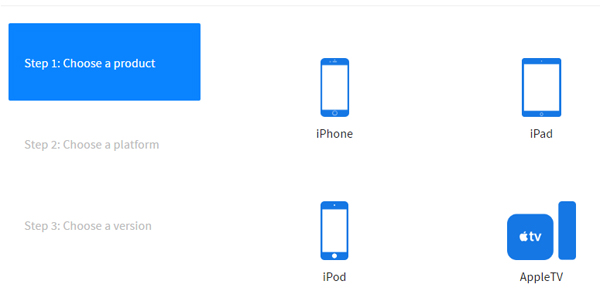
Step 3:
Next, select the correct model in Step 2 .

Step 4:
Soon a list of operating system versions is available to choose from in step 3. Here, we can downgrade iOS 10.2 to iOS 10.1.1 or iOS 10.1 .
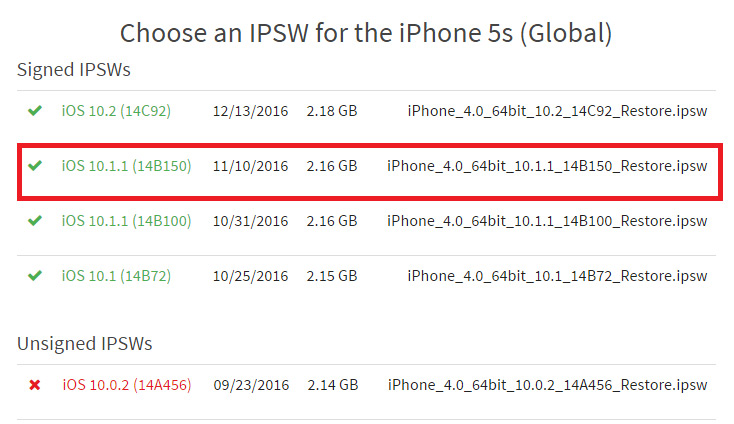
We choose one of the two versions to download it to the computer. Click the Download button.
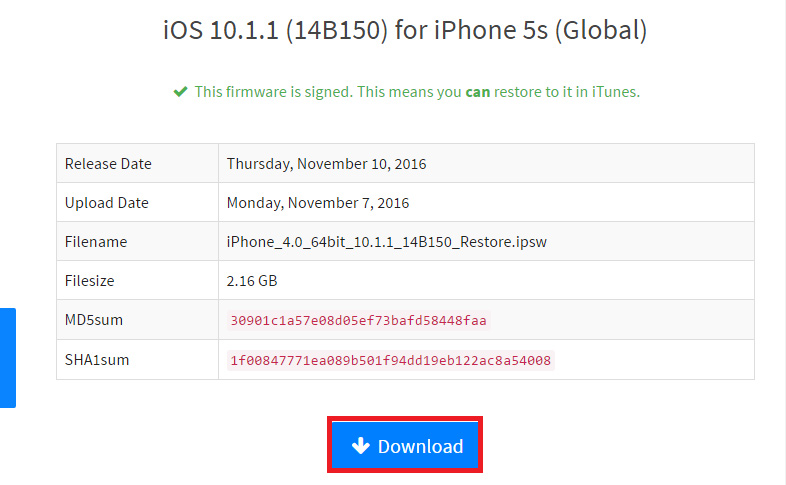
Step 5:
Next we will put iPhone into Recovery mode . We turn off the iPhone or iPad . Then, press the Power button and press the Home button for about 10 seconds.
Continue, release your hand at the Power button but still hold the Home button . Wait a few seconds after the screen will display a pop-up notification that iTunes has detected an iPhone in recovery mode. Bạn cần phải phục hồi iPhone này để có thể dùng với iTunes.
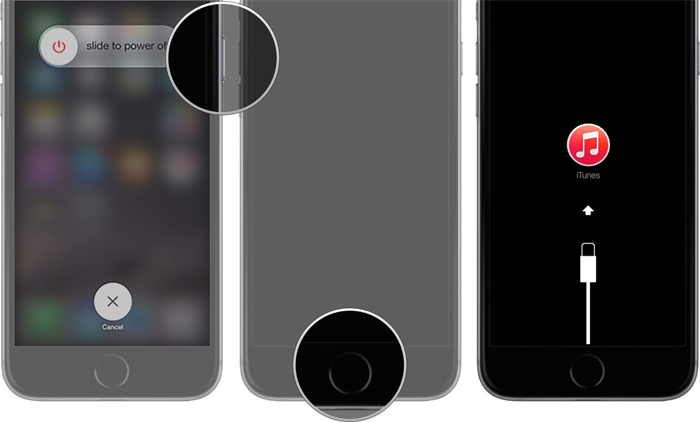
Step 6:
When the device is in Recovery mode.The computer will start iTunes . We press Shift on Windows or Alt on Mac , and click on Restore iPhone .
Note , before doing so, please turn off the Find iPhone feature.
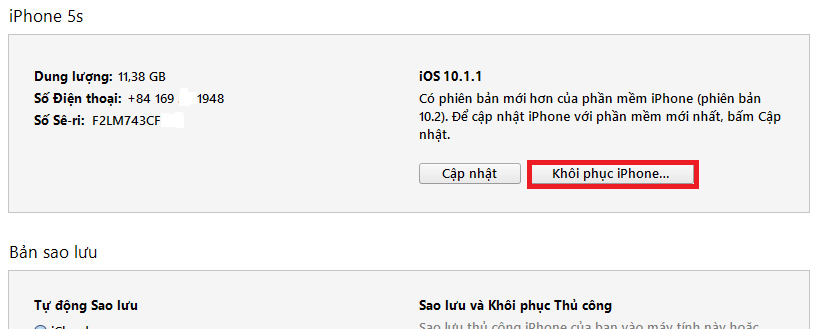
Step 7:
Select the downloaded ipsw file above and click Restore & Update to confirm.
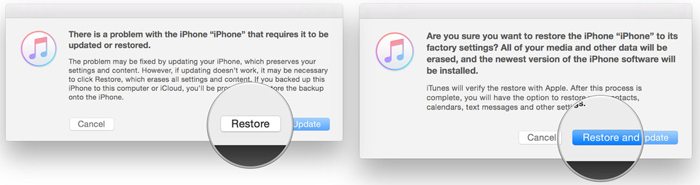
Step 8:
Finally click Next and Agree to proceed with iOS 10.2 to iOS 10.1 downgrade process. When done, we only need to synchronize all backed up data to restore important data.
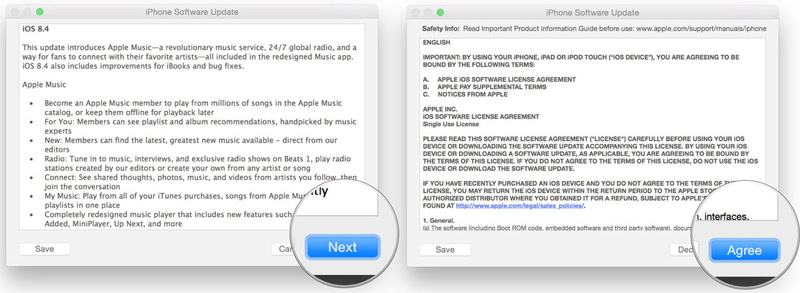
Above is the iOS 10.2.1 downgrade tutorial for iOS 10.1.1 or iOS 10.1 without data loss. After downgrading, the error on iOS 10.2 as battery drop, instability will be improved.
Refer to the following articles:
- How to style messages for iMessage iOS 10
- Unlock iOS 10 screen is much simpler with 3 ways
- How many tricks have you missed using this iPhone?
I wish you all success!
You should read it
- How to downgrade iOS 11 beta to iOS 10
- 3 ways to downgrade to the old macOS version
- Guide to downgrade iOS 11.3 to 11.2.2, 11.2.5
- Apple is about to sign off iOS 13.1.2 / 13.1.3, waiting for jailbreak to downgrade quickly
- Here's how to uninstall Windows 10 to return to using Windows 7 or 8.1
- Instructions for reinstalling Windows 8.1 on the Surface Pro tablet
 What to do when an iPhone, iPad phone does not connect to Bluetooth?
What to do when an iPhone, iPad phone does not connect to Bluetooth? How to turn off voice control on iPhone
How to turn off voice control on iPhone How to change the Country of the App Store account area on iPhone
How to change the Country of the App Store account area on iPhone Home button on iOS 10 device slowly responds, this is how to fix errors
Home button on iOS 10 device slowly responds, this is how to fix errors Instructions for installing, updating and using iTunes on Windows 10
Instructions for installing, updating and using iTunes on Windows 10 Instructions to reset the network, reset the network connection on iPhone
Instructions to reset the network, reset the network connection on iPhone