How to disable the about: flags page on Edge browser
Edge is the newly built default browser on Windows 10. To improve some features and use a smoother browser, users can access about: flags page to enable some options and settings. However, if you want to disable access to about: flags page because your computer is shared with many users, you can tweak it on the Registry.
The about: flags page on Edge browser is used to tweak options and enable or disable experience features, for example you can enable TCP Fast Open.
Disable the about: flags page on Edge browser
1. First close all tabs on Edge browser.
2. Open Registry Editor by pressing Windows + R key combination to open the Run window, then enter regedit and press Enter. If the UAC window appears, click Yes to continue.
3. On the Registry Edoitor window, navigate to the key:
HKEY_LOCAL_MACHINESOFTWAREPoliciesMicrosoftMicrosoftEdgeMain
Note :
If any key does not exist, you can proceed to create the key.


4. In the right frame, proceed to create a 32-bit DWORD value , then name this value PreventAccessToAboutFlagsInMicrosoftEdge and set the value in the Value data frame to 1.
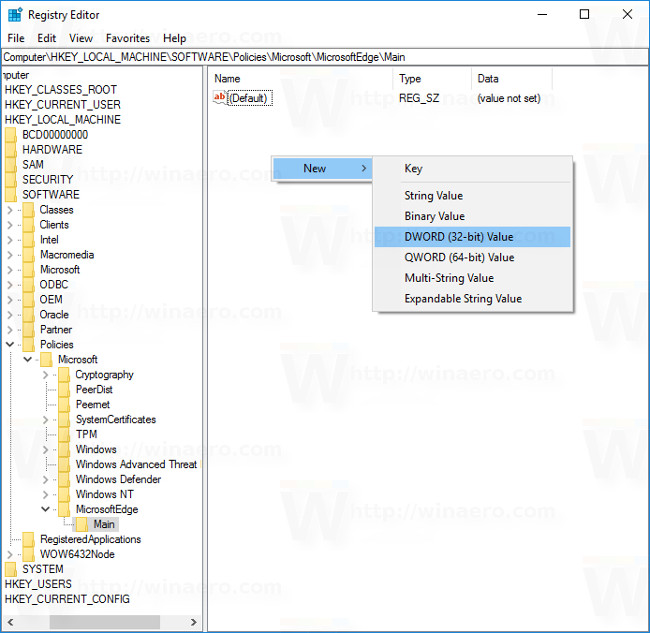
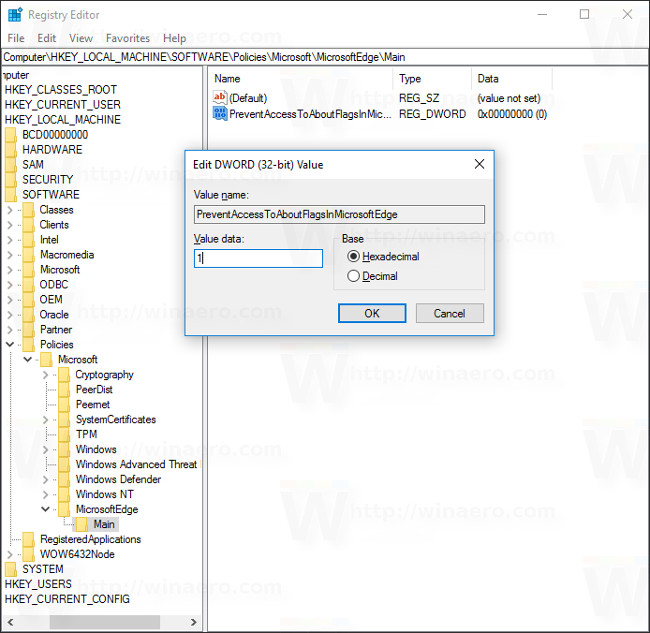
Note :
If you use a 64-bit version of Windows, you can still create a 32-bit DWORD value.
5. Finally open Edge browser and try opening the about: flags page, you will notice that this page has been disabled.
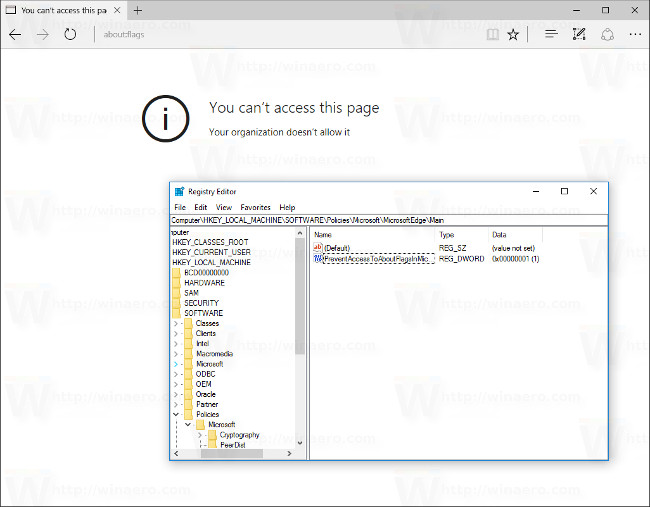
In case if you want to restore the original default settings, you can simply delete the value PreventAccessToAboutFlagsInMicrosoftEdge and then restart the Edge browser.
Refer to some of the following articles:
- Knowing these 21 shortcuts you will be able to use Edge browser fluently
- Firefox users may not know all of these tips when using the browser
- Want to load page speed on Edge browser faster, enable this feature
Good luck!
You should read it
- This is how to speed up Edge browser
- Trick to remove Edge browser on Windows 10
- Want to load page speed on Edge browser faster, enable this feature
- How to block hateful ads on Microsoft Edge browser
- [Video] Admire the latest images of Microsoft Edge browser on Chromium platform
- Edge browser error crashes or does not work, this is a fix
 Chrome browser on Windows computer crashes, this is what you need to do
Chrome browser on Windows computer crashes, this is what you need to do How to prevent RAM for Google Chrome with The Great Suspender
How to prevent RAM for Google Chrome with The Great Suspender How to delete Firefox account
How to delete Firefox account 30 great websites to learn new things every day
30 great websites to learn new things every day Find out why Chrome consumes too much RAM and how to fix it
Find out why Chrome consumes too much RAM and how to fix it How to remove unwanted Toolbar on Chrome, Firefox, IE and Edge browsers?
How to remove unwanted Toolbar on Chrome, Firefox, IE and Edge browsers?