How to block hateful ads on Microsoft Edge browser
One of the new features integrated on Windows 10 is the appearance of the Microsoft Edge browser. In the future it is very likely that this browser will completely replace Internet Explorer.
Microsoft Edge is highly rated for speed and user-friendly interface. Therefore, MicroSoft Edge convinces a considerable number of users.
However, because Edge is a new browser, it has not been integrated with the extension (until now) to block ads like other browsers like Chrome (Adblock) and FireFox.
To block obnoxious ads that make you uncomfortable on Edge browser, follow the steps below:
Step 1: Install HostsMan
Download HostsMan to your device and install it here.
After downloading HostsMan, you proceed to extract the ZIP file then run the .exe file to install HostsMan.
Step 2: Run HostsMan
After installing HostsMan, you proceed to run the program. When HostsMan launches, click Run as Administrator.

Step 3:
After HostsMan launches under Admin, you click Manage Source and check the MVPS Host entry, then click Close .
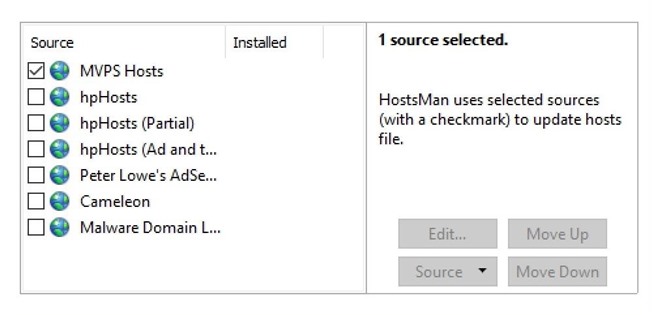
Step 4: Update the File Host
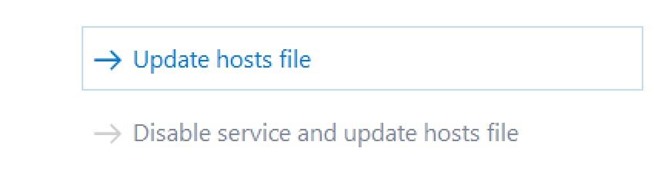
After completing the steps on, you click on Check for Updates to HostsMan search and update the host file.
After the process is finished, the MPVS Host file will be installed on your computer.
From now on when using Microsoft Edge browser, you no longer have to worry about hateful ads that will annoy you.
Refer to some of the following articles:
-
Instructions to block pop-up ads in all browsers
-
Guide how to "cut the tail" of hateful ads
-
Tutorial 3 simple ways to turn off ads on YouTube videos
Good luck!
You should read it
- How to block Microsoft Edge ads on phones
- How to stop installing extensions on Microsoft Edge
- Instructions for restoring Microsoft Edge on Windows 10
- How to color PDF documents on Microsoft Edge
- Trick to remove Edge browser on Windows 10
- Steps to turn off and block Microsoft Edge from running in the background
 Instructions to block Edge browser on Windows 10
Instructions to block Edge browser on Windows 10 How to hide the system tray on Windows 10?
How to hide the system tray on Windows 10? Tips to force Cortana to use Google search engine instead of Bing
Tips to force Cortana to use Google search engine instead of Bing How to add website shortcuts to Start Menu on Windows 10?
How to add website shortcuts to Start Menu on Windows 10? Tips or help you master the Start Menu on Windows 10
Tips or help you master the Start Menu on Windows 10 How does Windows 7, 8 not automatically upgrade to Windows 10?
How does Windows 7, 8 not automatically upgrade to Windows 10?