These advanced features make the Windows Photos app incredibly useful.
The Windows Photos app is more than just a photo viewer. Behind its simple exterior are tools that help you edit, brighten, and style your photos. Even amateur photographers can find professional tricks hidden here. Here are four advanced features in Photos that can take your photos to the next level.
1. Use Generative Erase to remove unwanted components
Generative Erase is an AI eraser that removes objects from photos while blending in with the surrounding background. Unlike the regular eraser tool that simply replaces the area with a static color, this tool tries to blend in with the background of the erased area to make it look like nothing was erased.
This function is great for removing unwanted objects or even people from photos without ruining the picture, such as strangers, electrical wires, trash cans or skin blemishes.
To use this tool, click Edit in the top left corner of Photos and navigate to the Erase tool . In the right panel, you can adjust the brush size to suit your needs. You don't need to worry too much about the size – just make sure the object is fully selected. The tool will automatically recognize the object and erase it.
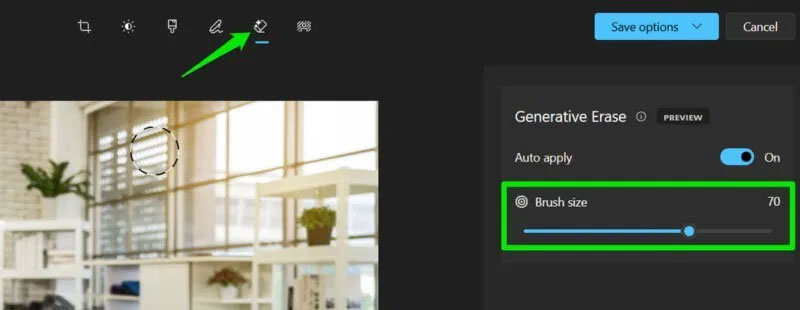
After testing this tool on a variety of objects and surfaces, it works great for removing both large and small objects as long as the background isn't too complex. In some cases, you may see a slight distortion in the image, but that's mostly because we know what's there in advance.
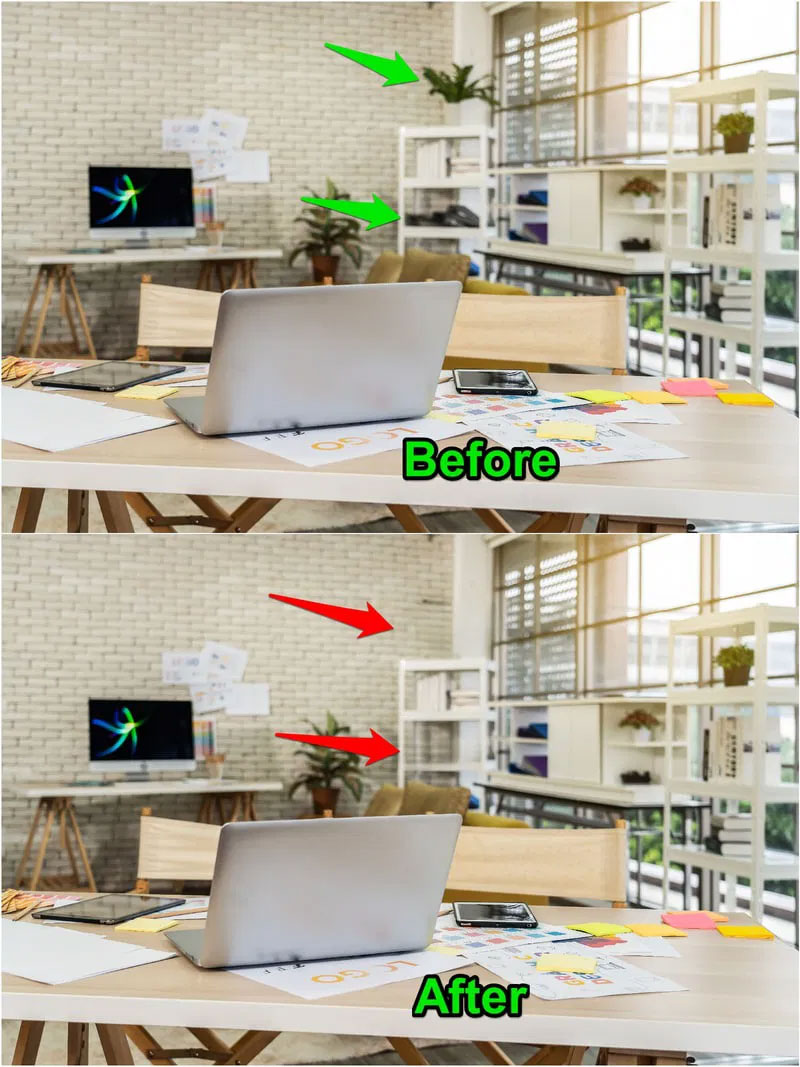
2. Extract text from images using OCR
No need to use any OCR tools when Photos has this feature built in. Using Optical Character Recognition (OCR), Photos can extract text from images and make it editable. This feature is great when you receive a screenshot or handwritten note and want to copy the text.
When you open a photo with text, click Scan text just below the photo. Photos will then highlight all areas with text in them and let you select them. Just select the text and copy it to use anywhere.
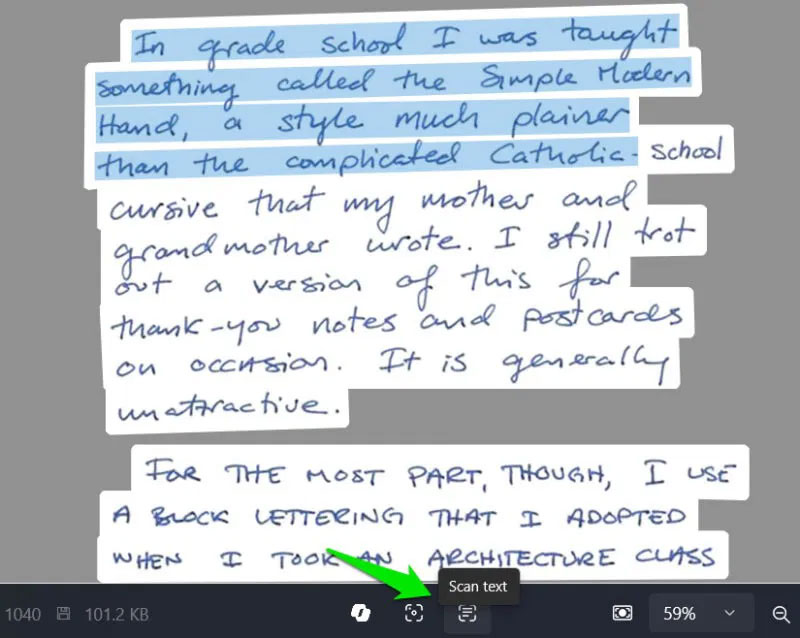
In our tests, it performed as well as any other free OCR tool for digital text, delivering flawless results. The real test, however, was making handwritten text editable. The author tested it using extremely complex handwritten text that tools are supposed to be unable to do, but it was still able to correctly recognize some words, while other tools were completely unable to do so.
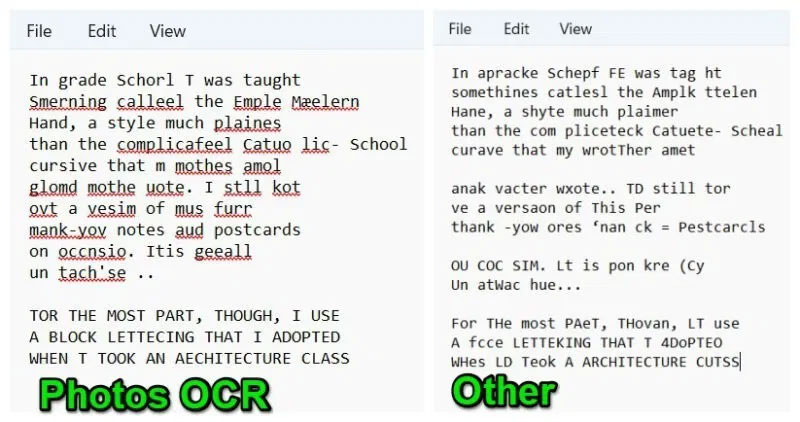
3. Edit photo background with AI
Whether you want to add a little blur or remove the background entirely, Photos can do it. It automatically detects the background and applies your edits with just one click.
Just click the Edit button and go to the Background tool at the top. Photos will scan for a few seconds, then mark and remove the background. You can see if it detected the background correctly. If not, use the Background brush tool to manually mark areas as background.
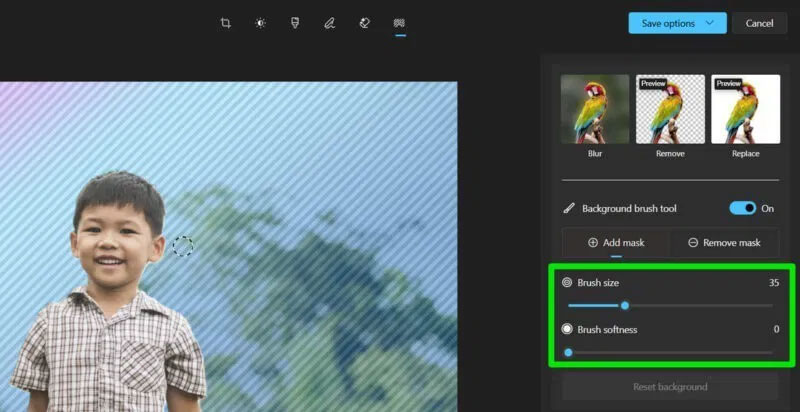
Once you have selected the background, you can click Blur, Remove or Replace to edit the background. For Blur, it will allow you to adjust the intensity and you can also use the color spectrum to choose any color for the background. Testing with people, objects and icons shows that the tool can perfectly detect the background in all images.
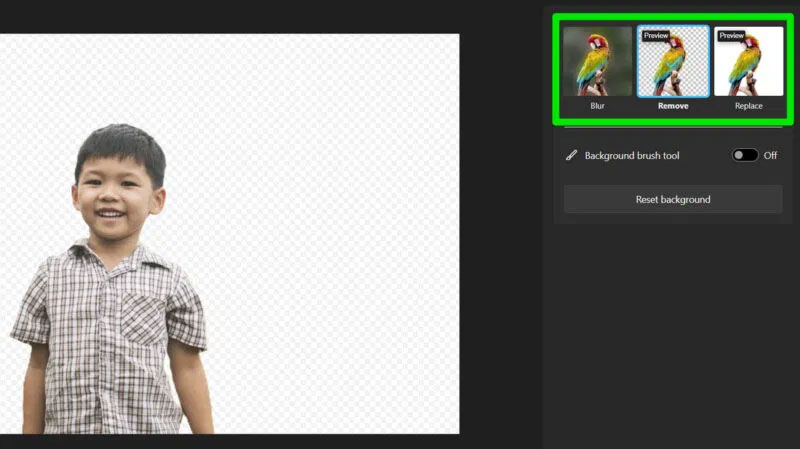
4. Resize the image
Resizing images is one of the most common tasks, and Photos has a highly customizable resizer built in. It's a bit hidden and doesn't support batch processing, but it's great when image quality and file size matter.
Click on the three dot menu at the top and select Resize image .
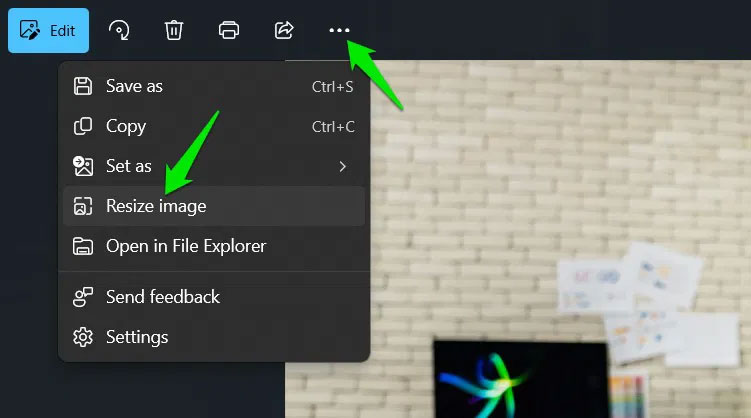
A window will appear where you can adjust the image size, quality, and file type. You can resize by specifying pixels or percentages. Photos even previews the file size in real time as you adjust settings, so you can strike the ideal balance between quality and size.
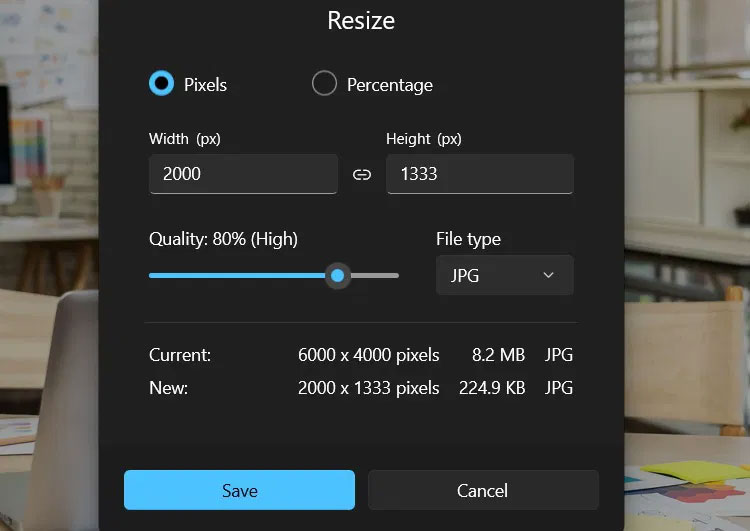
Additional: Open image in Bing or Copilot
Right below the image, there are also buttons to open the image in Bing Search or Copilot. In Bing, you can view similar images in your browser, and in Copilot, you can ask questions about the image.
While Microsoft may be a little aggressive with AI features in Windows, the additions to the Photos app are welcome. Interestingly, if you own a PC Copilot+, you can access even more features in Photos, like AI-powered image enhancement.
You should read it
- Photos app on Windows 11 has been updated with new photo editing features
- The fascinating features of Photos on Windows 10 you don't know yet
- Instructions for using Google Photos on Windows 10
- New features in the Photos app on iOS 15
- How to open the Photos app on Windows 10
- How to create videos with the Photos app on Windows 11
 How to set Daily Bing wallpaper as Windows desktop wallpaper
How to set Daily Bing wallpaper as Windows desktop wallpaper Reduce image size, how to compress images online for free
Reduce image size, how to compress images online for free How to enter X, Y coordinates on Google Maps
How to enter X, Y coordinates on Google Maps How to change Google interface color on phone
How to change Google interface color on phone How to use notes in Microsoft Excel
How to use notes in Microsoft Excel Learn About BuzzKill: The App That Helps Control Android Notifications
Learn About BuzzKill: The App That Helps Control Android Notifications