The Best and Powerful Way to Transfer Data from Android to iPhone
In this modernized world, people prefer to use the most modern device. That is why many users are switching from Android to iPhone. Yet, the problem of transferring the data remains the same. To resolve this, you can use the best Android to iPhone transfer app named MobileTrans. Several other free methods can help you with this.
By the end of this article, you will know these free methods which can help you to transfer data. Other than this, we will also talk about the reasons to shift from Android to iPhone in this article.
Part 1: What are the Reasons to Shift from Android to iPhone?
Before getting into the phone transfer app, you need to know why you have to use it in the first place. Specifically for Android to iPhone transfer. The reasons instructed below will help you to know why you have to shift from Android to iPhone:
- User Experience and Integrations: You are aware of the fact that iPhone devices offer a more optimized user experience than Android devices. They have a very smooth user interface and no lagging issues. Moreover, iPhone devices can have several integrations like the Apple Watch.
- Optimized Updates: iOS devices tend to offer long-term software updates compared to It is one of the foremost reasons to shift from Android to iPhone. This can save you from many irritating updates.
- Security and Privacy: Hackers cannot find vulnerabilities easily in Apple devices. The iOS is a tightly controlled operating system and offers more granular privacy controls for you. Moreover, users can also customize the applications to access their data.
- Design and Results: No mobile device can beat the camera of an iPhone. The iPhone devices can capture high-quality memories for you, along with versatile editing options. You can also experience aesthetically pleasing designs on iPhone devices.
Part 2: The Best App to Transfer Data from Android to iPhone
The best app to transfer data from Android to iPhone is MobileTrans. It's an optimized cross-platform app with faster-transferring speed. It can also transfer multiple data types from one device to another in lossless quality. Above all, you can also sync the iCloud data to Android devices, which is helpful for those switching to Android from iPhone.
One of the best things is you don't need to have a WiFi network or mobile data to make transfers. There are no such restrictions to reset the device before transferring data.
Key Features of MobileTrans – Android to iPhone Transfer App
- Unlike other applications, you can make selective transfers with MobileTrans App. There is no restriction to send whole data from one device to another.
- You can send and receive the data just by scanning the QR Codes. There is no need to use a cable or network for it.
- MobileTrans can transfer all types of data. From apps to photos, videos, music, contacts, and messages, you can transfer everything with this.
Compatibility of MobileTrans App - Best App to Transfer Data from Android to iPhone
- Android: 7.0 and above
- iOS: 12.0 and above
How to Transfer Data from Android to iPhone with MobileTrans
To transfer your data from Android to iPhone with this powerful phone transfer app, follow the steps listed below:
Step 1: Confirm the Position of Devices
Install and launch MobileTrans on both Android and iPhone devices. Next, tap on the "Phone to Phone" transfer tool, and on Android, select "Old Phone," while on iPhone, select "New Phone."
 Picture 1 of The Best and Powerful Way to Transfer Data from Android to iPhone
Picture 1 of The Best and Powerful Way to Transfer Data from Android to iPhone
Step 2: Select Data and Begin the Transfer
Following this, choose all the data you wish to transfer to your iPhone from the "Send Data" screen, and to process, hit the "Send" button. Following this, you will get the QR Code on Android. Scan the 'QR Code' present on Android with iPhone and wait a few minutes. Once the data is transferred, recheck everything.
 Picture 2 of The Best and Powerful Way to Transfer Data from Android to iPhone
Picture 2 of The Best and Powerful Way to Transfer Data from Android to iPhone
Part 3: Other Free Methods to Transfer Data from Android to iPhone
There are considerable numbers of paid apps to transfer data from Android to iPhone. However, some free methods can help you to make the transfer. Look below to learn these free methods:
Method 1: SD Card
Transfer via SD card is a widely used method to transfer data from an old device to a new one. Yet, you know that you cannot insert SD cards in iPhone. Above all, you cannot copy the data of applications like Snapchat and Instagram in it. This can only transfer movies, songs, images, and contacts from one device to another.
 Picture 3 of The Best and Powerful Way to Transfer Data from Android to iPhone
Picture 3 of The Best and Powerful Way to Transfer Data from Android to iPhone
Method 2: Move to iOS App
With the help of the Move to iOS application, you can transfer the data from Android to iPhone in good quality. Yet there are some limitations in it which affect its functionality. For example, it's a must to reset the iPhone before making the transfer with this. Above all, you need a good network connection to transfer data without interruptions.
 Picture 4 of The Best and Powerful Way to Transfer Data from Android to iPhone
Picture 4 of The Best and Powerful Way to Transfer Data from Android to iPhone
Method 3: Samsung Smart Switch
Samsung Smart Switch is also known for making reliable data transfers between devices. It allows you to transfer notes, calendars, music, videos, messages, etc. However, you can only transfer data from the Non-Galaxy phone to Galaxy. It does not allow you to transfer data from Galaxy to non-Galaxy, which can irritate users.
 Picture 5 of The Best and Powerful Way to Transfer Data from Android to iPhone
Picture 5 of The Best and Powerful Way to Transfer Data from Android to iPhone
Conclusion
In a nutshell, you can use MobileTrans App to transfer your essential data from Android to iPhone. This Android-to-iPhone transfer app offers a higher functionality ratio along with reliable results. You can also follow the steps mentioned above to transfer with MobileTrans. Yet, there are some other methods to make transfers, such as you can use the SD card, Move to iOS app, or Samsung Smart Switch for this.
You should read it
- How to transfer data from iPhone to Android?
- Ways to transfer Android data to iPhone
- Ways to transfer contacts from iPhone to Android
- Simple way to transfer data from Android to iPhone
- Transfer data from Android to iPhone very easily
- How to transfer all data from an old Android phone to a new phone?
- How to transfer data from old iPhone to new iPhone (iPhone X, iPhone 8, iPhone 7)
- How to quickly transfer data between iPhone and Android phones
- How to use Copy My Data to transfer data between iPhone and Android
- How to transfer WhatsApp chat history from Android to iPhone
- How to Transfer Whatsapp Chat Data from Android to iPhone 2022
- How to transfer contacts from iPhone to Android fast & accurately
May be interested

iPhone 15 Pro has a new Action button

How to Monitor Someone's Devices So You Can Be In-The-Know and Enjoy Some Peace of Mind

Unleash the Beast: A Comparison between Asus ROG Phone 7 Ultimate and Apple iPhone 14 Pro Max

How to Locate Someone by Phone Number

Google Authenticator adds an important feature that's been waiting for 13 years

3 reasons users love Always-On Display on iPhone



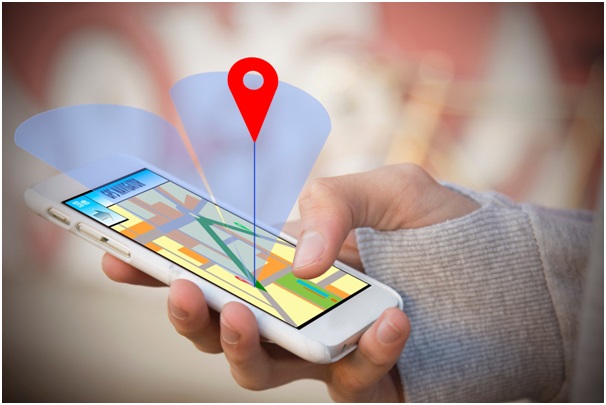


 How to transfer data from iPhone to Android?
How to transfer data from iPhone to Android? Ways to transfer Android data to iPhone
Ways to transfer Android data to iPhone Simple way to transfer data from Android to iPhone
Simple way to transfer data from Android to iPhone Ways to transfer contacts from iPhone to Android
Ways to transfer contacts from iPhone to Android Transfer data from Android to iPhone very easily
Transfer data from Android to iPhone very easily How to transfer all data from an old Android phone to a new phone?
How to transfer all data from an old Android phone to a new phone?