Transfer data from Android to iPhone very easily
You are using an Android phone, now want to switch to iPhone or simply want to "use" both. However, the problem you encounter is the need to transfer the data on your Android phone to iPhone for use. So, Move to iOS application will be an indispensable choice.
Move to iOS application is provided completely free for Android users, it allows users to quickly transfer photos, calendars, contacts, text messages, photos and videos from old Android phones to new iPhones. . It will not transfer applications because it is actually two different operating system platforms so it will not be compatible. In addition, the option to transfer data from an Android phone with Move to iOS is only compatible with devices running iOS 9 or higher.
To transfer data from Android to iPhone, follow these steps:
Step 1 : Perform the installation for your new iPhone as usual until you switch to the " Apps & Data " screen. Then select the " Move Data from Android " option.
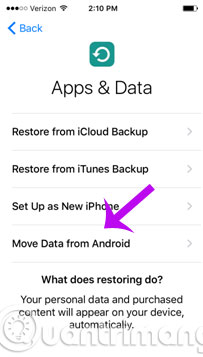
Step 2 : You proceed to install Move to iOS for Android phones
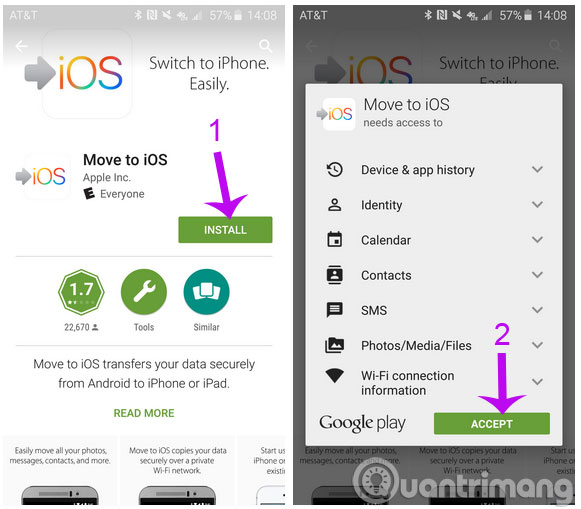
Step 3 : Tiếp tục bấm Continue trên cả 2 điện thoại, đồng ý với các điều khoản và sau đó bấm nút Next trên điện thoại Android để tiếp tục.

Bước 4 : Trên điện thoại Android, bạn nhập mã gồm 12 chữ số hiển thị trên iPhone

Bước 5 :Sau khi nhập mã, điện thoại Android sẽ kết nối với iPhone qua kết nối Wi-Fi Direct và xác định những dữ liệu sẽ được chuyển giao.
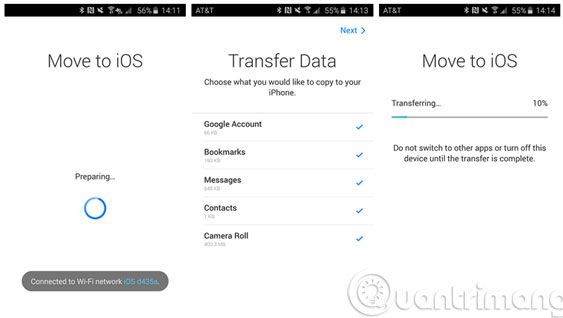
Ứng dụng sẽ hỏi bạn có muốn chuyển thông tin tài khoản Google ( để bạn có thể nhanh chóng đăng nhập vào iPhone ), boomark của trình duyệt Chrome, tin nhắn văn bản, danh bạ, hình ảnh và video trong thư viện ảnh của bạn. Chọn những dữ liệu cần chuyển và sau đó nhấn Next .
Điện thoại Android sẽ tiến hành chuyển dữ liệu được lựa chọn sang iPhone, các dữ liệu sẽ được ứng dụng phân loại tự động và chuyển vào ứng dụng tương ứng trên iPhone.
Bước 6 : Khi quá trình chuyển giao dữ liệu hoàn tất, hãy bấm nút " Continue Setting Up iPhone " trên iPhone của bạn và tiếp tục thiết lập Apple ID mới hoặc đăng nhập bằng tài khoản mà bạn đã đăng ký trước đó. Khi quá trình cài đặt cho iPhone hoàn tất, bạn sẽ được nhắc nhở để đăng nhập vào các tài khoản bạn chuyển từ điện thoại Android sang. Hãy thực hiện theo yêu cầu.
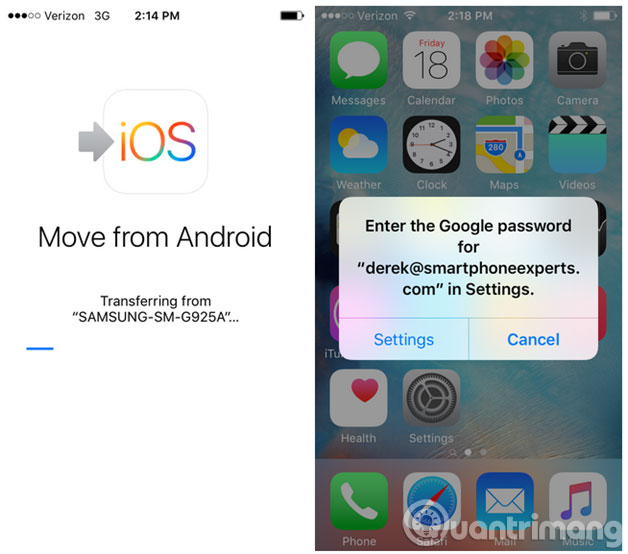
Quá trình chuyển giao dữ liệu từ Android sang iPhone lâu hoặc nhanh sẽ tuỳ thuộc vào số lượng dữ liệu cần chuyển giao. Ví dụ nếu chuyển khoản 400MB các tập tin hỗ hợp sẽ mất khoảng 8 phút từ khi bắt đầu để thiết lập iPhone.
- Cách đơn giản để chuyển dữ liệu từ Android sang iPhone
- How to transfer data from iPhone to Android?
- 5 ways to transfer data between phone and computer without connecting cable
Chúc các bạn vui vẻ!
You should read it
- Simple way to transfer data from Android to iPhone
- How to transfer all data from an old Android phone to a new phone?
- Ways to transfer contacts from iPhone to Android
- How to transfer data from old iPhone to new iPhone (iPhone X, iPhone 8, iPhone 7)
- How to use Copy My Data to transfer data between iPhone and Android
- How to quickly transfer data between iPhone and Android phones
 How to uninstall apps on iPhone, iPad?
How to uninstall apps on iPhone, iPad? Instructions for importing Gmail contact list into iCloud
Instructions for importing Gmail contact list into iCloud Compare every detail of iPhone 5 with iPhone 4S
Compare every detail of iPhone 5 with iPhone 4S How to upgrade iPhone, iPad to iOS 6
How to upgrade iPhone, iPad to iOS 6 6 secure ways on iPhone
6 secure ways on iPhone Backup and read iPhone messages on Windows and Mac
Backup and read iPhone messages on Windows and Mac