Simple way to transfer data from Android to iPhone
Backing up your contacts, synchronizing your music, video and image data . takes a lot of user time when switching from Android smartphone to iPhone, but now things have become so simple. Please refer to our detailed instructions below.
- Things to know when backing up with iCloud
- How to transfer data from old iPhone to iPhone 6/6 Plus
- How to backup data on iOS?
Backup calendar, email, contacts
Although the iPhone runs on iOS platform, an operating system is completely different from Android, but it is still quite compatible with the Google account. You only need to log in to your Gmail account on your iPhone and you can continue to use Google's essential services.
To do this, follow these steps on iPhone: Select Settings > Mail, Contacts, Calendar > Add Account > Google and sign in with your Gmail information and password. You will then be asked to select the services you want to sync, including: Mail, Contacts, Calendar and Notes . The remaining task is now extremely simple, just press the slider to the service you want and wait for the settings to be set up.




If you save contacts in Android device memory, you can still transfer this data to iPhone. Most Android phones can export the stored contact information as a vCard (.VCF) file. The first thing to do is you have to find the Export option on your Android smartphone. Depending on the Android device used, this feature may be placed in different locations. Typically, this option relates to the settings in the Contacts application. You choose this function, the output file will be stored in the internal memory of Android phone.


Next, you send the vCard file to your personal email ( you can install file management applications like ASTRO or ES File Explorer on Android to attach files to mail ) and open with Contacts on iPhone. After completing this step, you will be able to view or enter the personal contacts contained in the vCard file.
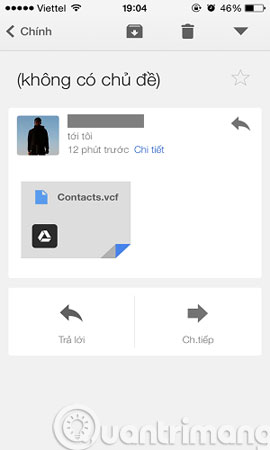
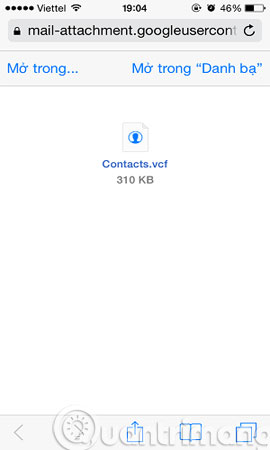
Back up text messages and call logs
Transferring text messages from Android phones to iPhones is a complicated process. To do this, you need to use a phone manager that is compatible with both operating systems.
You can use Moborobo software (very easily confused with Mobogenie). This is a software that successfully transfers text messages from Android phones to iPhones.
Download and install Moborobo software to your computer.
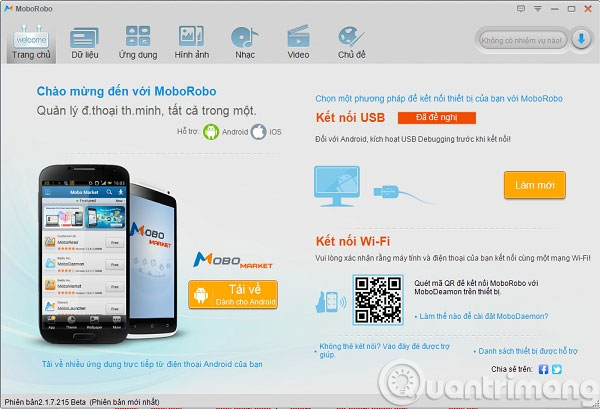
Connect your Android phone to your computer via USB. Be sure to enable USB Debug mode, in Developer options on Android device.
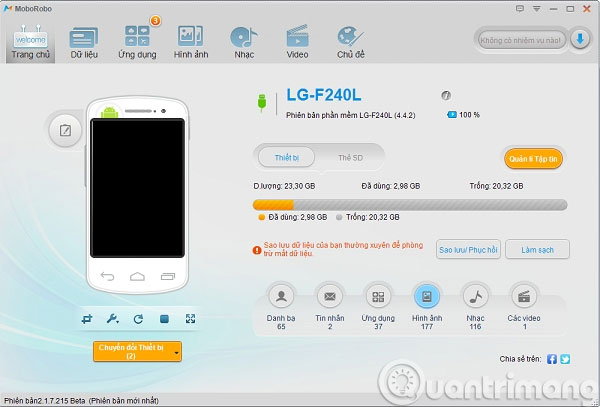
On the Moborobo interface, select the Data tab. In Message management , select All then go to Import & Export > Export all > Export . XML (other XML data types will not be accepted by iPhone database ).
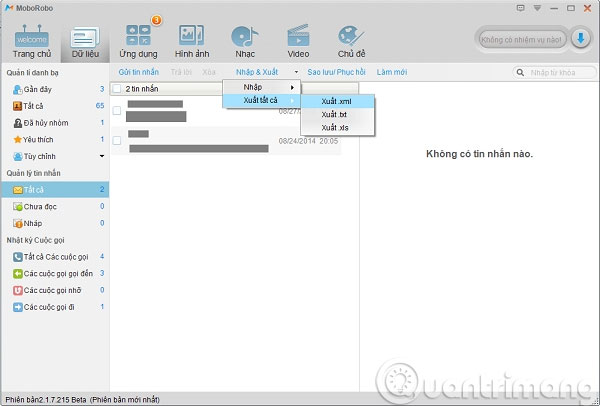
Connect iPhone to computer via USB and import the created XML file.
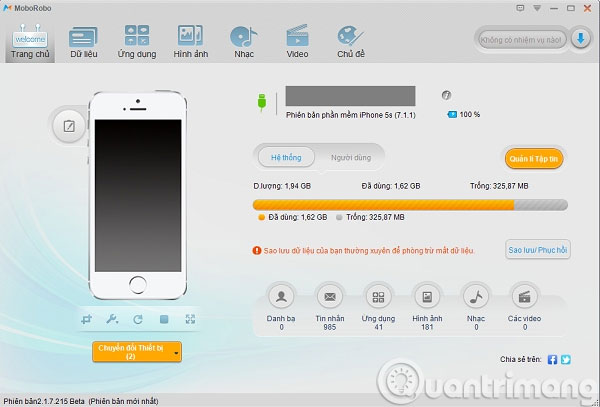
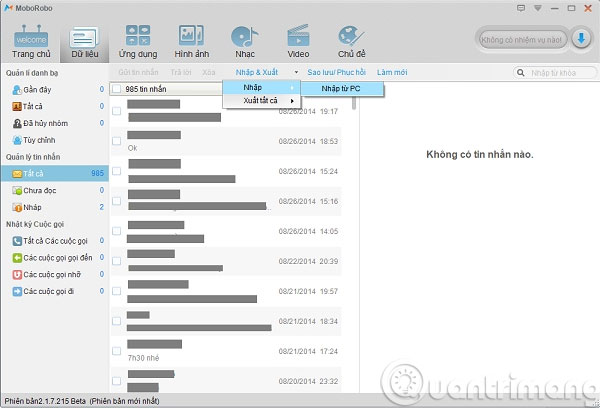
After iPhone reboots, you will see all Android messages will fit in the default Messaging application of the device.
The process of backing up call history from Android to iPhone is even more difficult. The requirement is that you must have a jailbroken iPhone device. First, you can use Moborobo on your computer to export phone logs on Android as text (.TXT) or Excel (.XLS), or use the Call Logs Backup & Restore application on Android to send calendar call history in an XML file. Next, take the same step as step 4 above and wait for the "miracle" to arrive.
Backup multimedia data
Transfer data by copying and pasting is incorrect views. The reason is because the multimedia library on iOS is managed through iTunes software. You can download this software easily and for free from Apple's official website.
After that, you perform the transfer of image and video data to iPhone:
First, copy photos and videos from your Android device ( usually in the DCIM drive ) to an empty folder on your computer. You connect your iPhone to your computer via USB and turn on iTunes ( if it doesn't start automatically ).
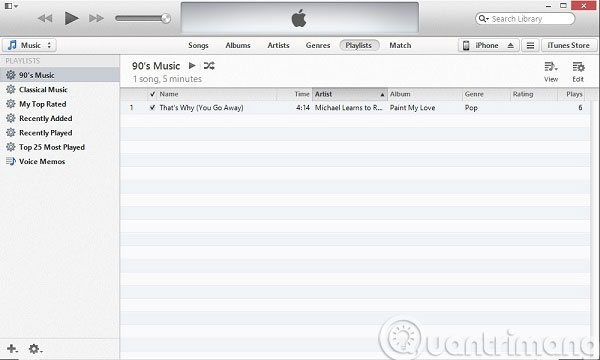
In the iPhone tab ( top right corner of iTunes ) you choose Photos and then tick Sync Photos , Include Videos from the saved folder on your computer and press Apply ( lower right corner ).
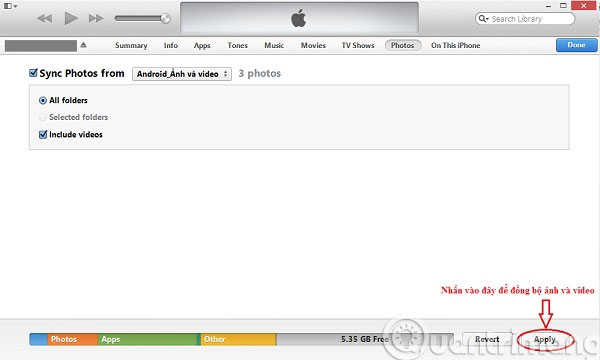
You must not disconnect the iPhone until the synchronization process is complete and the data is completely transferred to the device.
In addition, you can also use some of the simpler methods to store photos and videos with cloud apps like Google Drive , Dropbox , OneDrive on Android or iCloud on Mac or iCloud Control Panel software on Windows and use the same applications on iPhone to sync stored data. However, these ways often depend heavily on the network speed and storage space you have on cloud applications.
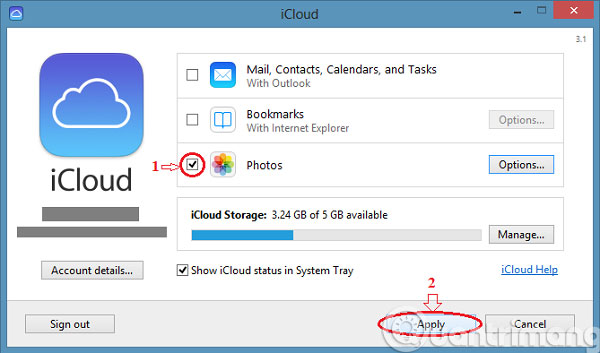
If you want to backup songs from your Android device to iPhone, you need to copy the songs into a separate folder on your computer. You put these songs into the iTunes library by: Select the File tab> Add File to Library ( or press the key combination Ctr + O ) and select all the songs in the folder you just stored.
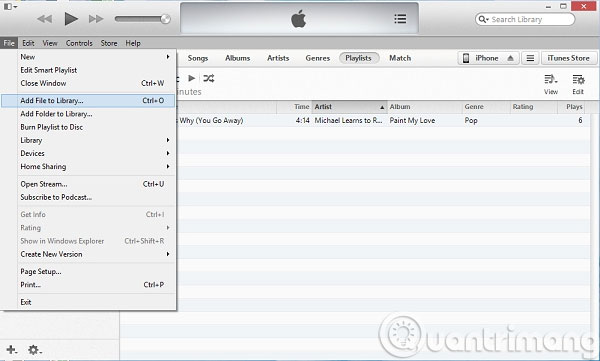
You connect iPhone to computer via USB port. In the music library, to add each song individually, find the Add to options section next to your favorite song and add it to the iPhone. Or, go to iTunes' iPhone tab and select Sync to sync multiple songs at the same time.
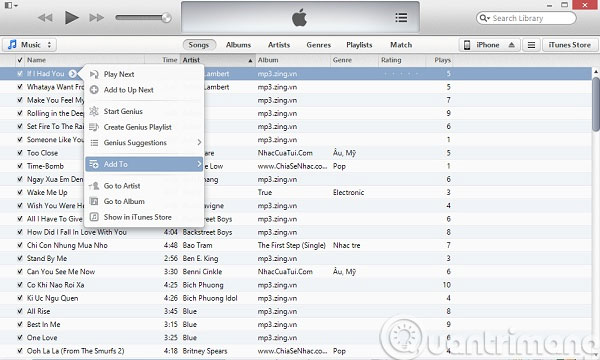
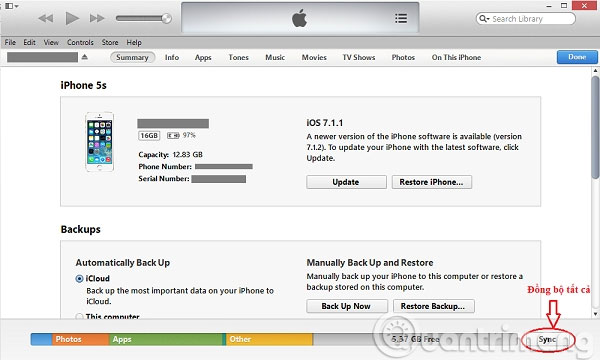
Back up the Google application
In fact, Google's applications not only work on the Android platform, but also on the iOS operating system. Therefore, if you are familiar with Google Maps and Google Chrome , you can still download them to replace the default Apple Maps and Safari browser applications.
Backup bookmarks from Chrome, Firefox, IE to Safari
Apple's iCloud Control Panel software has the ability to synchronize bookmarks between browsers quite well. Therefore, you can use them to do this very easily.
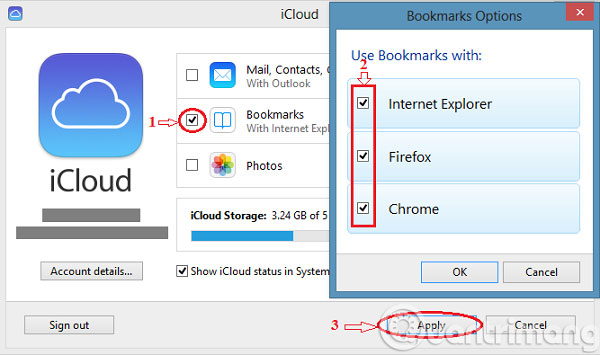
Good luck!
You should read it
- How to transfer all data from an old Android phone to a new phone?
- Ways to transfer contacts from iPhone to Android
- Transfer data from Android to iPhone very easily
- How to transfer data from old iPhone to new iPhone (iPhone X, iPhone 8, iPhone 7)
- How to use Copy My Data to transfer data between iPhone and Android
- How to quickly transfer data between iPhone and Android phones
 How to transfer data from iPhone to Android?
How to transfer data from iPhone to Android? How to delete browsing history on iOS9
How to delete browsing history on iOS9 Instructions for backing up and restoring iPhone data with iTools
Instructions for backing up and restoring iPhone data with iTools How to distinguish true white iPhone 4 - fake
How to distinguish true white iPhone 4 - fake 4 reasons users should not 'jailbreak' their iPhone, iPod Touch or iPad device
4 reasons users should not 'jailbreak' their iPhone, iPod Touch or iPad device VirusBarrier: Virus removal, the first malware for iOS
VirusBarrier: Virus removal, the first malware for iOS