How to transfer all data from an old Android phone to a new phone?
The process of moving contacts, data, images, messages . from old phones to new phones has never been easy. If you just "get" your new mobile phone to use, and you want to transfer all the data from your old phone, but you wonder how to do it, please refer to the following article of Network Administrator.

You can refer to the summary of the steps below:
1. Transfer contacts
1.1. Sync Google account
1.2. Through SD card
1.3. Through internal storage (internal storage)
1.4. Via SIM card
1.5. Transfer contacts from iPhone to Android
1.6. Transfer contacts from Android to iPhone
1.7. Through the manufacturer
2. Transfer SMS
3. Transfer WhatsApp data
4. Transfer photos
5. Transfer applications and data
1. Transfer contacts
1.1. Transfer contacts by syncing your Google account
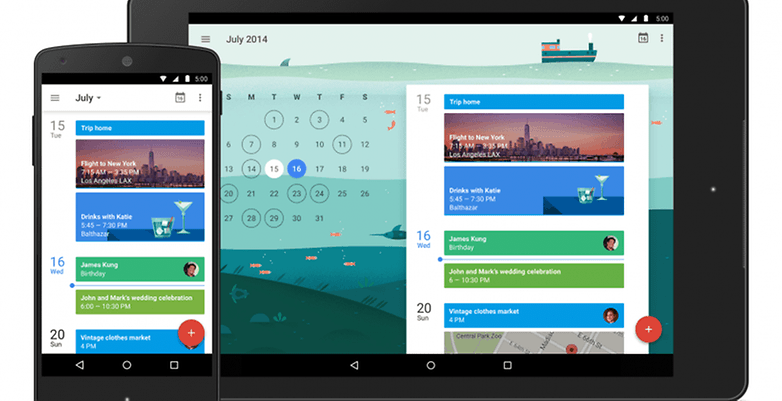
Synchronizing your Google account is the easiest way to transfer all your contacts to your new phone.
If you have saved the contacts on your previous Google account, you only need to log in to your Google account and transfer it to your phone.
Just go to Settings => Account => Google and switch Google Sync to ON mode .
If you use multiple Google accounts, you should choose the most commonly used account.
Synchronizing any data with a Google account is one of the best long-term backup and transfer strategies, and it seems that this way is never outdated.
1.2. Transfer contacts via SD card
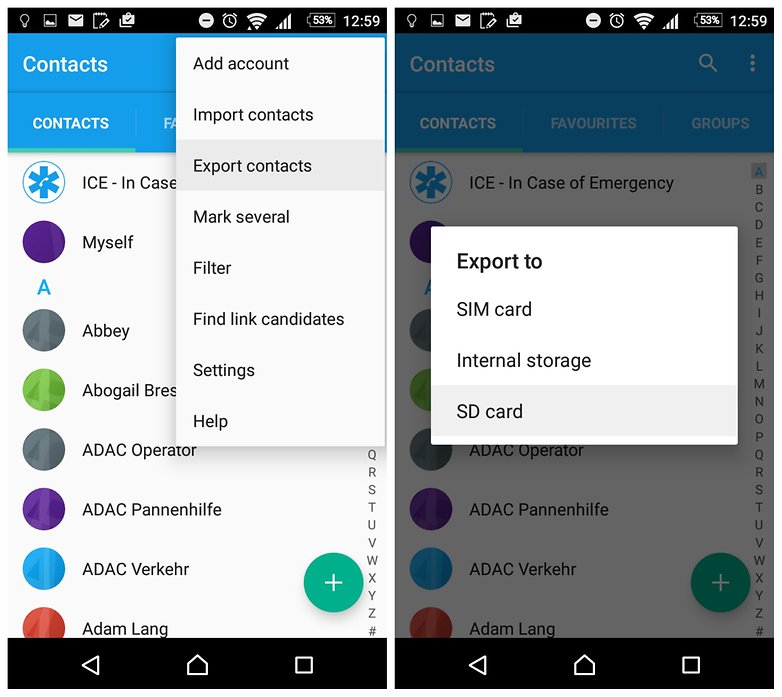
If both your old phone and your new phone have an SD card, you can transfer all contacts using an SD card. Just open the contacts section on your old phone and select the Import / Export button. Then select Export to storage or another similar option.
The next step is to insert the SD card into your new phone, go to Address Book and search Import on the Menu, then follow the on-screen instructions to transfer the contacts to your new phone.
1.3. Transfer you through internal storage (internal storage)
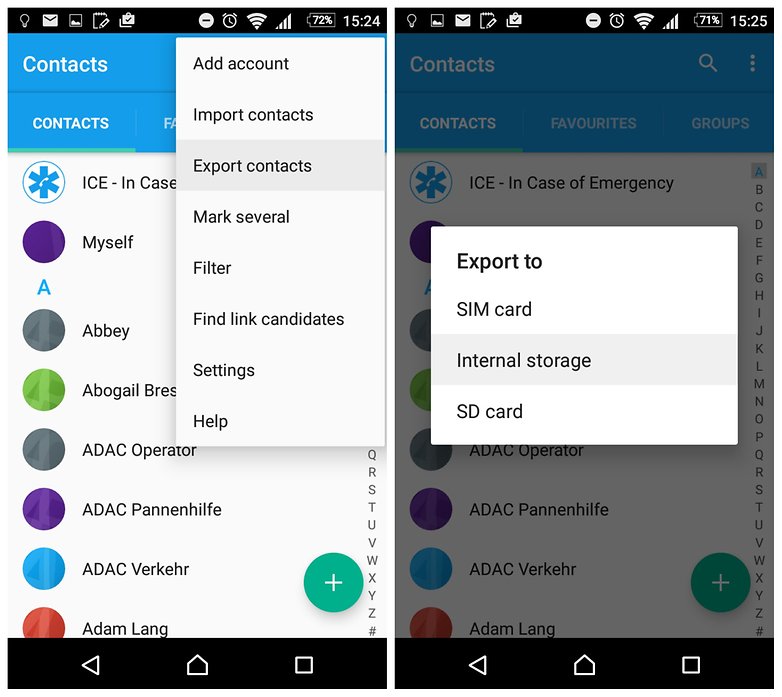
This is similar to how you can transfer your name via SD memory card:
First use the USB cable to connect your phone to your computer, then find the exported .vfc file in the / System section.
Copy this file to an easy-to-find location on your computer, such as on the Desktop, then copy this file to a new phone.
Next step on your new phone, go to Address Book => Import and select Internal storage .
Search for the location of the .vfc file and open the file to transfer the contacts list to your new phone.
1.4. Transfer contacts via SIM card

In case if you only change your new phone and still use the old Sim, you can use the traditional method of copying entire contacts to the Sim to save all contacts to your new phone.
The benefit of transferring contacts via SIM card is that you can select the contacts you want to transfer to the SIM card, up to 200 contacts.
1.5. Transfer contacts from iPhone to Android

Refer to the steps to transfer contacts from iPhone to Android here.
1.6. Transfer contacts from Android to iPhone
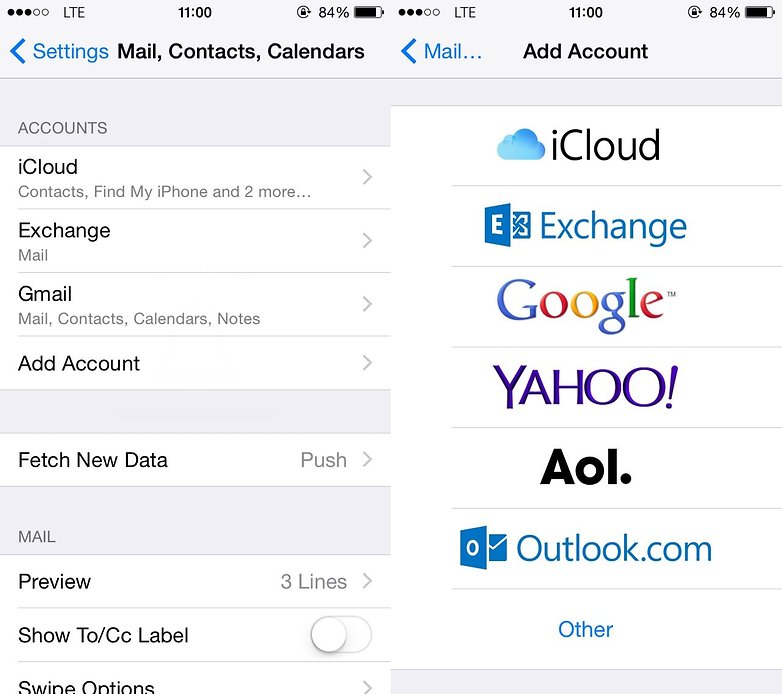
Refer to the steps to transfer you from Android to iPhone here.
1.7. Move contacts: manufacturer
Some Android phone manufacturers also offer solutions so that users can move contacts from one phone to another easily.
- Motorola Migrate:
Motorola Migrated must be installed on both new and old mobile devices. In this case any data will be moved via Bluetooth.
- Sony Xperia Transfer:
Sony's system works similarly to Motorola and will move content and contact numbers from iOS, BlackBerry, Windows Phone or other Android devices.
- LG Back Up:
LG Back Up works when installed on both old LG phones and new LG phones, and uses Wifi hostspot to transfer all data, including contacts, pictures and messages.
- HTC Transfer Tool:
Basically, the HTC Transfer Tool works similarly on Motorola and Sony devices, and must be installed on both new and old mobile devices.
2. Store old SMS messages
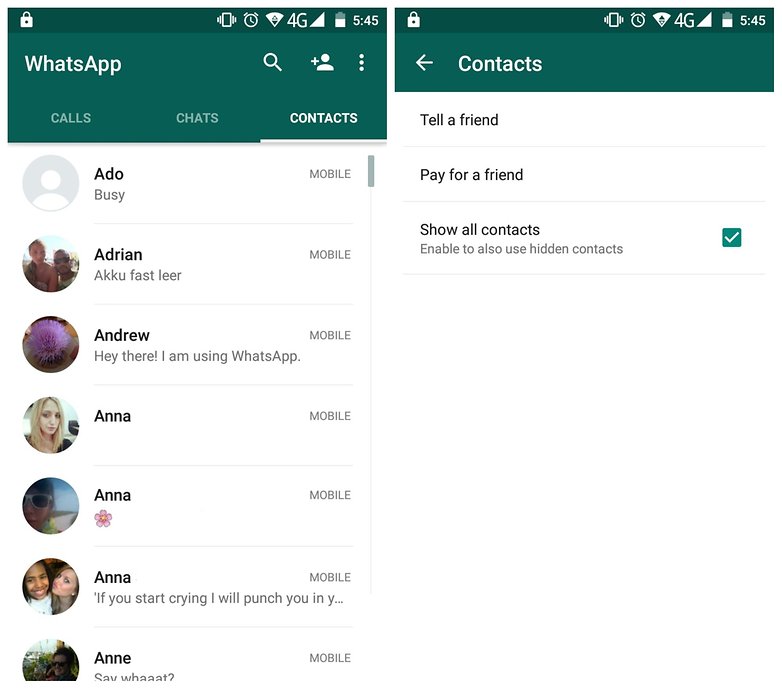
If you want to move and retain messages from your old phone to your new phone, it is best to download the SMS Backup and Restore application to your device, install and use.
Messages are stored in XML format, so you can send these messages to your new phone via Bluetooth, email or download from the cloud. You will have to install the application on your new phone to download messages to your device.
Note :
This method only applies on Android devices.
3. Store chats on WhatsApp

The best way to transfer messages, images and videos contained on the old WhatsApp application to your new phone is to use the 3rd application.
Also you can transfer messages, data on old WhatsApp application by manual setting:
- Open the Settings Menu on WhatsApp application, then click Chats and calls then click Chat Backup.

- Use the USB cable to connect your phone to the computer, and navigate to WhatsApp / Database .
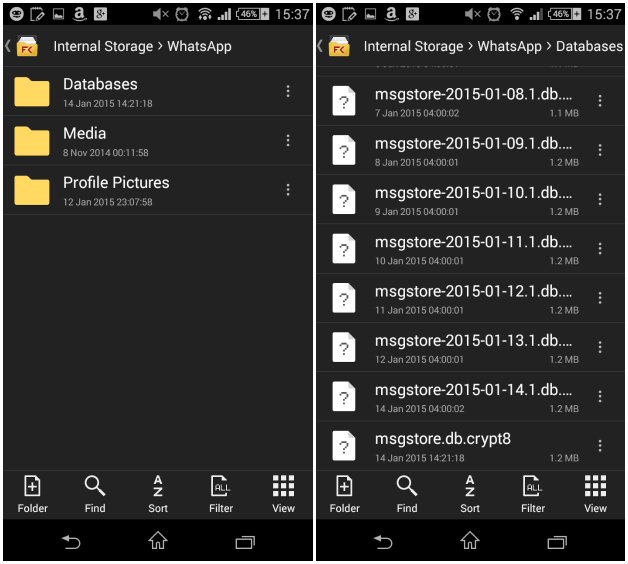
Here you will find all backup files stored by date, such as msgstore-2013-05-29.db.crypt, .
Next, copy the latest created backup file (usually with a different name than automatically created backup names, such as msgstore.db.crypt8) to the Desktop screen on your computer. .
- Install WhatsApp application on your new phone but be careful not to open the application immediately after downloading and installing the application successfully.
- Continue using the USB cable to connect your new phone to the computer. Find the WhatsApp / Database folder. If the Database folder does not exist, you can create a new Database folder in the WhatsApp folder.
Finally open the WhatsApp app on your new phone and confirm the phone number.
Now on the mobile device screen you will see a backup message appear. Just click Restore and wait for a few seconds, all messages and conversations on your new phone.
4. Move the image
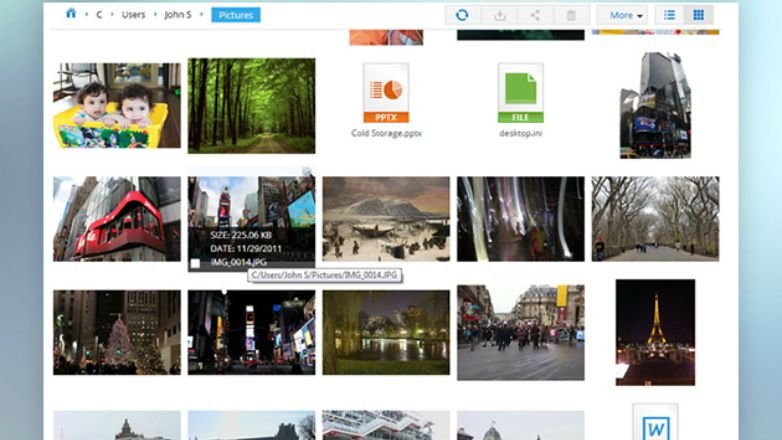
The best way to move a bunch of images from old crickets to new phones is to automatically back up images to the cloud. Apps like Dropbox, Google Drive or Google+ offer auto-syncing features when devices have Wi-Fi connectivity, so you can access your photos anywhere.
Also you can move private photos or albums from your old phone to your new phone via Bluetooth. But if the number of images is too much or the image is high resolution, the process of moving will take a long time.
If both devices have SD cards, moving images will be easier.
Alternatively, you can use your computer to transfer images from your old phone to your new phone. Just use the USB cable to connect your old crickets to the computer, then copy the image folder (or any image you want) to the Desktop, then connect your new crickets to computer to copy, move the image folder to finish.
To transfer photos or videos from an Android device to an iPhone device, you can use Apple's Copy My Data application.
5. Move applications and applications data
Suppose in case you have logged in to your Google account on a new phone, all the applications you have downloaded will automatically show up here.
However, if you want to transfer all the data on the application (such as scores, personal settings, .), it is best to use 3rd party applications, such as MobiKin Assistant for Android, Easy Backup & Restore (for non-rooted devices), or Titanium Backup (for root devices), .
Refer to some of the following articles:
- Add a way to hide sensitive content on Android device lock screen
- Contacts in Gmail, Android phones are deleted, this is how to recover
- Get all notifications from your Android phone on the Desktop screen
Good luck!
You should read it
- Ways to transfer Android data to iPhone
- Simple way to transfer data from Android to iPhone
- Transfer data from Android to iPhone very easily
- How to quickly transfer data between iPhone and Android phones
- How to transfer files from Mac to Android without Android File Transfer
- How to use Copy My Data to transfer data between iPhone and Android
 Instructions for projecting the iPhone screen on the computer
Instructions for projecting the iPhone screen on the computer The difference between jailbreak, root and unlock
The difference between jailbreak, root and unlock How to disable Touch ID on iPhone, iPad?
How to disable Touch ID on iPhone, iPad? 3G nightmares are no more, because there are 4G of Mobiphone
3G nightmares are no more, because there are 4G of Mobiphone This is how to increase GB storage space on iPhone
This is how to increase GB storage space on iPhone