Instructions for adjusting Gmail Android swipe gestures
When you swipe an email in Gmail Android, it will display the option to archive emails. However, not everyone needs to archive emails when swiping emails. Gmail allows you to change the swipe action to another gesture that you need, such as swiping to delete Gmail on iPhone . This way, you can easily handle Gmail emails as you like. Below are instructions for adjusting Gmail Android swipe actions.
How to adjust Gmail Android swipe gestures
Step 1:
On the Gmail Android app interface, click on the 3-dash icon in the left corner and select Settings in the displayed list.
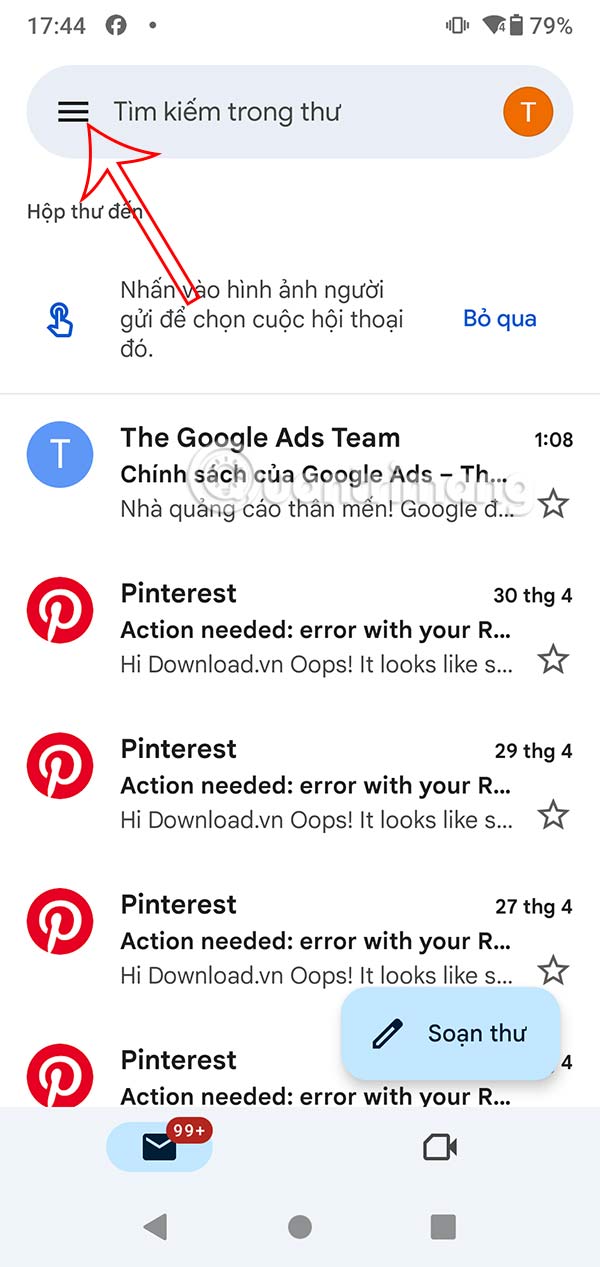

Step 2:
To display the new interface, click on General Settings to set up the general settings for the Gmail application on Android. In this new interface, we click on Swipe Actions to change the content for the swipe action.
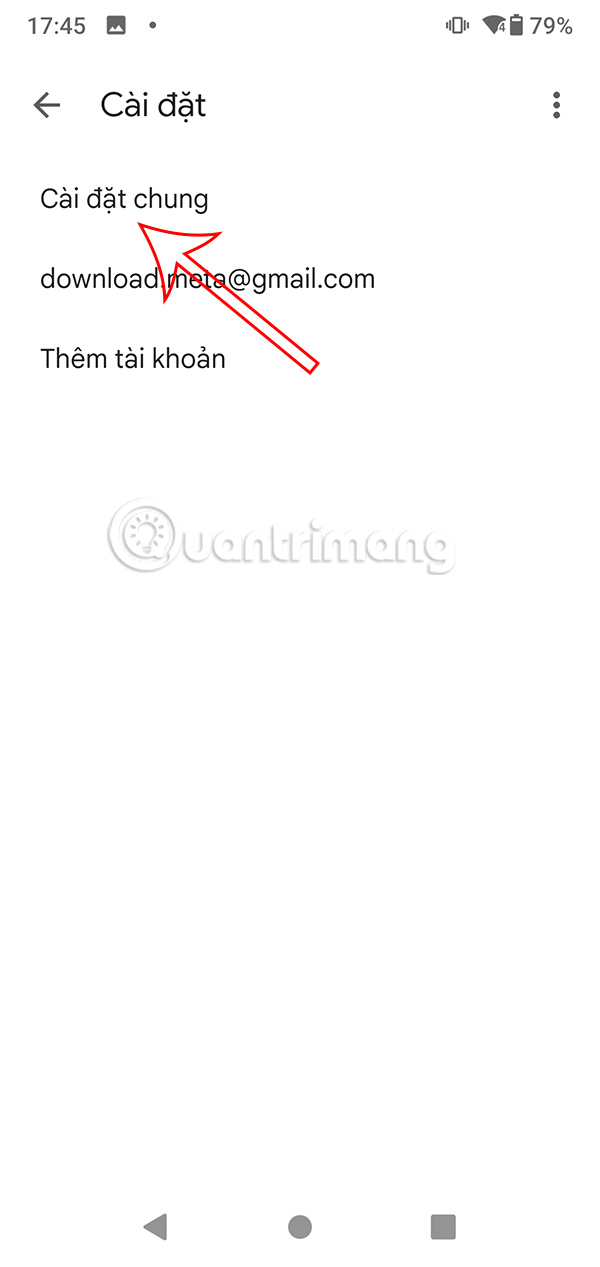

Step 3:
Here you choose the swipe action to the left or right to change it, then press Change to adjust. The list of action options for the swipe action displays, you press the action you want to use for swiping on Gmail Android. For example, swipe left to delete emails on Gmail Android.
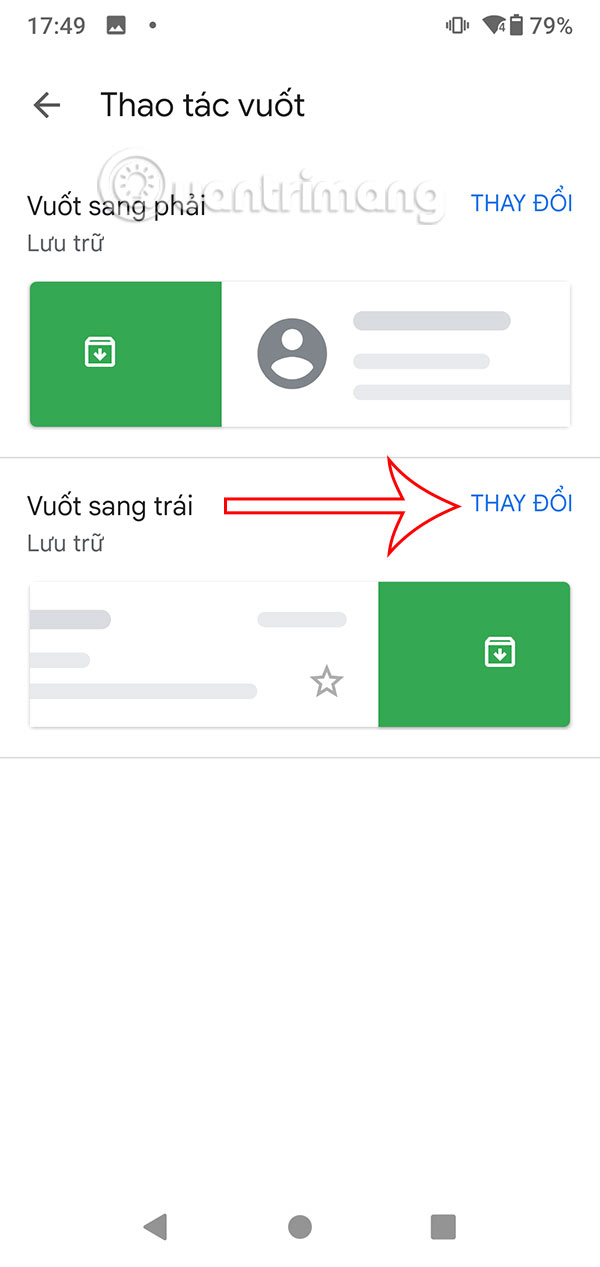
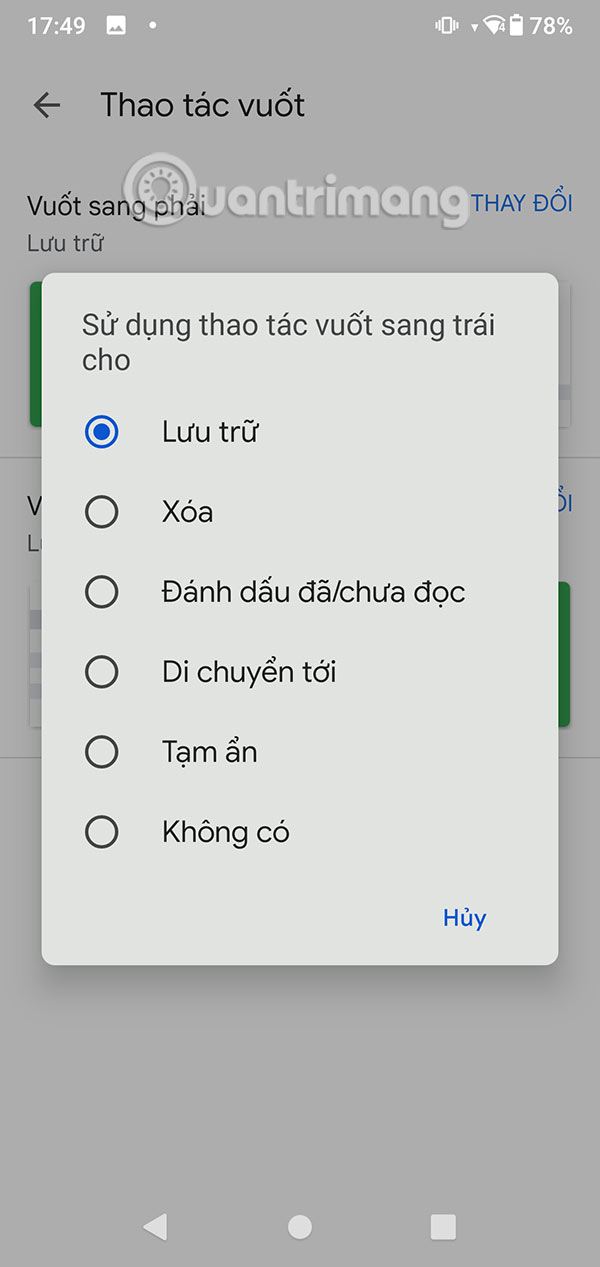
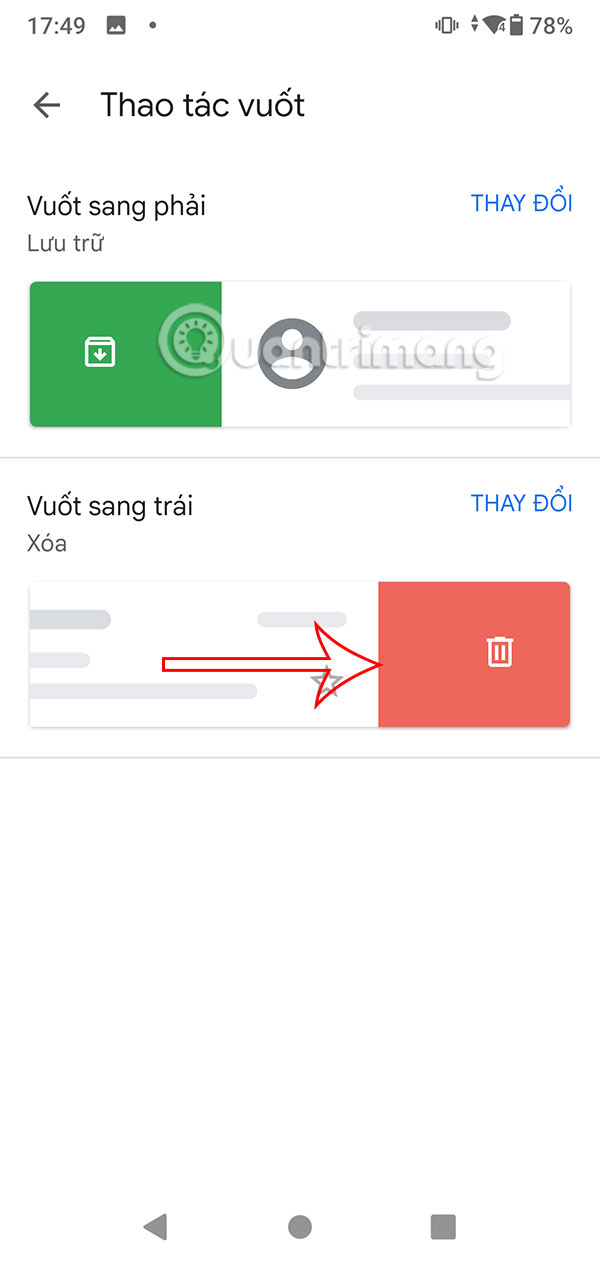
Step 4:
Return to the Gmail interface on Android, swipe left to delete emails on Gmail Android or any content you have previously selected.
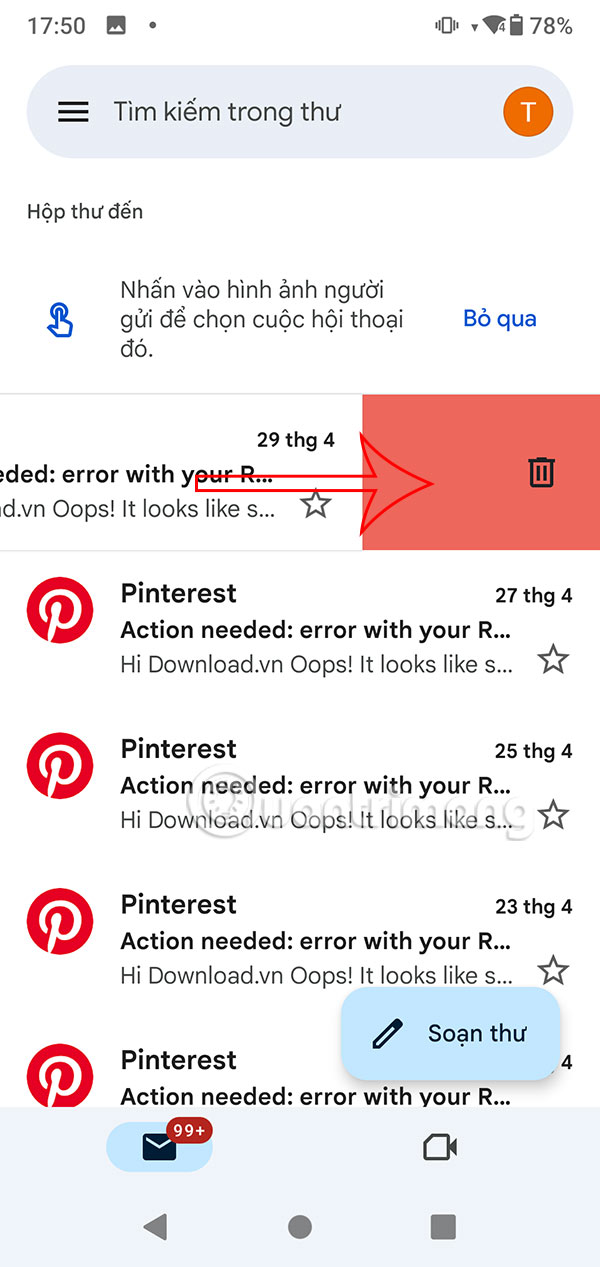
You should read it
- How to bring swipe gesture control to every Android phone
- Swipe tips to quickly delete emails in Gmail iPhone
- 7 Android gestures you may not know yet
- How to assign keyboard shortcuts to touch mouse gestures on Windows 10
- Tips to help you master Gmail on Android
- Basic guide to touchpad gestures on Windows 11
 Skype officially closed
Skype officially closed Swipe tips to quickly delete emails in Gmail iPhone
Swipe tips to quickly delete emails in Gmail iPhone A simple eye test could predict mental illness
A simple eye test could predict mental illness Quick security check to make sure your Gmail account can be recovered
Quick security check to make sure your Gmail account can be recovered Instructions for switching from Skype to Microsoft Teams
Instructions for switching from Skype to Microsoft Teams 7 Samsung Features You May Not Be Using for Better Photos
7 Samsung Features You May Not Be Using for Better Photos