Customize the swipe to manage Gmail on Android easier
Previously, the task of clipping in the Gmail for Android application only allows us to customize between the Delete or Archive operations. Now, with the latest update, this task has quite a few options to install.
There are 6 options for clawing in updates:
- Archive / Archive - Archive email
- Delete / Delete - Delete email
- Move to / Move to - Move the email to another (or card) folder
- Mark as read / unread / Mark as read / unread - Mark the email as read or unread
- Snooze / Stealth - Hide emails
- None / No - Do not take any action
Option number 6 - disable the swipe action suitable for users or accidentally delete or store important emails. The email cache option is a relatively new feature for Gmail users. With this feature you can postpone new email notifications and let Gmail know when to report again.
If you choose Snooze - Hiding it as one of your swipes, you'll see a pop-up window that lets you know when Gmail sends the message and sends the email to the inbox. (New email notification delay does not work with G Suite accounts. Although this option can be found in the menu, it will not work when you swipe the mail.)

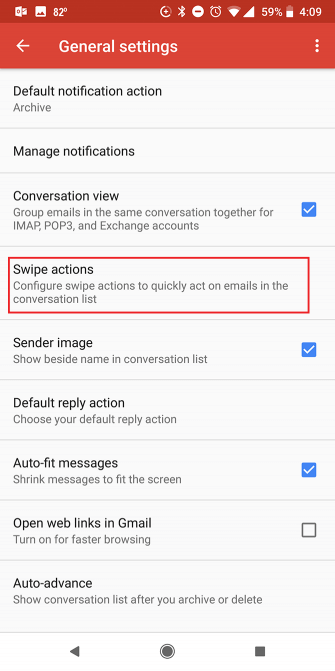
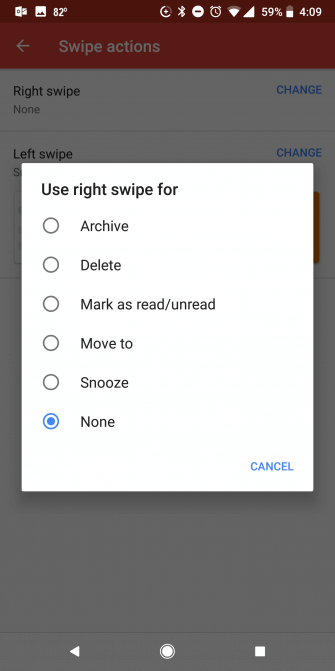
How to install custom swipe tasks:
- Open Settings / Settings > General Settings / General Settings > Swipe actions / Swipe actions .
- Click the Change button above the option Right Swipe / Swipe to the right and Left Swipe / Swipe left .
- From the options menu: Archive, Delete, Move to, Mark as / unread, Hide, No.
Customizing the swipe in the Gmail application on Android not only makes the application more user-friendly, but it also helps you manage your inbox more easily, quickly, making things neatly organized. neat, right idea.
See more:
- Instructions to create Group, Email group in Gmail
- How to change Gmail wallpaper as you like
- Instructions for using secret mode when sending email on Gmail
 How to set up SMTP server to send email from Gmail account
How to set up SMTP server to send email from Gmail account How to retrieve Gmail password, Google login password
How to retrieve Gmail password, Google login password 8 best secure email services ensure your privacy
8 best secure email services ensure your privacy Protect Yahoo! Your mail with two-step authentication
Protect Yahoo! Your mail with two-step authentication How to rename Gmail account
How to rename Gmail account How to use Inboxen to create unlimited temporary emails
How to use Inboxen to create unlimited temporary emails