7 Android gestures you may not know yet
Gestures make smartphone use faster and more efficient, but not everyone knows these gestures. This article will introduce seven Android gestures you may not know yet.
1. Delete the icon and widget quickly from the main screen
The main screen doesn't have many icons and widgets that look clean and neat. If you want to clean up the main screen, you can use the following tip. Instead of clicking the icon or widget and dragging it to the top of the screen (where the X mark is located), simply press and hold the icon, then quickly drag it to the top of the screen to delete it.
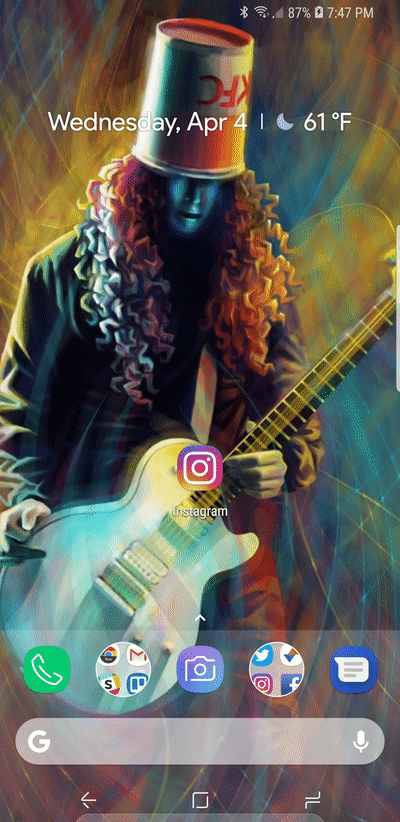
- 4 ways to uninstall apps for Android devices
2. Access the Quick Settings menu faster
Android's Quick Settings menu is considered the easiest way to simplify the operation of opening Wi-Fi, Bluetooth, disable automatic rotation and use a variety of other tools. However, you need to do some operations to display the entire Quick Settings.

Or simply, you just need to swipe down with two fingers. To quickly open the Quick Settings menu, use two swipe fingers from the quick notification bar.
- How to add more customizations to Quick Settings on Android
3. Launch Quick Camera
Have you ever been in a situation, caught a moment and wanted to capture it to save it, but after unlocking the screen, launching the camera app, that moment passed. Really too unfortunate right? In this case, you need to know a shortcut: double-click the power button to quickly start the camera. You don't need to worry about whether your Android phone is supported because this feature supports all Android phones whether your screen is on or off, it works.
- The best camera app for Android
4. View the map in 3D mode
By default, Google Maps uses the flyover view. For normal driving or navigation, this view is very useful. But when you enter more densely populated areas, the flyover mode becomes useless.
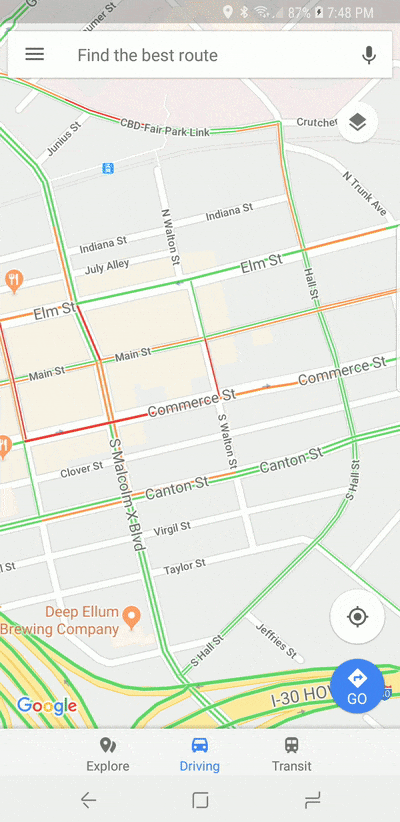
If you need another map view, there's a quick way to do it: just use two fingers to pull up. This will change the view from 2D flyover to 3D view. However, you should not use this mode while driving.
- Instructions for using Google Maps offline on Android
5. Type the keyboard faster with one-handed mode
If you use Google's Gboard app, there are some tips you can refer to. For smartphones with large screens, typing with one-handed mode becomes more difficult than small screens. But Gboard makes it easy to switch to one-handed mode with one simple click and hold.
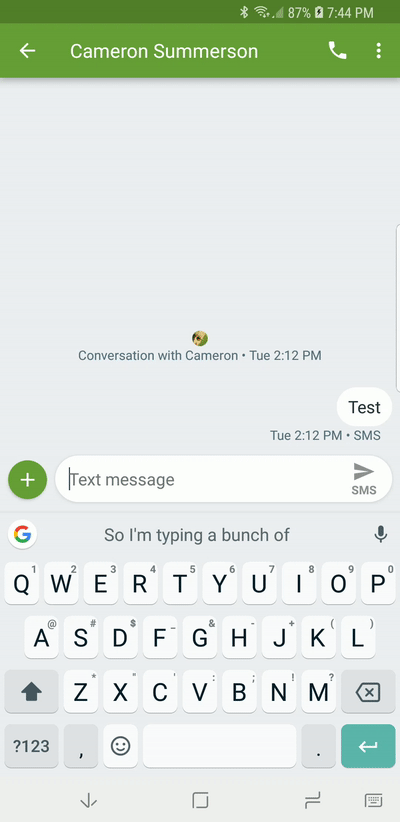
To switch to one-handed mode, press and hold the comma button, then swipe through the icon that looks like a hand holding a square. And your keyboard has moved to the side of the screen with a smaller size. If you want to move to the other side, just press the big arrow button. To make the keyboard big again, click the button that looks like a full screen icon.
- Control your Android phone easily with one hand with these 9 tips
6. Quickly move the cursor over the text lines
If after completing a 1600 word message and recognizing a spelling error in the fourth line, you need to touch exactly where you want to edit the cursor to appear but this can be a bit difficult. However there is a simpler way that you just need to touch somewhere around and then let the key make its work.
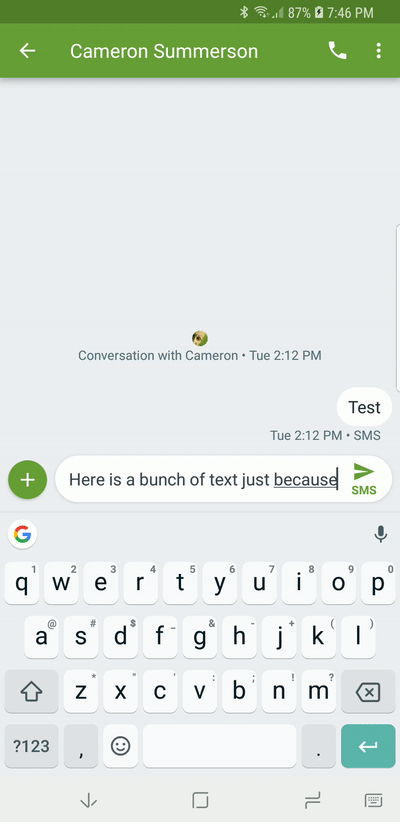
Press the spacebar, then immediately it will slide in the direction you want the cursor to move.
7. Delete multiple words at a time
For example, after writing a message, you change your mind and want to delete it, you do not need to press the delete key to delete each word. There is a faster and easier way to delete words that are using fast gestures.
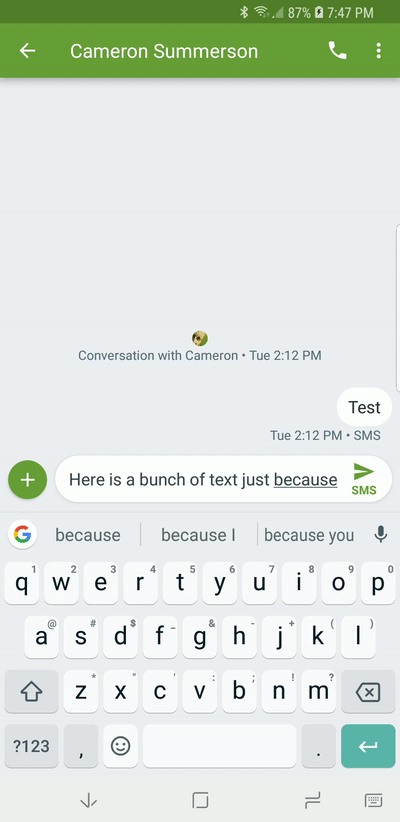
Just press the delete button, then swipe left, immediately the words will be blackened and as soon as you lift your finger, those words will disappear. One thing to note is that if you accidentally delete a word group, see the suggestions bar, all you have deleted is there until you start typing again. Just touch it to recover your text.
See more:
- 7 gestures, fast and convenient shortcuts on Samsung phones
- Summary of priceless shortcuts on Android
- 9 great hidden features on Android you may never know
You should read it
- Google: Android users prefer to use 3 traditional navigation keys than 'inspired' gesture navigation from iOS
- How to use Bottom Quick Settings to change the location to open Quick Settings
- Tips for using Google Maps on Android
- 3 newly changed settings of Android P
- 10 things Gboard can do on Android
- 8 tips when using Quick Look in OS X
 Delete all empty folders on Android with just one touch
Delete all empty folders on Android with just one touch How to check the battery of bluetooth devices connected to Android phones
How to check the battery of bluetooth devices connected to Android phones Summary of priceless shortcuts on Android
Summary of priceless shortcuts on Android Tips to help use Chrome on Android effectively may not know you
Tips to help use Chrome on Android effectively may not know you 3 ways to Bixby more useful on Galaxy S9
3 ways to Bixby more useful on Galaxy S9