Fix the error of turning on 3G data but cannot connect to the Internet on iPhone
Many iPhone users often encounter 3G data connection but cannot access the network. In many cases it is necessary to not connect to 3G network, making users extremely uncomfortable.
In the following article, Network Administrator will show you 4 simple ways to fix this error.
1. Enable / disable phone data and LTE

You check to see if 3G data is turned on properly. If the 3G data is not turned on properly, follow the steps below:
Disable (turn off) mobile data & LTE on your iPhone by going to Settings > Mobile.
Then in Cellular Data and Enable LTE section you switch to OFF .
Wait a few minutes then reactivate Cellular Data and Enable LTE by switching to ON.
2. Restart your iPhone or iPad
When you have enabled 3G data that your iPhone or iPad still can't connect to the Internet, you can think of a plan to turn off the iPhone or iPad and then reboot.
This way is quite simple, easy to implement and quite effective. However, note that after restarting the iPhone, the iPad must reactivate Cellular Data (using mobile data) by going to Settings select Mobile.
Then in Cellular Data and Enable LTE section you switch to ON.
3. Reset the Network setup option
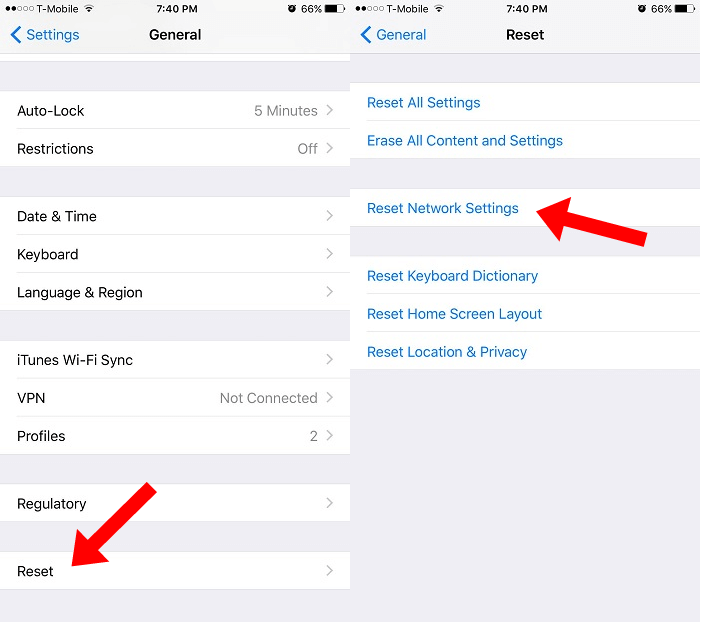
Sometimes resetting the Network setup options is one of the best solutions for you. The reset process will erase all set and data information (Wifi, VPN passwords .).
To reset the Network setup option, follow the steps below:
1. Open the Settings application
2. Go to General -> Reset
3. Select Reset Network Settings
4. Latest firmware update
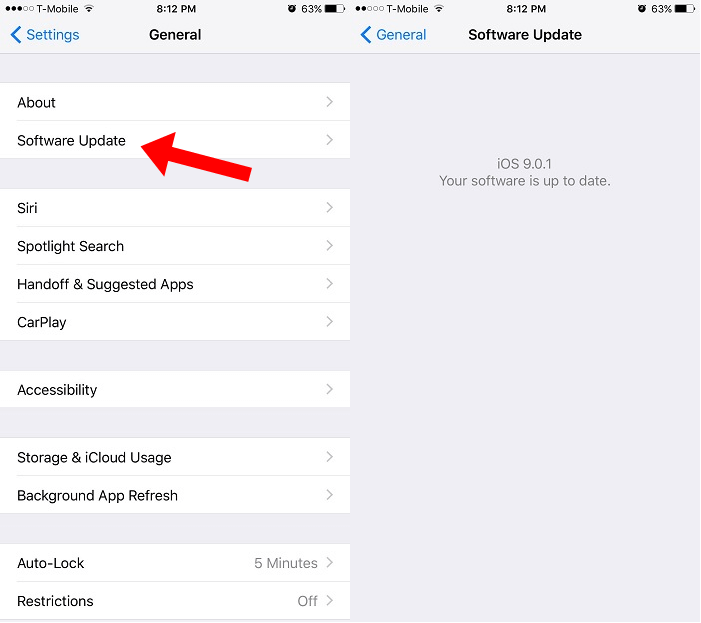
The well-known firmware, FW, also called Version in iOS (Operating System), is basically the iPhone's operating system, just like the computer's Windows operating system. Firmware allows applications (apps) to interact with hardware and work smoothly on your iPhone.
If you have applied all of these ways, when you turn on the data you still cannot access the network, chances are your device has an error.
In this case you should download and install the latest iOS version to fix the error.
There are 2 simple ways to download the latest iOS version to your device: via OTA and iTunes.
To download and install the latest iOS version on your device, go to Settings -> General -> Software Update.
Now the screen will display any firmware that Apple has available.
You can refer to some of the following articles:
-
29 tips iPhone users need to know
-
Iphone, your iPad is missing. This is how to find them again!
-
Forgot iPhone password, what to do?
Good luck!
You should read it
- What to do when the error 'iPhone cannot be synced' during data synchronization on iTunes?
- What to do when an iPhone, iPad phone does not connect to Bluetooth?
- Instructions on how to fix 53 error when restoring on iPhone
- Quick fix of Bluetooth error does not work on iPhone 7 and iPhone 7 Plus
- Summary of common iPhone X errors and how to fix them
- iPhone, iPad are slow or suspended, this is a fix
 Tips to speed up and reduce battery life on iOS 9
Tips to speed up and reduce battery life on iOS 9 Use Google Now to search for Vietnamese voice
Use Google Now to search for Vietnamese voice Warning signs you need to change to a new phone
Warning signs you need to change to a new phone How to avoid being stalked through smartphones?
How to avoid being stalked through smartphones? Fix common errors on iPhone 6S
Fix common errors on iPhone 6S How to fix iPhone error on the screen?
How to fix iPhone error on the screen?