Fixing errors Windows Update Service or BITS Service is missing on Windows Service
In many cases when malicious software (malware) attacks, it is possible that services (Windows services) and other important services (services) such as BITS (Background Intelligent Transfer Service) may be error or deleted from the system. In these cases Windows cannot check or download new updates (updates) to the system and if you force Windows to check for updates, you will receive an error message on the screen: ' Windows Update cannot currently be performed kiểm tra cho các cập nhật, vì service không phải là hoặc không chạy. Bạn cần phải khởi động máy tính '.
When this error occurs you can see on the Windows services management window, the services (services) such as the Windows Update Service or the BITS service are not displayed on the list of installed services. So how to fix this error, please refer to the following article of Network Administrator.

Fixing errors Windows Update Service or BITS Service is missing on Windows Service
1. Use antivirus software to scan viruses on the system
Note:
Before taking the next steps, make sure your computer is 100% removed from malware such as rootkits, malware (malware) or viruses.
Readers can refer to some effective antivirus software for Windows computers here.
2. Use Microsoft tool Fix it 50202
1. Download Microsoft Fix it 50202 tool on your device and install it.
Download Microsoft Fix it 50202 tool on your device and install it here.
2. Next, run the tool and accept the terms and click Next .

3. Uncheck the Run Aggressive options section and click Next .
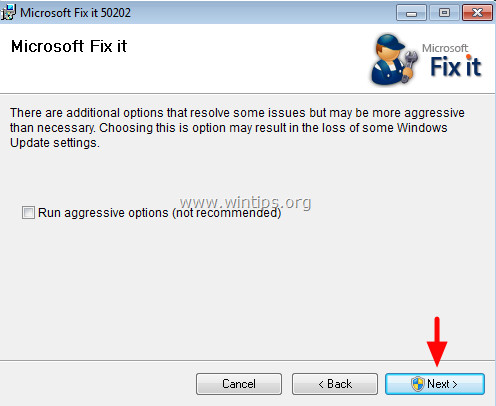
4. Patiently wait until MS Fix it 50202 tool fixes errors, when asked, click Close .
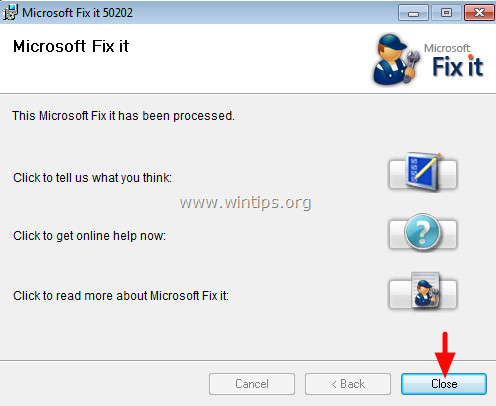
5. Restart your computer.
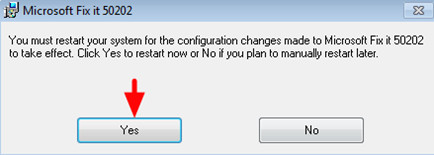
6. After the boot process has finished, try checking again and reviewing the error.
3. Reset the Windows Updates Components
1. Run the Windows Update Reset tool from Microsoft (depending on the version of Windows you are using) to automatically reset Windows Update Components.

2. On the first window, click Accept .

3. Select Detect problems and apply the fixes for me (Recommended).
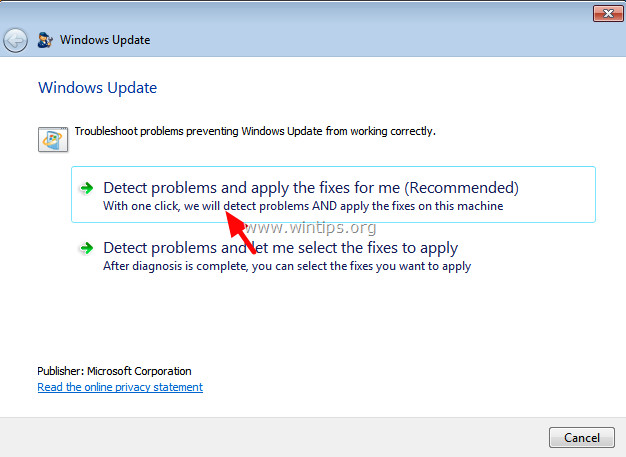
4. Patiently wait until Fix-It tool resets Windows Update components . Then click Open Windows Update and check the update.

5. If the error still occurs, follow the steps below.
4. Restore the default Windows Update & BITS Services on the Windows Registry
Important note:
Before proceeding, you should back up the Registry to prevent a bad situation.
To back up the registry, follow the steps below:
1. Press the Windows + R key combination to open the Run command window.
2. On the Run command window, enter regedit and press Enter to open the Registry Editor window.
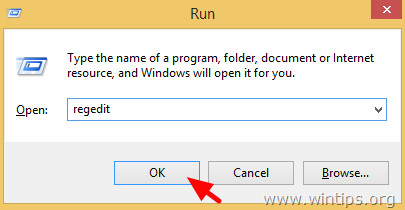
3. In the Registry Editor window, click File => Export .
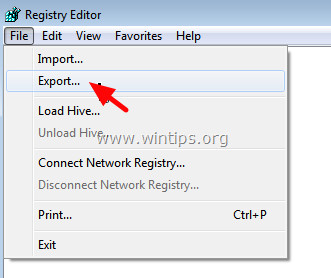
4. Specify a location (such as on the Desktop), then name the file (such as 'RegistryUntouched'), then select Export range as Alln then click Save .
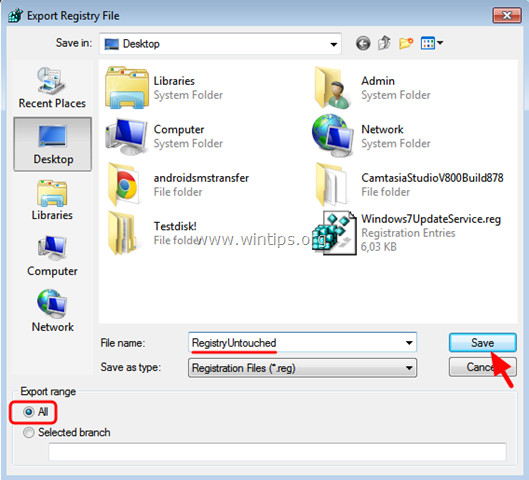
5. Finally close the Registry Editor window.
After backing up Registry Editor, the next step you need to do is restore the Registry parameter of Windows Update Service & BITS Service to the default value. To do this thing:
1. Download the WindowsXUpdateService.txt, WindowsXBitsService.txt files (depending on the version of Windows you use) to your computer and save them on the Desktop to facilitate searching.
- Right-click on each file name and select Save As:
On Windows 7: Windows7UpdateService.txt & Windows7BitsService.txt.
On Windows 8.1 / 8: Windows8UpdateService.txt & Windows8BitsService.txt.
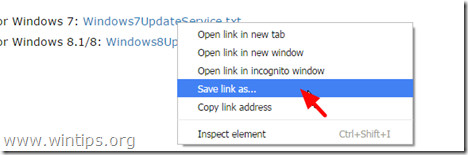
2. Next navigate to Control Panel , open Folder Options, and at the View tab , select Hide extensions for known file types and click OK .
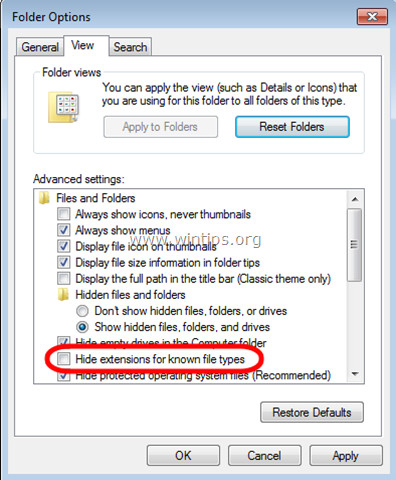
3. Navigate to the Desktop screen and change the extension of the file you downloaded from .txt to .reg .
For example, change the word " Windows7UpdateService.txt " to " Windows7UpdateService.reg " and change " Windows7BitsService.txt " to " Windows7BitsService.reg ".
4. Double-click the file named WindowsXUpdateService.reg and merge the file to resgistry.
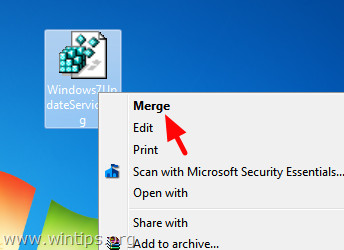
If the UAC window appears, click Yes to continue.
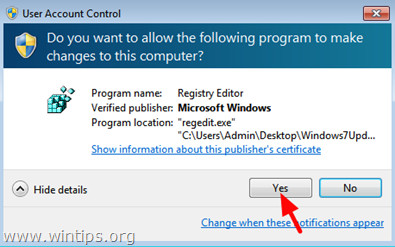
5. Perform the same and merge steps WindowsXBitsService.reg into the Registry.
6. Restart your computer and check for errors.
5. Other solutions
1. Run the Services Repair Tool under Admin.
2. Run the System File Checker tool (SFC) to fix corrupted files and services (Windows) on Windows. To do this thing:
- Open Command Prompt under Admin by:
- Start => All Programs => Accessories
- Right-click the Command Prompt and select ' Run as administrator '.
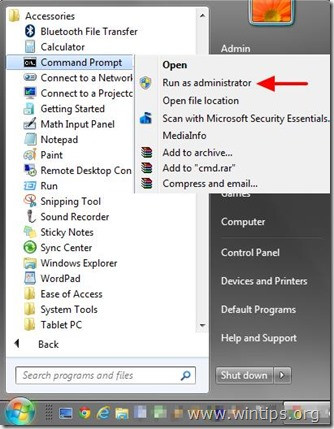
On the Command Prompt window, enter the following command and press Enter:
- SFC / SCANNOW
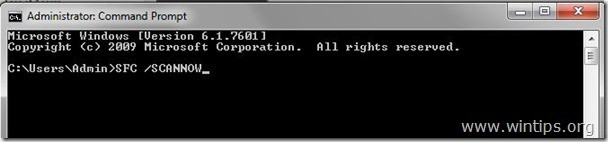
Wait and do not use the computer until the SFC tool checks and corrects corrupted files, services (services) on the system.
After the SFC tool is complete, restart your computer and check if the Windows Update Service is displayed and running.
Refer to some of the following articles:
- Instructions on how to activate the Admin account or reset the Admin account password
- Remove root malware (malware) on Windows 10 computers
- 8 "tweak" Windows Group Policy any Admin should know
Good luck!
You should read it
- Summary of several ways to fix No Service errors on iPhone
- Quick fix No Service error on iPhone 7 and iPhone 7 Plus
- Instructions for fixing System Service Exception error on Windows
- How to fix Windows Update error 0x800705b4
- How to fix Windows Update error 0x80190001
- Quick fix of 'Location is not available' error on Windows 10/8/7
 Instructions for activating Remaining Battery Time on HP Specter x360
Instructions for activating Remaining Battery Time on HP Specter x360 Added the option to Defragment to the menu when right-clicking on a drive on Windows
Added the option to Defragment to the menu when right-clicking on a drive on Windows How to add the Open Powershell Here option to the context menu on Windows
How to add the Open Powershell Here option to the context menu on Windows Instructions on how to fix 'The VMware Authorization Service is not running'
Instructions on how to fix 'The VMware Authorization Service is not running' 3 software that shows hidden files in USB should not be ignored
3 software that shows hidden files in USB should not be ignored Change the default Control Panel view to a Windows computer
Change the default Control Panel view to a Windows computer